Archive:Kdenlive/Manual/Transitions: Difference between revisions
mNo edit summary |
(screen shots) |
||
| Line 1: | Line 1: | ||
== Transitions == | |||
Transitions govern how Kdenlive cuts from one clip to the next. You can add many different transition effects using Kdenlive's transitions. | |||
To add a transition adjust clips in the time line so that the end of one overlaps with the begining of of another. | |||
[[File:Add transition1.png]] | |||
<br><br><br> | |||
[[File:Add transition2.png|400px|left]] And then right click in the time line at the overlap point, select <menuchoice>Add Transition</menuchoice> and then choose one of the transitions from the flyout. | |||
see [[Kdenlive/Manual/QuickStart#transition]] | see [[Kdenlive/Manual/QuickStart#transition]] | ||
FAQ: | ---- | ||
<br><br><br><br><br><br><br><br><br><br><br><br><br><br><br><br> | |||
<br><br><br><br><br><br><br><br><br><br><br><br><br><br><br><br> | |||
== FAQ: == | |||
Q: How to add a cross fading effect | Q: How to add a cross fading effect | ||
Revision as of 14:01, 29 June 2012
Transitions
Transitions govern how Kdenlive cuts from one clip to the next. You can add many different transition effects using Kdenlive's transitions.
To add a transition adjust clips in the time line so that the end of one overlaps with the begining of of another.

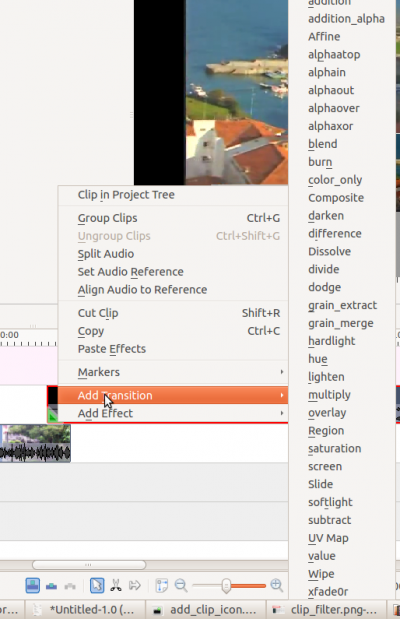
And then right click in the time line at the overlap point, select and then choose one of the transitions from the flyout.
see Kdenlive/Manual/QuickStart#transition
FAQ:
Q: How to add a cross fading effect
A: Make clips on two tracks overlap in time, then pull the green dot popping-up in the corner of the bottom clip (see Kdenlive/Manual/QuickStart#transition )
