Archive:Kdenlive/Manual/Transitions: Difference between revisions
(screen shots) |
|||
| Line 2: | Line 2: | ||
Transitions govern how Kdenlive cuts from one clip to the next. You can add many different transition effects using Kdenlive's transitions. | Transitions govern how Kdenlive cuts from one clip to the next. You can add many different transition effects using Kdenlive's transitions. | ||
To add a transition adjust clips in the time line so that the end of one overlaps with the begining of of another. | To add a transition, adjust clips in the time line so that the end of one overlaps with the begining of of another. | ||
[[File:Add transition1.png]] | [[File:Add transition1.png]] | ||
<br><br><br> | <br><br><br> | ||
| Line 14: | Line 14: | ||
<br><br><br><br><br><br><br><br><br><br><br><br><br><br><br><br> | <br><br><br><br><br><br><br><br><br><br><br><br><br><br><br><br> | ||
<br><br><br><br><br><br><br><br><br><br><br><br><br><br><br><br> | <br><br><br><br><br><br><br><br><br><br><br><br><br><br><br><br> | ||
<br><br><br> | |||
If you select the transition in the timeline [[File:Transition on timeline.png]] its properties will appear in the ''Transition'' tab. (If this is not visible then use <menuchoice>View > Transitions</menuchoice> to add it) | |||
[[File:Transitions List.png]] | |||
You should preview your transition to make sure it is running in the direction you expect. For example if it is a disolve transition and it is running in the correct direction then then the first clip should cross dissolve into the second clip. But if it is in the wrong direction the first clip will suddenly dissappear (replaced by the second track) it will then fade back in and then it will abruptly jump to second clip. If your transition is in the wrong direction just select ''Reverse'' check box in the ''Transition'' list | |||
== FAQ: == | == FAQ: == | ||
Revision as of 14:29, 29 June 2012
Transitions
Transitions govern how Kdenlive cuts from one clip to the next. You can add many different transition effects using Kdenlive's transitions.
To add a transition, adjust clips in the time line so that the end of one overlaps with the begining of of another.

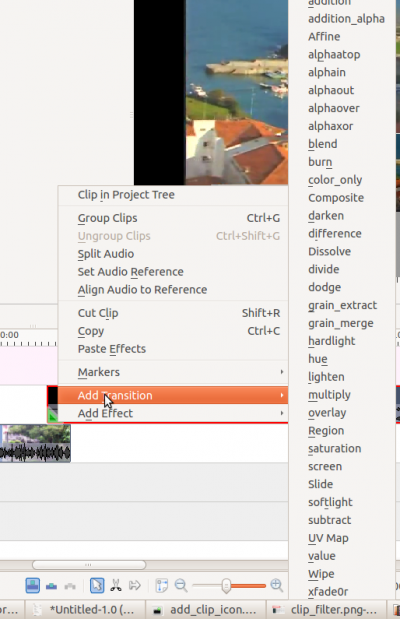
And then right click in the time line at the overlap point, select and then choose one of the transitions from the flyout.
see Kdenlive/Manual/QuickStart#transition
If you select the transition in the timeline  its properties will appear in the Transition tab. (If this is not visible then use to add it)
its properties will appear in the Transition tab. (If this is not visible then use to add it)
You should preview your transition to make sure it is running in the direction you expect. For example if it is a disolve transition and it is running in the correct direction then then the first clip should cross dissolve into the second clip. But if it is in the wrong direction the first clip will suddenly dissappear (replaced by the second track) it will then fade back in and then it will abruptly jump to second clip. If your transition is in the wrong direction just select Reverse check box in the Transition list
FAQ:
Q: How to add a cross fading effect
A: Make clips on two tracks overlap in time, then pull the green dot popping-up in the corner of the bottom clip (see Kdenlive/Manual/QuickStart#transition )

