KonsoleKalendar/da: Difference between revisions
(Created page with '{|class="tablecenter vertical-centered" |250px|thumb||'''Brug din kalender, når du ikke har adgang til en grafisk brugerflade''' |}') |
(Created page with ''''konsolekalendar''' er en applikation til at administrere en kalender uden en grafisk brugerflade. Den bruger normalt den kalender, som kaldes "Standardkalender", hvis du bruge...') |
||
| Line 5: | Line 5: | ||
|} | |} | ||
'''konsolekalendar''' | '''konsolekalendar''' er en applikation til at administrere en kalender uden en grafisk brugerflade. Den bruger normalt den kalender, som kaldes "Standardkalender", hvis du bruger '''KOrganizer'''. Det er dog muligt at lave en ny kalender, hvis du ikke har en allerede. | ||
As it is strictly a command-line application, '''konsolekalendar''''s syntax must be learned first. | As it is strictly a command-line application, '''konsolekalendar''''s syntax must be learned first. | ||
Revision as of 07:02, 19 September 2010
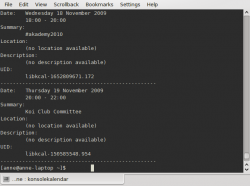 |
Brug din kalender, når du ikke har adgang til en grafisk brugerflade |
konsolekalendar er en applikation til at administrere en kalender uden en grafisk brugerflade. Den bruger normalt den kalender, som kaldes "Standardkalender", hvis du bruger KOrganizer. Det er dog muligt at lave en ny kalender, hvis du ikke har en allerede.
As it is strictly a command-line application, konsolekalendar's syntax must be learned first.
Here is a short introduction to using konsolekalendar:
- If you do not already have a calendar set up, you first need to create one
konsolekalendar --create --file ~/.kde/share/apps/korganizer/vacation.ics
(This location will enable it to be used either in konsolekalendar or in korganizer.)
- Add a calendar entry
konsolekalendar --add --date 2009-06-06 --summary "My Birthday" \ --description "Party Time"
adds your birthday to your default calendar.
- Add a vacation
konsolekalendar --add --file vacation.ics --date 2009-08-01 \ --end-date 2009-08-07 --summary "Vacation" --description "Nobody will ever find me!"
- Show all calendar entries
konsolekalendar --all 2>errorlog
You probably don't want to do this, if you have been using your calendar for long. However, you can specify date ranges:
konsolekalendar --view --date 2009-08-17 --end-date 2009-08-21
shows that particular work-week.
- Maybe you only wanted to see the next entry?
konsolekalendar --next
- Or for the week ahead?
konsolekalendar --show-next 7
- Show your calendar file
grep resource
- Edit an entry
konsolekalendar --change --uid libkcal-1652809671.172 --summary "Get my head examined" --description "I must be crazy!!"
- Before you can delete an entry, you first need to list it:
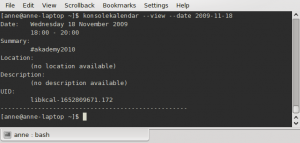
There at the bottom is the UID of the entry.
Now you are ready to delete it -
konsolekalendar --delete --uid libkcal-1652809671.172
- Export a calendar
It is possible to export to several formats, including CSV and html.
konsolekalendar --export-type CVS current.ics
- Import a calendar
konsolekalendar --import another.ics --file current.ics
In this case, all the entries from another.ics will be merged into current.ics.

