Plasma/Clocks/es: Difference between revisions
(Created page with "Visita esta explicación sobre cómo añadir elementos gráficos al escritorio o al panel, y sobre cómo moverlos y cambiar su tamaño u ori...") |
(Created page with "Estos relojes mostrarán la hora del sistema a menos que les digas que usen otra zona horaria. Si haces clic en el elemento gráfico se mostrará un calendario. Haz clic en cualq...") |
||
| Line 11: | Line 11: | ||
Visita [[Special:myLanguage/Plasma#Widgets|esta explicación]] sobre cómo añadir elementos gráficos al escritorio o al panel, y sobre cómo moverlos y cambiar su tamaño u orientación. | Visita [[Special:myLanguage/Plasma#Widgets|esta explicación]] sobre cómo añadir elementos gráficos al escritorio o al panel, y sobre cómo moverlos y cambiar su tamaño u orientación. | ||
Estos relojes mostrarán la hora del sistema a menos que les digas que usen otra zona horaria. Si haces clic en el elemento gráfico se mostrará un calendario. Haz clic en cualquier lugar fuera del calendario para hacerlo desaparecer de nuevo. | |||
You can modify the clocks to suit your needs. Just right click the widget and select the settings item from the menu; or you can click the wrench or spanner symbol on the widget handle if the widget is placed on the desktop. | You can modify the clocks to suit your needs. Just right click the widget and select the settings item from the menu; or you can click the wrench or spanner symbol on the widget handle if the widget is placed on the desktop. | ||
Revision as of 20:45, 13 June 2011
Elementos gráficos de tipo Reloj
Hay varios elementos gráficos para Plasma que te permitirán mostrar la hora en la pantalla de tu escritorio.

El elemento gráfico Reloj analógico muestra una esfera tradicional con una aguja para las horas y otra para los minutos. El elemento gráfico Reloj digital muestra la hora en forma de reloj digital. También hay un Elemento gráfico Reloj impreciso que muestra la hora con menos precisión, usando palabras como "las dos y media" o "las diez menos diez".
Visita esta explicación sobre cómo añadir elementos gráficos al escritorio o al panel, y sobre cómo moverlos y cambiar su tamaño u orientación.
Estos relojes mostrarán la hora del sistema a menos que les digas que usen otra zona horaria. Si haces clic en el elemento gráfico se mostrará un calendario. Haz clic en cualquier lugar fuera del calendario para hacerlo desaparecer de nuevo.
You can modify the clocks to suit your needs. Just right click the widget and select the settings item from the menu; or you can click the wrench or spanner symbol on the widget handle if the widget is placed on the desktop.
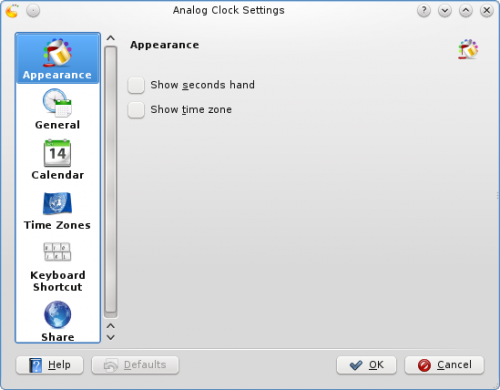
All three clocks offer the same set of options with the exception of the options in the page. In this page you can choose to have seconds shown, and you can have the time zone displayed. There are also settings specific to each Clock Widget that determines how the time is displayed.
In the page you can instruct the Clock to speak the time with regular intervals. The page lets you choose which kind of calendar to display. You can also choose to have national holidays from any one of a number of countries shown. In the page you can set your Clock to show the time in a different time zone. First select the areas that you wish to be able to choose among and then in the drop down list you choose which of those time zones you want so display by default.
