Plasma/Clocks/pl: Difference between revisions
No edit summary |
(Updating to match new version of source page) |
||
| Line 3: | Line 3: | ||
== Widgety zegarów == | == Widgety zegarów == | ||
<div class="mw-translate-fuzzy"> | |||
Mamy kilka widgetów Plasmy, które pozwalają na wyświetlenie czasu na pulpicie. | Mamy kilka widgetów Plasmy, które pozwalają na wyświetlenie czasu na pulpicie. | ||
</div> | |||
[[Image:Zegar.png|thumb|400px|center|Widget Zegara analogowego na pulpicie i widget Zegara cyfrowego na panelu]] | [[Image:Zegar.png|thumb|400px|center|Widget Zegara analogowego na pulpicie i widget Zegara cyfrowego na panelu]] | ||
Zobacz [[Special:myLanguage/Plasma#Widgets|te wyjaśnienie]], jak dodać widget do panelu lub na pulpit oraz jak go przesuwać, zmieniać jego rozmiar lub położenie. | Zobacz [[Special:myLanguage/Plasma#Widgets|te wyjaśnienie]], jak dodać widget do panelu lub na pulpit oraz jak go przesuwać, zmieniać jego rozmiar lub położenie. | ||
<div class="mw-translate-fuzzy"> | |||
Zegar wyświetla czas systemowy, chyba że zaznaczysz, żeby użyć innej strefy czasowej. Pojawi się jeśli klikniesz na widget kalendarza. Jeśli klikniesz w dowolnym miejscu poza kalendarzem, to wtedy zniknie. | Zegar wyświetla czas systemowy, chyba że zaznaczysz, żeby użyć innej strefy czasowej. Pojawi się jeśli klikniesz na widget kalendarza. Jeśli klikniesz w dowolnym miejscu poza kalendarzem, to wtedy zniknie. | ||
</div> | |||
By default, there is one clock widget on the right of the control panel. In this document, we will concentrate on this clock. However, everything said is also valid for clock widgets that are added onto the desktop directly. | |||
A click with the right mouse button gives you a context menu. Choosing <menuchoice>Show Alternatives</menuchoice> lets you pick another clock widget and choosing <menuchoice>Configure</menuchoice> lets you configure the actual clock widget. | |||
[[Image:clock_widget_alternatives.png|thumb|400px|center|The five alternative clock widgets]] | |||
You may choose between an analog clock, a binary clock, a digital clock, a calendar and a fuzzy clock. | |||
The '''analogue clock''' is a classic clock with clock hands. With <menuchoice>Configure</menuchoice> you can add a second hand and show time zone. | |||
The '''binary clock''' shows time in a binary format. This is made by “flashing up” LEDs. With <menuchoice>Configure</menuchoice> you may choose whether a gird is to be displayed, the inactive LED should flash up too (in a different colour) or if seconds should be shown. Additionally, the color of the LED can be changed. | |||
The '''digital clock''' shows time as on a digital watch. There are more options with <menuchoice>Configure</menuchoice> here as for the other clock widgets. There are several tabs on <menuchoice>Configure</menuchoice> menu. | |||
<menuchoice>Appearance</menuchoice>: here you can set whether date, seconds and time zone to be shown. The clock can be changed between 12-hour mode and 24-hour mode and the font style can be changed. | |||
<menuchoice>Calendar</menuchoice>: If you wish you may add week numbers to the calendar. | |||
<menuchoice>Time Zones</menuchoice>: Here you may change the time zone of the time shown. | |||
The '''fuzzy clock''' shows the time as a spoken expression like “Twenty to six”. With <menuchoice>Configure</menuchoice> you may change font to “bold” or “italic”. Additionally, the fuzziness of the clock can be adjusted. At maximum accurateness, it will change all five minutes, with increasing fuzziness the time of changes will increase. At maximum fuzziness, it may only say “Weekend”. | |||
The '''calendar''' widget will not display a clock, but a calendar view instead. With <menuchoice>Configure</menuchoice> you may add week number to be shown. | |||
[[Category:Desktop]] | [[Category:Desktop]] | ||
[[Category:Widgets]] | [[Category:Widgets]] | ||
Latest revision as of 14:29, 6 September 2020
Widgety zegarów
Mamy kilka widgetów Plasmy, które pozwalają na wyświetlenie czasu na pulpicie.
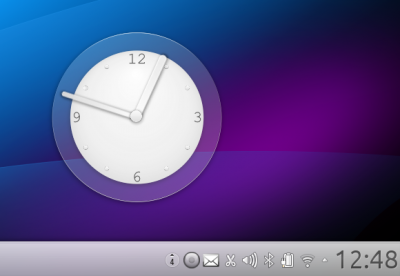
Zobacz te wyjaśnienie, jak dodać widget do panelu lub na pulpit oraz jak go przesuwać, zmieniać jego rozmiar lub położenie.
Zegar wyświetla czas systemowy, chyba że zaznaczysz, żeby użyć innej strefy czasowej. Pojawi się jeśli klikniesz na widget kalendarza. Jeśli klikniesz w dowolnym miejscu poza kalendarzem, to wtedy zniknie.
By default, there is one clock widget on the right of the control panel. In this document, we will concentrate on this clock. However, everything said is also valid for clock widgets that are added onto the desktop directly.
A click with the right mouse button gives you a context menu. Choosing lets you pick another clock widget and choosing lets you configure the actual clock widget.

You may choose between an analog clock, a binary clock, a digital clock, a calendar and a fuzzy clock.
The analogue clock is a classic clock with clock hands. With you can add a second hand and show time zone.
The binary clock shows time in a binary format. This is made by “flashing up” LEDs. With you may choose whether a gird is to be displayed, the inactive LED should flash up too (in a different colour) or if seconds should be shown. Additionally, the color of the LED can be changed.
The digital clock shows time as on a digital watch. There are more options with here as for the other clock widgets. There are several tabs on menu.
: here you can set whether date, seconds and time zone to be shown. The clock can be changed between 12-hour mode and 24-hour mode and the font style can be changed.
: If you wish you may add week numbers to the calendar.
: Here you may change the time zone of the time shown.
The fuzzy clock shows the time as a spoken expression like “Twenty to six”. With you may change font to “bold” or “italic”. Additionally, the fuzziness of the clock can be adjusted. At maximum accurateness, it will change all five minutes, with increasing fuzziness the time of changes will increase. At maximum fuzziness, it may only say “Weekend”.
The calendar widget will not display a clock, but a calendar view instead. With you may add week number to be shown.
