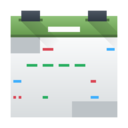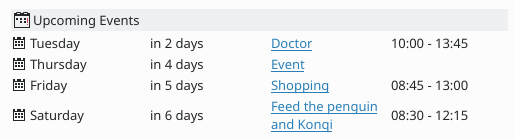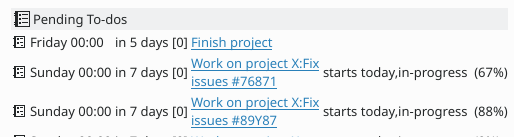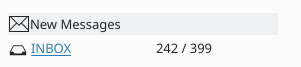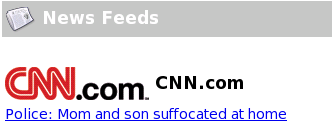Summary: Difference between revisions
m (New page: Configure your Summary screen to allow you a quick overview of the priorities for the day (or other period). {|<style=width:"75%"> |Image:View-pim-calendar.png||The '''Calendar''' sec...) |
No edit summary |
||
| Line 1: | Line 1: | ||
Configure your Summary screen to allow you a quick overview of the priorities for the day (or other period). | '''Configure your Summary screen to allow you a quick overview of the priorities for the day (or other period).''' | ||
{|<style=width:"75%"> | {|<style=width:"75%"> | ||
| Line 9: | Line 10: | ||
|- | |- | ||
|[[Image:View-pim-tasks.png]]||Your '''ToDo''' entries can also be displayed. This time you have the option of displaying all ToDo entries or only those related to Today. | |[[Image:View-pim-tasks.png]]||Your '''ToDo''' entries can also be displayed. This time you have the option of displaying all ToDo entries or only those related to Today. | ||
|- | |||
|align="center" colspan="2"|[[Image:ToDo.png]] | |||
|- | |||
| | |||
|- | |- | ||
|[[Image:View-pim-calendar.png]]||The '''Special Dates''' Overview screen allows you to set the display of birthdays, anniversaries, holidays and other special events. | |[[Image:View-pim-calendar.png]]||The '''Special Dates''' Overview screen allows you to set the display of birthdays, anniversaries, holidays and other special events. | ||
|- | |||
|align="center" colspan="2"|[[Image:Birthdays.png]] | |||
|- | |||
| | |||
|- | |||
|[[Image:View-pim-mail.png]]||You may well not need all your '''Email''' accounts listed on the summary page, but you can choose to have the ones most likely to have urgent messages. The display will give you the mailbox name and the number of unread/total messages. | |||
|- | |||
|align="center" colspan="2"|[[Image:Messages.png]] | |||
|- | |||
| | |||
|- | |||
|[[Image:Application-rss+xml.png]]||Most distros will have a '''News Feeds''' section here also, which will keep you up to date with happenings at KDE. Your favorite news feeds can be added. | |||
|- | |||
|align="center" colspan="2"|[[Image:NewsFeeds.png]] | |||
|- | |||
| | |||
|- | |||
|[[Image:Cr48-app-kpilot.png]]||Finally, from the Summary configuration page you can launch a wizard to help you synchronise your Palm devices. | |||
|} | |} | ||
'''All these components can be re-arranged by dragging them around the screen.''' | |||
Revision as of 14:48, 13 September 2008
Configure your Summary screen to allow you a quick overview of the priorities for the day (or other period).
All these components can be re-arranged by dragging them around the screen.