Системні параметри/Доступність
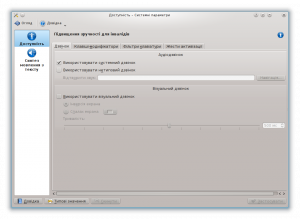 |
Парамтери покращення зручності роботи для людей з особливими потребами. |
За допомогою параметрів цієї сторінки можна зробити роботу у KDE зручнішою для людей з особливими потребами.
Дзвінок
In the tab you can customize the system bell. The visible bell settings allows you to change their preferences to having a visual notification on the screen. For example, if a document is being edited, and a sticky key is pressed, you can choose between having the document's interface window being color-inverted, or having the entire window screen of the document change to a custom user-selected color.
За допомогою повзунка можна вказати проміжок часу у мілісекундах, протягом якого активне вікно змінюватиме свій колір. Менші значення тривалості відповідатимуть коротшій паузі у візуальних дзвінках, а більші — тривалішим візуальним дзвінкам.
If you find these settings useful, you may also want to have a look at the Application and System Notifications module of System Settings.
Якщо вам важко користуватися клавіатурою, на вкладках та ви знайдете корисні пункти, а за допомогою вкладки налаштувати жести мишею для емуляції залипання або відкладеного натискання певних клавіш, якщо ви не маєте наміру користуватися цими можливостями весь час.
Modifier Keys
There are two panels here, the Sticky Keys and the Locking Keys panel. Sticky keys is a setting to make it easier to enter multiple key shortcuts. For instance, when one wants to capitalize a letter, the Shift key is pressed at the same time as the letter. Sticky Keys allow you to first press Shift, Control, or Alt, and then release it and press another key. This system will interpret it as those keys being simultaneously pressed.
There are 3 Locking Keys on most keyboards. These keys are the Caps Lock, Num Lock, and Scroll Lock keys. In the tab, you can choose to have a system bell played if these are activated or deactivated.
Keyboard filters
Slow Keys
Slow Keys allow confirmation that a key has been pressed and entered. The system bell is activated when the time allotted with the slider has passed. For a key to be accepted, it has to be held until the set amount of time. The system bell can be used to indicate when a key press has been made, accepted, rejected, or any combination of the three.
Bounce Keys
The bounce key setting is used to prevent multiple characters appearing in a document as a result of an immediate key press occurring after the first one. If you press a key again in less time that has been set with the slider, the second repeat character won't be made and a system bell might activate.
Допомогти у роботі можуть навіть прості параметри, зокрема збільшення інтервалу реєстрації повторного натискання клавіш.

