System Settings/Desktop Effects/pt-br: Difference between revisions
(Created page with "E") |
(Updating to match new version of source page) |
||
| (15 intermediate revisions by 5 users not shown) | |||
| Line 1: | Line 1: | ||
<languages /> | <languages /> | ||
[[File:Settings-desktop-effects.png|500px|center|System settings desktop effect]] | |||
O módulo "'Efeitos da área de trabalho''' permite que você controle quais efeitos gráficos que você deseja usar para o seu espaço de trabalho. | O módulo "'Efeitos da área de trabalho''' permite que você controle quais efeitos gráficos que você deseja usar para o seu espaço de trabalho. | ||
Desktop effects gives your workspace the look and feel of a truly modern system, but it comes at a price. Desktop effects requires modern graphics capabilities. If you are using an older machine, desktop effects may not be possible, or may make your system sluggish and unresponsive. In that case you can still use your Plasma workspace; just make sure to deactivate the desktop effects. | |||
==More information== | |||
* [https://docs.kde.org/trunk5/en/kde-workspace/kcontrol/kwineffects/index.html KDE official documentation] | |||
* Article about [[Special:myLanguage/Desktop_Effects_Performance|Desktop effects performance]] in userbase. | |||
* [https://store.kde.org/browse/cat/209/ Desktop Effect on the KDE Store] | |||
[[Category: | [[Category:Ambiente_de_Trabalho/pt-br ]] | ||
[[Category: | [[Category:Sistema/pt-br ]] | ||
[[Category: | [[Category:Configuração/pt-br]] | ||
Latest revision as of 06:00, 12 December 2018
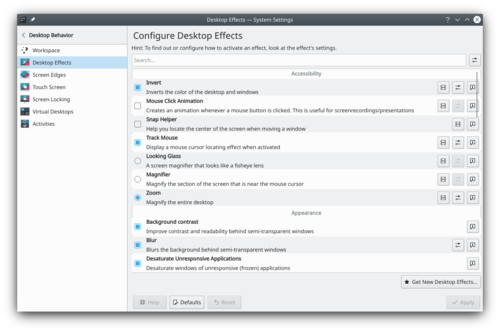
O módulo "'Efeitos da área de trabalho permite que você controle quais efeitos gráficos que você deseja usar para o seu espaço de trabalho.
Desktop effects gives your workspace the look and feel of a truly modern system, but it comes at a price. Desktop effects requires modern graphics capabilities. If you are using an older machine, desktop effects may not be possible, or may make your system sluggish and unresponsive. In that case you can still use your Plasma workspace; just make sure to deactivate the desktop effects.
More information
- KDE official documentation
- Article about Desktop effects performance in userbase.
- Desktop Effect on the KDE Store
