System Settings/Look And Feel/fr: Difference between revisions
(Created page with "Category:Bureau/fr Category:Système/fr Category:Configuration/fr") |
(Created page with "Avant de modifier un thème, vous pouvez prévisualiser le thème sélectionné.") |
||
| (2 intermediate revisions by 2 users not shown) | |||
| Line 1: | Line 1: | ||
<languages /> | <languages /> | ||
Dans cette section, vous pouvez choisir le thème général de votre environnement de bureau. | |||
[[File:LookAndFeel.png|500px|center|Look and Feel settings windows]] | [[File:LookAndFeel.png|500px|center|Look and Feel settings windows]] | ||
Avant de modifier un thème, vous pouvez prévisualiser le thème sélectionné. | |||
[[File:LookAndFeelPreview.png|300px|center|Look and Feel preview]] | [[File:LookAndFeelPreview.png|300px|center|Look and Feel preview]] | ||
| Line 14: | Line 14: | ||
All this change can be make from the terminal with the tool <code>lookandfeeltool</code>. Type <code>lookandfeeltool --help</code> for more information. | All this change can be make from the terminal with the tool <code>lookandfeeltool</code>. Type <code>lookandfeeltool --help</code> for more information. | ||
== | <span id="More_Information"></span> | ||
== Plus d'information == | |||
* Look and Feel theme can be created by the user, follow [[Special:myLanguage/Plasma/Create_a_Look_and_Feel_Package|this tutorial]] for more information. | * Look and Feel theme can be created by the user, follow [[Special:myLanguage/Plasma/Create_a_Look_and_Feel_Package|this tutorial]] for more information. | ||
Latest revision as of 22:33, 26 February 2024
Dans cette section, vous pouvez choisir le thème général de votre environnement de bureau.
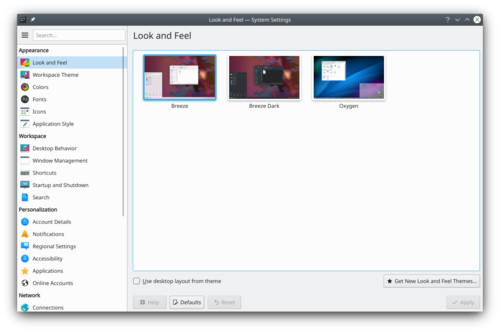
Avant de modifier un thème, vous pouvez prévisualiser le thème sélectionné.

In the KDE store, you can find more look and feel theme.
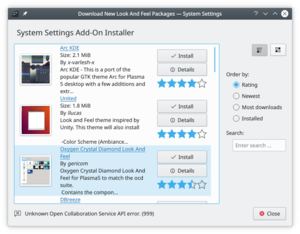
All this change can be make from the terminal with the tool lookandfeeltool. Type lookandfeeltool --help for more information.
Plus d'information
- Look and Feel theme can be created by the user, follow this tutorial for more information.
- Browse Look And Feel theme on the KDE Store
