Tips/Enabling the blue light filter on KDE Plasma
Introduction
Eye strain and insomnia are real problems. With all the screens we’re exposed to on a daily basis, it’s hard for our bodies to adapt to all that light. Sometimes, we need to keep using our electronic devices late at night, and the blue light from our device’s screens can impact both our eyes and our sleep.
Fortunately, it’s possible to mitigate the harmful effects of blue light by enabling a blue light filter, and KDE Plasma offers one by default. In this article, we’ll explore how you can enable it.
Enable the blue light filter in KDE Plasma
On KDE Plasma, the blue light filter is called Night Color. We’ll be referring to it as such from now on.
To enable Night Color on Plasma you can do the following:
- Search for Night Color on the Application Launcher or open up System Settings and navigate to as shown below:
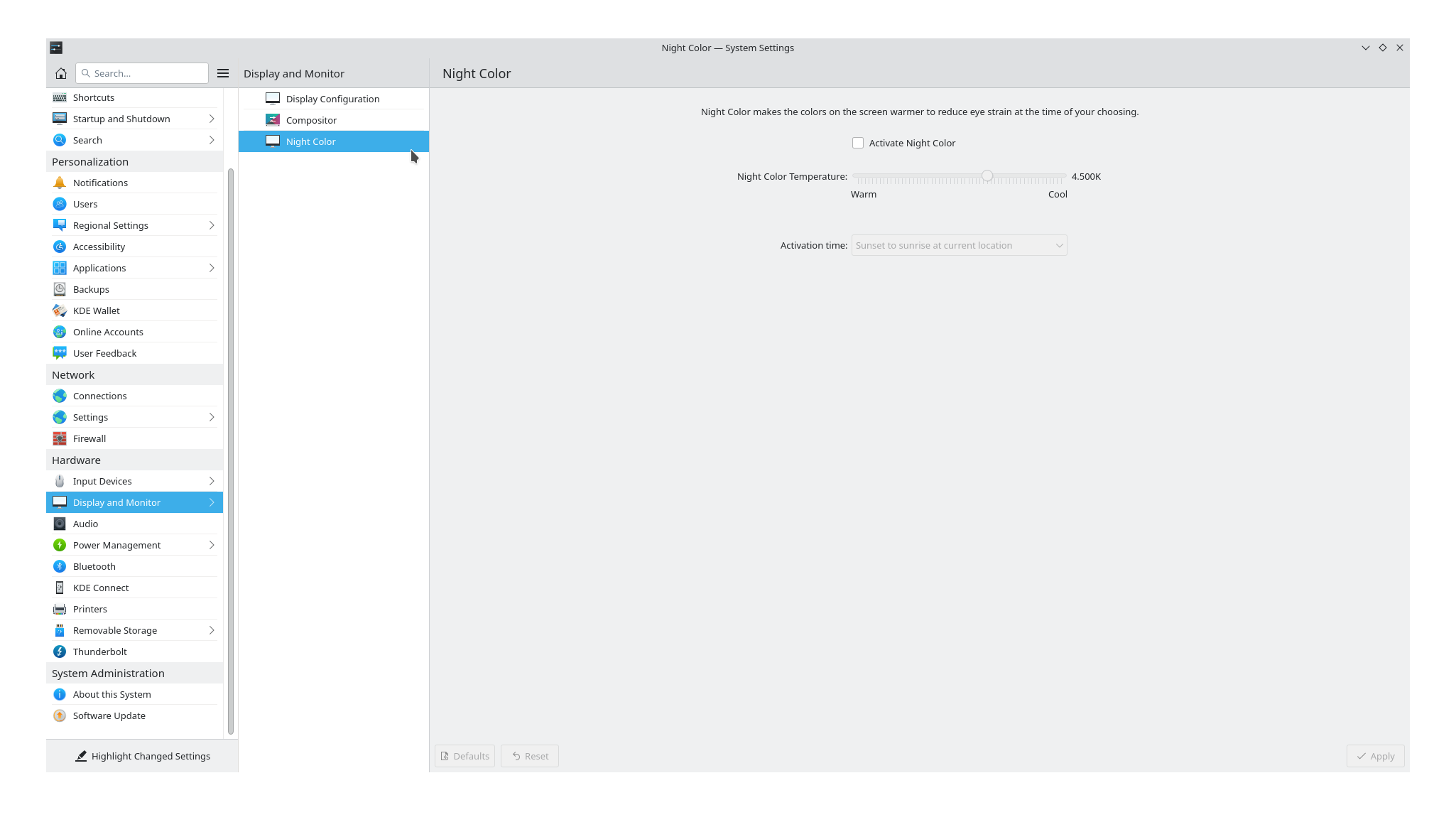
- Now, check and hit at the bottom of the window.
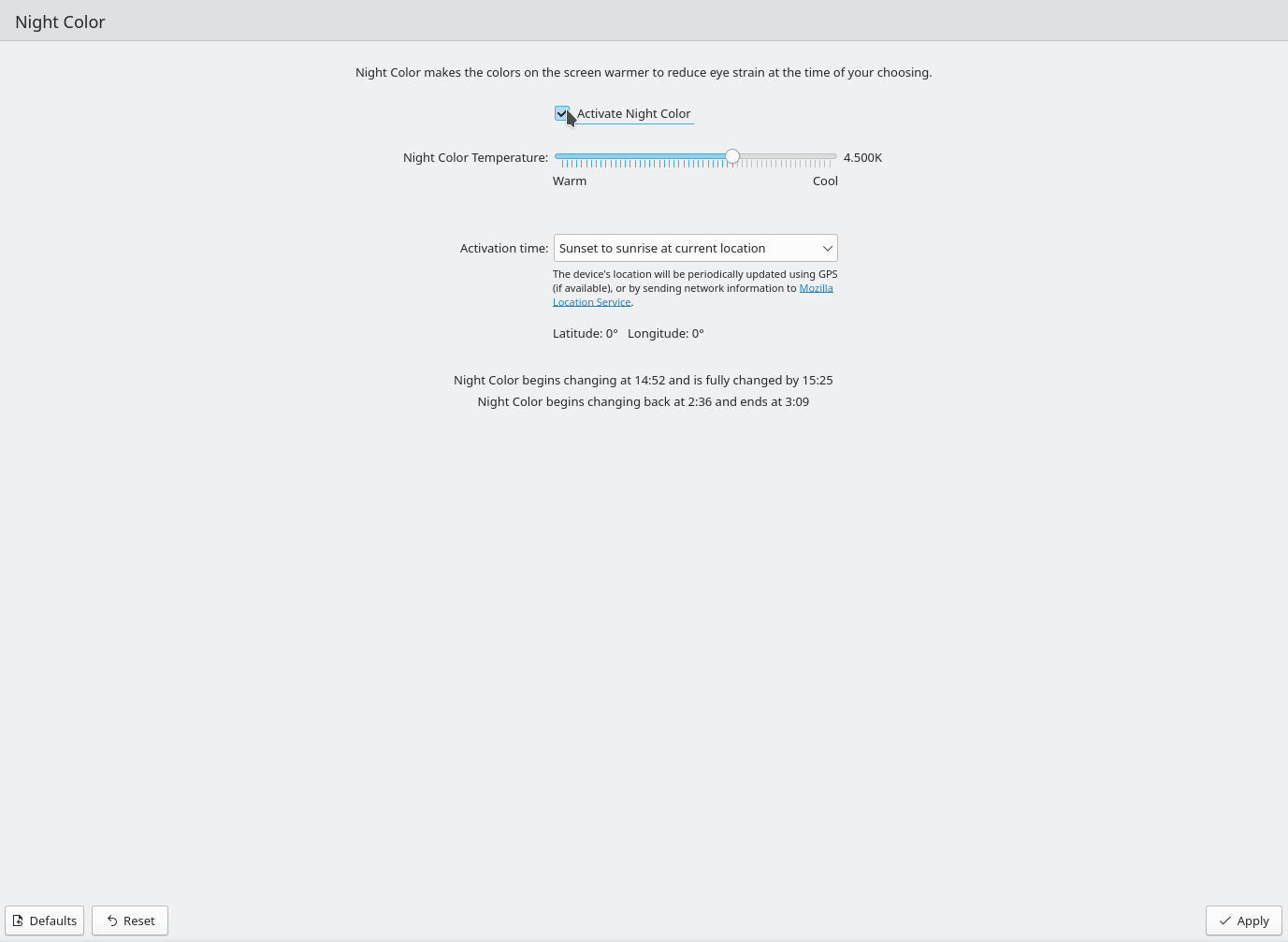
Toggle Night Color from the system tray
Now, if you want to enable or disable the filter, you can simply click on the little lightbulb icon that will appear on the system tray.
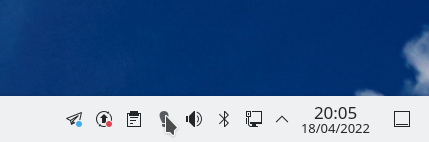
If you want to read more tips and tricks, you can follow KDE on Social Media:
Facebook
Twitter
Mastodon
YouTube
LinkedIn
