Tips/Enabling the blue light filter on KDE Plasma
Appearance
Introduction
Here you'll learn how to enable Night Color to reduce eye strain and insomnia produced by the blue light emitted by your computer screen.
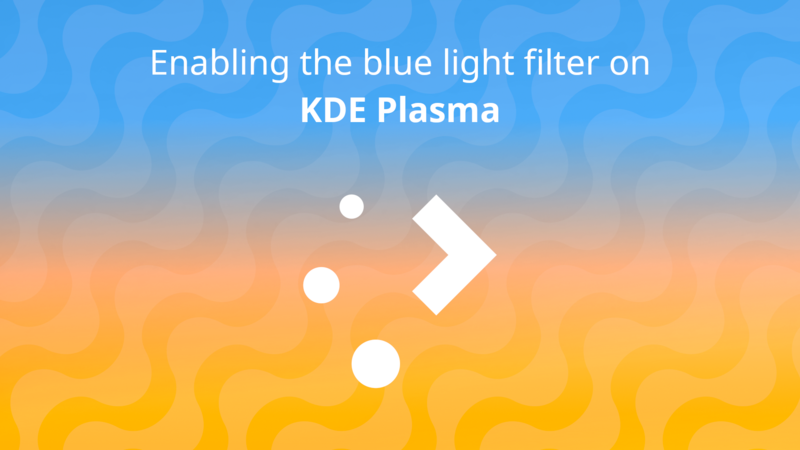
Enable the blue light filter on KDE Plasma
To enable Night Color on Plasma you can do the following:
- Search for Night Color on the Application Launcher or open up System Settings and navigate to as shown below:
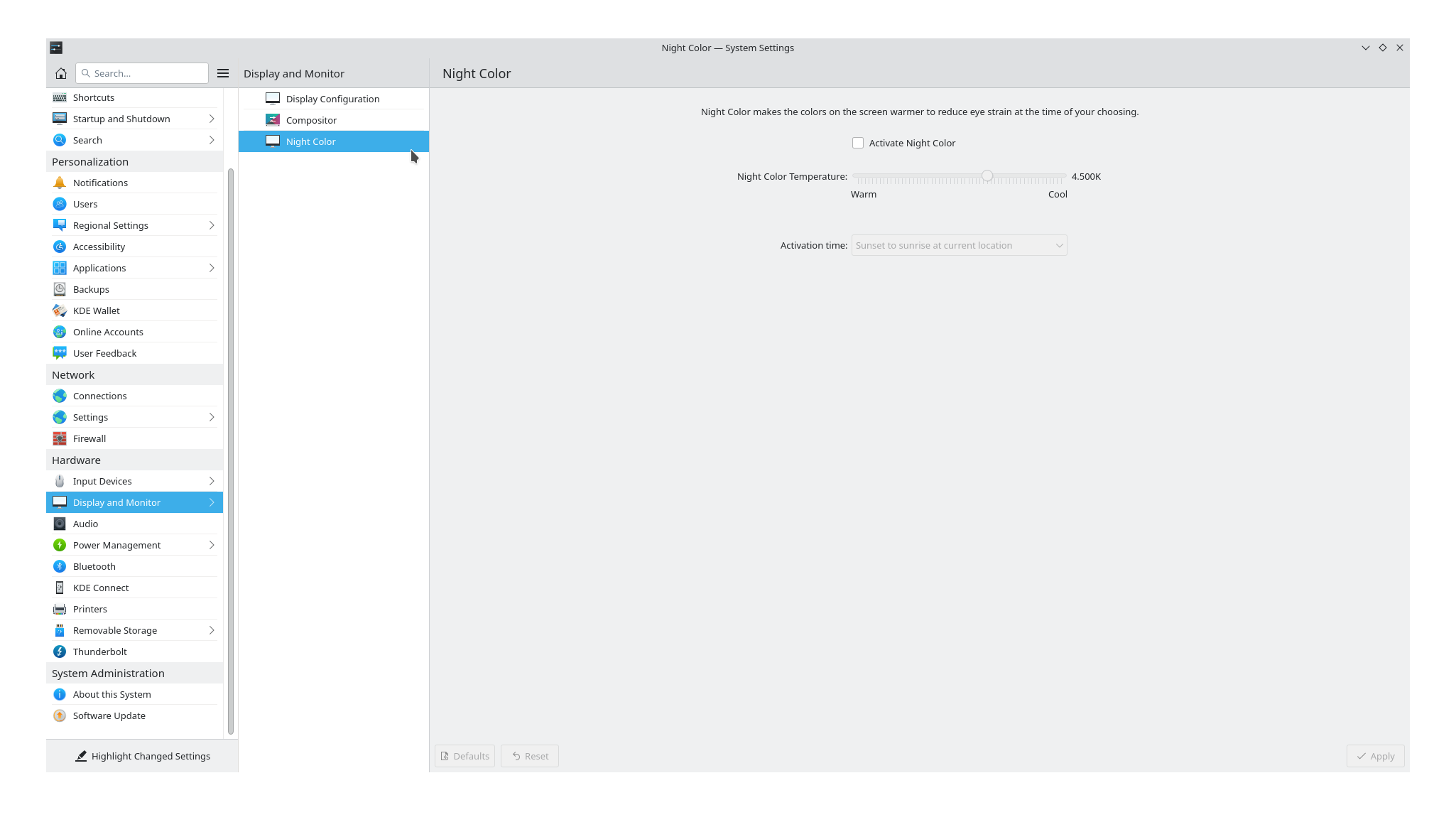
- Now, check and hit at the bottom of the window.
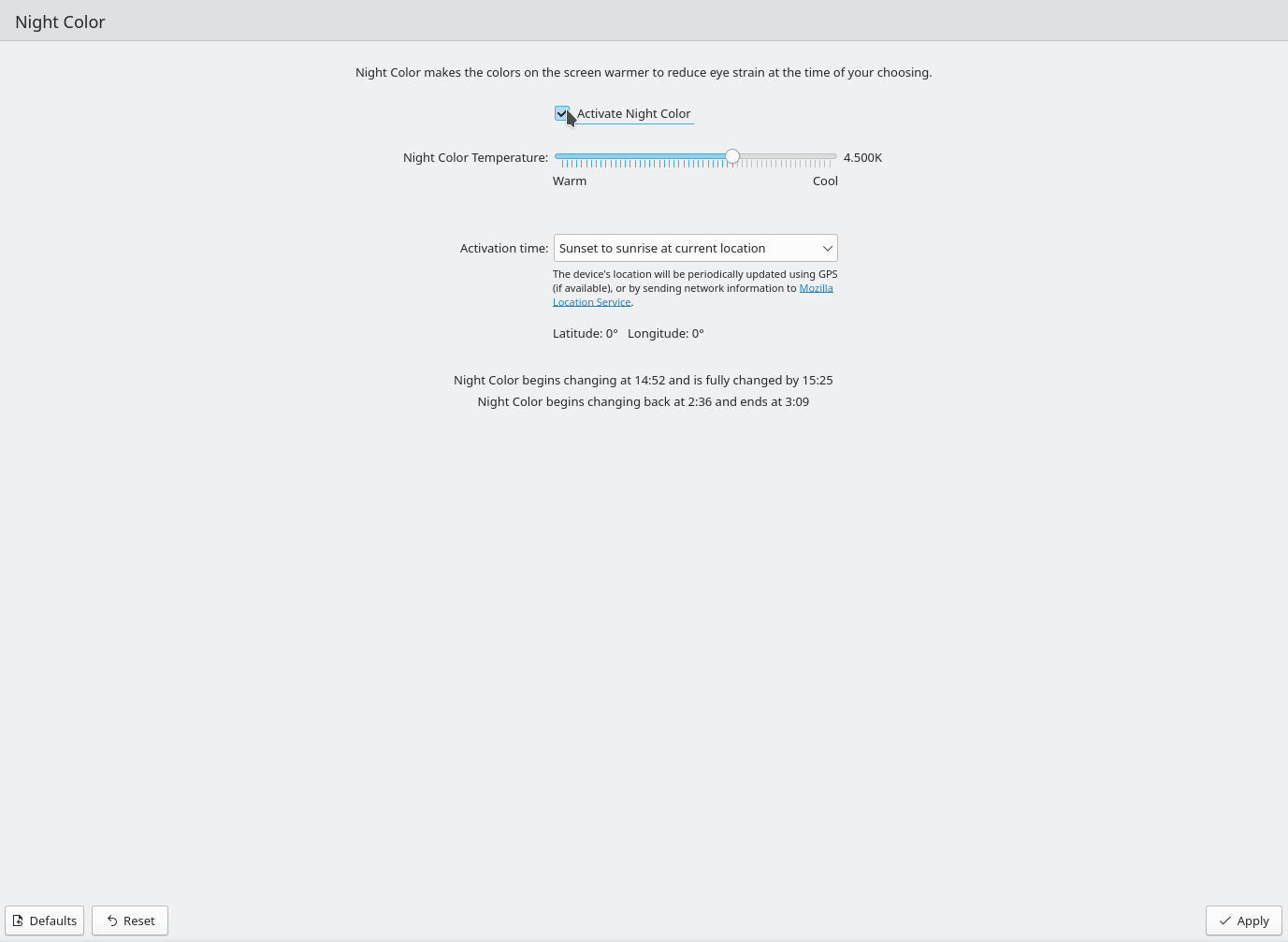
Toggle Night Color from the system tray
Now, if you want to enable or disable the filter, you can simply click on the little lightbulb icon that will appear on the system tray.
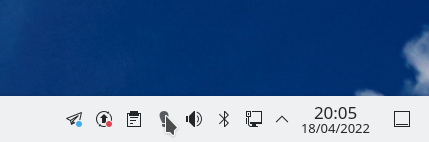
Now that you made it through this tip, you might also be interested in customizing Night Color.
If you want to read more tips and tricks, you can follow KDE on Social Media:
Facebook
Twitter
Mastodon
YouTube
LinkedIn

