Tutorials/Change the color of the blue folder icon/ca: Difference between revisions
(Created page with "Podria ser necessari que sortiu i torneu a entrar per veure que els canvis tenen efecte.") |
(Updating to match new version of source page) |
||
| (2 intermediate revisions by the same user not shown) | |||
| Line 1: | Line 1: | ||
<languages /> | <languages /> | ||
== | ==Change the Icon Displayed for a Folder== | ||
Customizing the icon of a folder makes it easier to navigate through your filesystem, since you do not depend only on the name of the folder to identify it. In fact, it is usually easier to identify a file or folder by its icon than it is to identify it by its name. '''Dolphin''' makes it easy to customize the icon of any folder. | |||
* | * Right click the folder to change. Select <menuchoice>Properties</menuchoice>. | ||
* | * Click <menuchoice>File Type Options</menuchoice> | ||
[[Image:dolphin-file-properties-dialog.png|The File Properties dialog|200px|center]] | |||
* | * In the <menuchoice>General</menuchoice> tab, click the folder icon | ||
[[Image:dolphin-file-type-dialog.png|The File Type Options dialog|200px|center]] | |||
* | * Next to <menuchoice>System Icons</menuchoice>, select <menuchoice>Places</menuchoice> from the drop down list. Custom icons may be used by clicking '''Other''' and browsing for the icon | ||
[[Image:dolphin-file-icon-dialog.png|Icon dialog|200px|center]] | |||
* Select the desired icon | |||
[[Category: | * Now click <menuchoice>OK</menuchoice> to accept the change and set the icon. | ||
[[Category: | |||
You may need to logout and login again to see the changes take effect. | |||
[[Category:File Management]] | |||
[[Category:Tutorials]] | |||
Latest revision as of 13:50, 18 January 2019
Change the Icon Displayed for a Folder
Customizing the icon of a folder makes it easier to navigate through your filesystem, since you do not depend only on the name of the folder to identify it. In fact, it is usually easier to identify a file or folder by its icon than it is to identify it by its name. Dolphin makes it easy to customize the icon of any folder.
- Right click the folder to change. Select .
- Click

- In the tab, click the folder icon
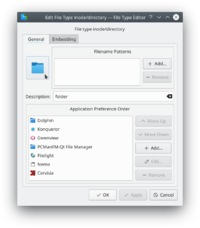
- Next to , select from the drop down list. Custom icons may be used by clicking Other and browsing for the icon
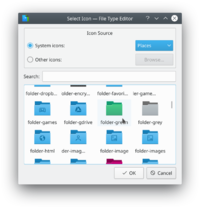
- Select the desired icon
- Now click to accept the change and set the icon.
You may need to logout and login again to see the changes take effect.
