User:Pdamsten/Installing Plasmoids: Difference between revisions
No edit summary |
No edit summary |
||
| (One intermediate revision by the same user not shown) | |||
| Line 1: | Line 1: | ||
== Installing Plasmoid Scripts == | == Installing Plasmoid Scripts == | ||
{|style="text-align:center" cellpadding="4" | |||
|[[Image:Plasma_InstallingPlasmoids_DownloadNew.png|thumb|265px]]||'''Found a new widget, but don't know how to install it? Here's help!''' | |||
|} | |||
{{Info|These images are 'clickable', which displays the full-size image. You need to use the browser back-button to return}} | |||
=== Installing from KDE-Look.org === | === Installing from KDE-Look.org === | ||
Select Add Widgets... from desktop menu. | Select Add Widgets... from desktop menu. | ||
[[Image:Plasma_InstallingPlasmoids_AddWidgets.png]] | [[Image:Plasma_InstallingPlasmoids_AddWidgets.png|thumb|400px|center]] | ||
Select 'Get New Widgets' -> 'Download New Plasma Widgets' from Widget Explorer. | Select 'Get New Widgets' -> 'Download New Plasma Widgets' from Widget Explorer. | ||
[[Image:Plasma_InstallingPlasmoids_DownloadNew. | [[Image:Plasma_InstallingPlasmoids_DownloadNew.png|thumb|550px|center]] | ||
Search for plasmoid and press install. | Search for plasmoid and press install. | ||
[[Image:Plasma_InstallingPlasmoids_Install.png]] | [[Image:Plasma_InstallingPlasmoids_Install.png|thumb|400px|center]] | ||
Drag installed plasmoid to desktop/panel as usual. | Drag installed plasmoid to desktop/panel as usual. | ||
[[Image:Plasma_InstallingPlasmoids_AddToDesktop.png]] | [[Image:Plasma_InstallingPlasmoids_AddToDesktop.png|thumb|400px|center]] | ||
| Line 29: | Line 34: | ||
Select Add Widgets... from desktop menu. | Select Add Widgets... from desktop menu. | ||
[[Image:Plasma_InstallingPlasmoids_AddWidgets. | [[Image:Plasma_InstallingPlasmoids_AddWidgets.png|thumb|400px|center]] | ||
Select 'Get New Widgets' -> 'Install Widget From Local File...' from Widget Explorer. | Select 'Get New Widgets' -> 'Install Widget From Local File...' from Widget Explorer. | ||
[[Image:Plasma_InstallingPlasmoids_Localfile.png]] | [[Image:Plasma_InstallingPlasmoids_Localfile.png|thumb|550px|center]] | ||
Select plasmoid type to install. | Select plasmoid type to install. | ||
[[Image:Plasma_InstallingPlasmoids_SelectType.png]] | [[Image:Plasma_InstallingPlasmoids_SelectType.png|thumb|400px|center]] | ||
Select local file and press Finish. | Select local file and press Finish. | ||
[[Image:Plasma_InstallingPlasmoids_Finish.png]] | [[Image:Plasma_InstallingPlasmoids_Finish.png|thumb|400px|center]] | ||
Latest revision as of 15:46, 16 June 2011
Installing Plasmoid Scripts
 |
Found a new widget, but don't know how to install it? Here's help! |
Installing from KDE-Look.org
Select Add Widgets... from desktop menu.

Select 'Get New Widgets' -> 'Download New Plasma Widgets' from Widget Explorer.

Search for plasmoid and press install.

Drag installed plasmoid to desktop/panel as usual.

Installing from local file
Select Add Widgets... from desktop menu.

Select 'Get New Widgets' -> 'Install Widget From Local File...' from Widget Explorer.

Select plasmoid type to install.
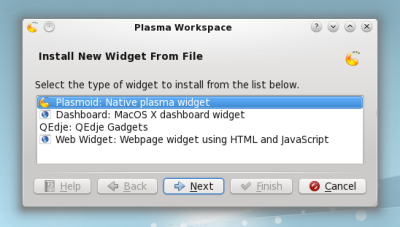
Select local file and press Finish.

Installing from konsole
To install plasmoid from konsole type:
# plasmapkg -u plasmoid-name.plasmoid

