KGpg/Manual/Options
Configuring KGpg
Configuration is accessible through the KGpg applet menu (right mouse button click on the applet) or through the main menu ( Settings->Configure KGpg). You can set default parameters for encryption, decryption, user interface and applet. Most encryption options are directly related to gpg and are documented in it's man page.
Encryption
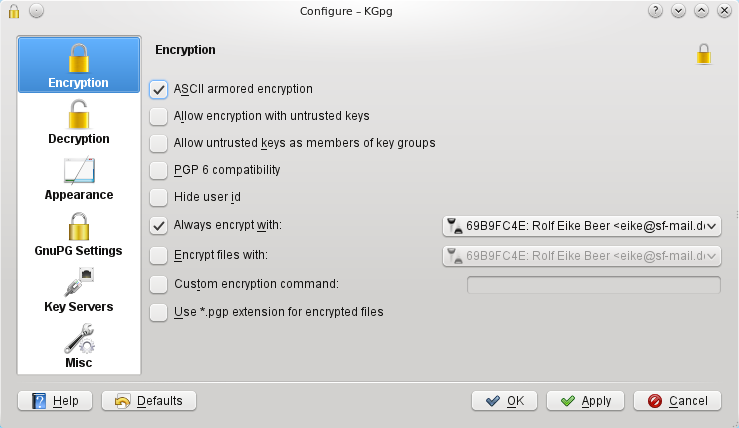
Here you can configure special options to be passed to GnuPG to change the encryption behavior. For detailed description please have a look at the GnuPG manual.
- this causes encrypted files to be stored in a format that uses only printable ASCII characters and has short lines. Files stored this way are bigger than the files in binary format but are easier to send e.g. by email.
- this allows you to encrypt files with keys that are not trusted by you.
- encrypted files are compatible with the older PGP6 standard. This disables certain features so you should only use this if really needed.
- ' this removes all evidence of the receiver from the encrypted file. In case the transmission is intercepted noone could gain information about the recipient from the file. If the receiver has multiple keys he needs to try which one was used.
- all encryptions are additionally encrypted with this key. If you set this to one of your private keys this makes sure you can read all data you encrypted by the price of bigger messages.
- behaves like Always encrypt with for file encryption.
- ' if you need to pass some unusual options to GnuPG you can specify the command line here. Most users will not need this.
- ' if you check this option encrypted keys will be named as the input file with the extension .pgp added, otherwise the extension .gpg is used.
Decryption
Here you can specify a custom decryption command. This option is seldomly needed and only useful for advanced users that know of GnuPGs command line options.
Appearance
Here you can configure the way KGpg looks to you. Possible settings are the colors that reflect the different levels of key trust in the key manager and the font settings for the editor.
GnuPG Settings
Here you can configure which gpg binary and which and home folder are used. These values are autodetected on first start and should already work.
Using the GnuPG agent makes work with GnuPG more comfortable as you do not need to type in your password for every action. It is cached in memory for a while so any operation that would require a password can immediately be done. Note that this may allow other people to use your private keys if you leave your session accessible to them.
Key Servers
Here you can create a list of keyservers that are shown to you when you open the key server dialog. If you run GnuPG from the command line only the key server you set as default here will be used.
The protocol used for communication with the key servers is based on HTTP, so it makes sense in some environments to .
Misc
This section allows the setting of some different features that do not fit into the other sections. You can configure for example to . The option changes if selection happens by mouse and pasting by middle mouse button or if all operations are done by keyboard shortcuts.
You can also change if the systray icon of KGpg is shown or not and what action happens if the icon is clicked with the left mouse button. If the systray icon is shown closing the KGpg window will minimize the application to tray. If the systray icon is not shown KGpg will exit when all windows are closed.
| Next |
| Credits and License |
