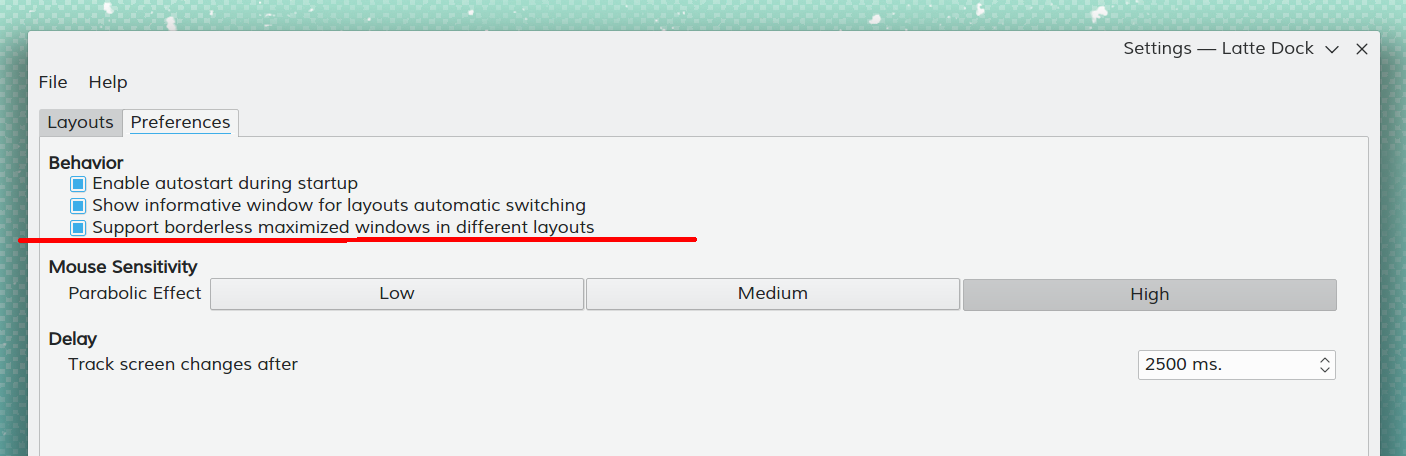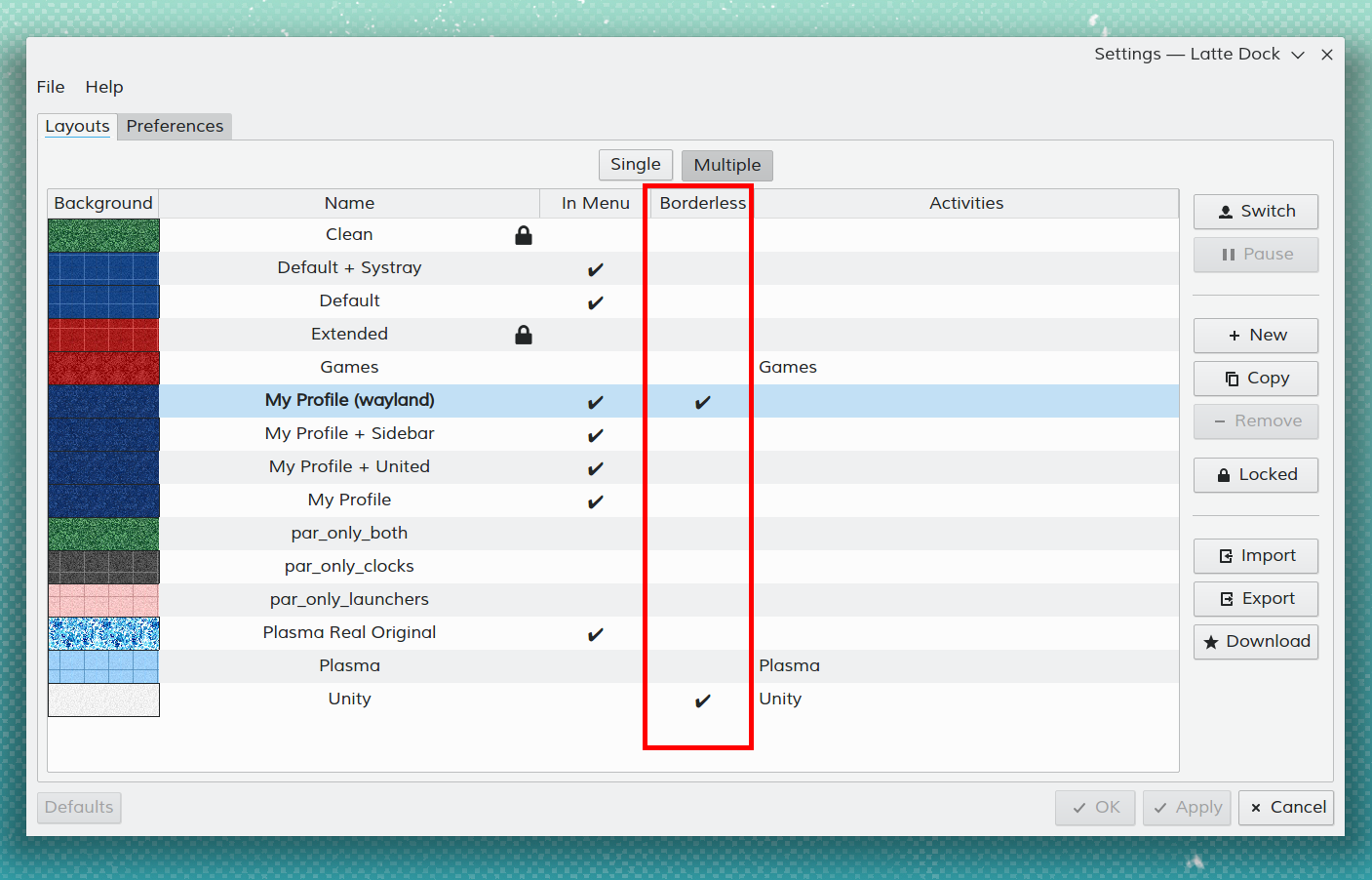LatteDock/FAQ

What is Latte Dock? How did it begin?
Latte Dock is a dock based on plasma frameworks and a direct successor of Now Dock. Latte is the combined effort from the developers of Now Dock and Candil Dock.
Which Linux distros provide "Out Of The Box" Latte Dock experience?
How can I add launchers?
The easiest and most memory-efficient way to do so is to drag n' drop them on the task manager (this is the area where dots and lines are shown under running windows).
You can also add them outside the task manager, but this creates animation issues for sizes <64px and it is memory hungry.
My launcher and its window are not associated correctly OR my launcher is using a low-resolution icon?
This issue means that plasma libtaskmanager has not associated your launcher and app windows correctly to the relevant desktop file. Plasma is trying to be smart enough in order to correctly identify which desktop files are associated to which specific windows, but there are cases when it fails. Best way to solve this is to check the StartupWMClass record in the desktop file. This record should point at the proper WM_CLASS record at all times. For example even though the Latte Dock desktop file is called org.kde.latte-dock.desktop, its StartupWMClass is lattedock. In order to correctly identify the StartupWMClass of an application, you can use xprop.
Example:
- Run
xpropfrom the command line. - Click on the window you are interested in.
- Locate at the end of the output the record
WM_CLASS(STRING) =. - Add the previously mentioned record in the application desktop file at the
StartupWMClassfield.
For instance, with "Gimp 2.10", even though its desktop file is called gimp.desktop, its StartupWMClass is "gimp-2.10". StartupWMClass is not needed to be added for "Gimp" since plasma developers have taken special care to map it properly through /etc/xdg/taskmanagerrulesrc.
How can I enable Latte Global Shortcuts?
In most cases you need to go to → → and enable what shortcuts you need.
- : Activate a task
- : A new instance for a task
- Super + `: Show a hidden dock
Can I use my super key to open the app launcher?
- The official way to enable this is to right click → →
- The manual way is to →
kwriteconfig5 --file ~/.config/kwinrc --group ModifierOnlyShortcuts --key Meta "org.kde.lattedock,/Latte,org.kde.LatteDock,activateLauncherMenu" qdbus org.kde.KWin /KWin reconfigure
Launchers are disappearing before the relevant window is shown even though they shouldn't.
We are acquainted with this, but this behavior is provided by plasma's libtaskmanager. You can read more at: Latte Issue #72, KDE bug report
My left dock behaves strangely from Plasma 5.10 onwards, how can I fix this?
In Plasma 5.10, the KWin developers introduced gesture functionality for touch screens, which is enabled by default for all systems. You can disable it through plasma → → . Relogin your plasma session if the change doesn't take effect immediately.
KWin bug report Plasma bug report
Is there a way to tell Latte Dock to launch only in Plasma Session ?
Of course you can, please follow these steps:
- Go to → → .
- Choose Latte Dock from the applications list.
- → .
What happens if I drag 'n' drop files on launchers?
The file will be passed as a parameter to the specific application, creating a new instance (e.g. passing an image to Kolourpaint will open the image with Kolourpaint).
My right click does not work ?
When right-click does not work both for applets and tasks it means that your Latte has not been built with the same KDE Frameworks libraries like Plasma Desktop. The only solution is either your distro to update its Latte package properly or to build Latte by yourself.
How can I set the maximum icon size for applets in Plasma panels?
If you want to set 192px. as maximum icon size for applets in panels you can execute:
kwriteconfig --file ~/.config/kdeglobals --group PanelIcons --key Size "192"
In the previous example, any plasma applets larger than 192px. are going to use their full Desktop representation when are placed inside panels.
How can I improve CPU usage?
Latte, in general, has as a focus to provide maximum configurability and performance, so all its graphics and animations are set to BEST values...
An easy and known solution if you want better CPU usage it to DISABLE tasks/applets shadows. Latte is using DropShadow qml element extensively and it is quite costly. To disable all shadows in a dock, you can do:
Right click Dock -> Edit Dock... -> Effects -> "Shadows" [disable that options group from its header]
In my system, when using the parabolic effect, CPU usage is dropped around 75%
My badge counters do not work in Latte Dock. How can I fix it?
Please make sure you have libunity installed. On KDE versions of Ubuntu such as Kubuntu and KDE Neon, you will need libunity-dev installed.
How can I autocolor my Latte panel based on specific application?
- Install KWin script from KDE Store
- Right click → → → → →
- Specify different color schemes for your applications:
- Right click
- →
- → →
- Select →
Can I disable autocolor for specific applet?
Yes, right click → → → from mentioned applet tooltip
Are there any known compatibility issues with specific graphics drivers?
If you have Intel Graphics and experience problems with rendering such as pixelated graphics, corrupt text and others, you can try changing the 2D rendering method from SNA to UXA.
/etc/X11/xorg.conf.d/20-intel.conf
section "Device"
Identifier "Intel Graphics"
Driver "intel"
Option "AccelMethod" "uxa"
EndSection
Can I have different Borderless Maximized windows options between different layouts?
1. Yes, this is possible. First enable this functionality in Latte's Preferences settings:
2. Enable/Disable this functionality per layout on the Latte Layout settings afterwards.