Parley/Manual/Advanced Practice Configuration
Advanced Practice Configuration
The allows you to specify more advanced settings that will affect the practice.
In the Practice Setup page you reach the Advanced Practice Configuration with the button in the toolbar. The button with the green icon.
Blocking
If you plan to practice your vocabulary regularly, you should make sure that the Blocking feature is enabled. The Blocking options are part of the Advanced Practice Configuration. There you go to the blocking page and tick the checkbox that says . Now you can even configure the interval in which words that you answered correctly will be repeated.
Blocking means that words will not be asked for some period of time after the last practice. This period of time depends on how well you know the word, so that words you don't know yet will be asked more frequently.
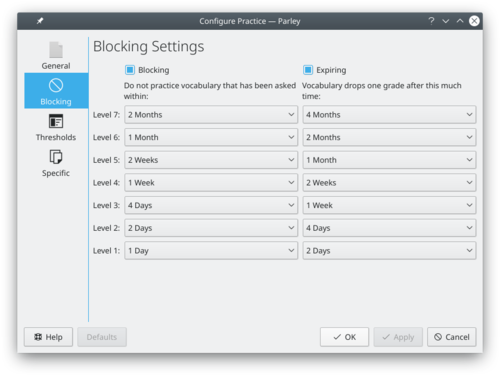
Thresholds
Thresholds are another way of limiting what you want to practice.
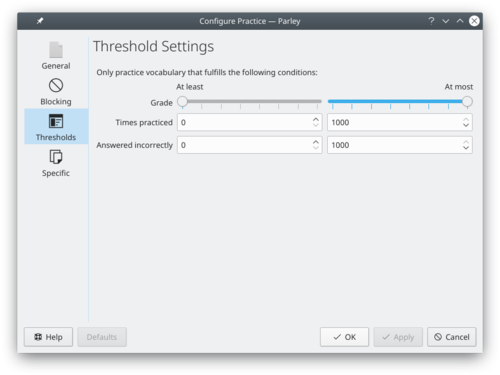
You can decide to practise only words that you know better or less well than some grade. Or you can select only words that you have practised a certain number of times. With the word type selection you can choose to only practise some word types, for example nouns or verbs.
Advanced Practice Settings
You can find several more configuration options for the practice in the advanced settings page.
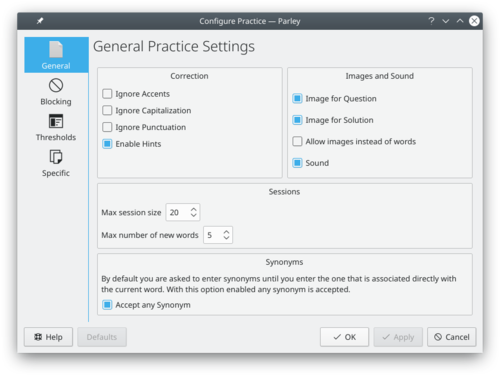
The most important options are:
- Ignore accent mistakes: with this option if you enter a word with e instead of é it will still count as right.
- Ignore capitalization mistakes: this option allows you to ignore capitalization when you enter words.
- Enable Images: if this is on, images will be displayed during the practice, if they are available.
- Active entries during practice: how many words will be asked repeatedly, before adding a new word. That means, if you set it to a low number, words will show up again faster, while with a high setting, the distance before you see the same word again is higher.
- ← Vocabulary Practice
- Parley/Manual/Advanced Practice Configuration
- Practice →
