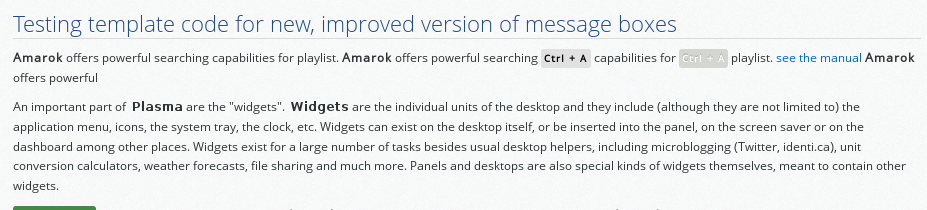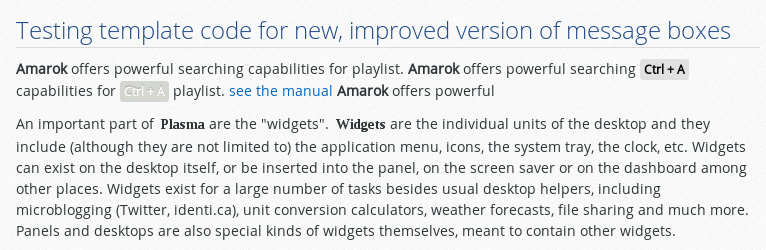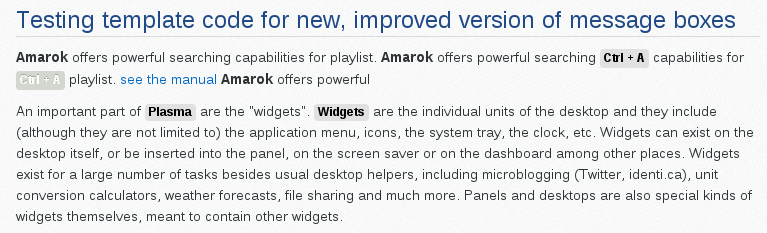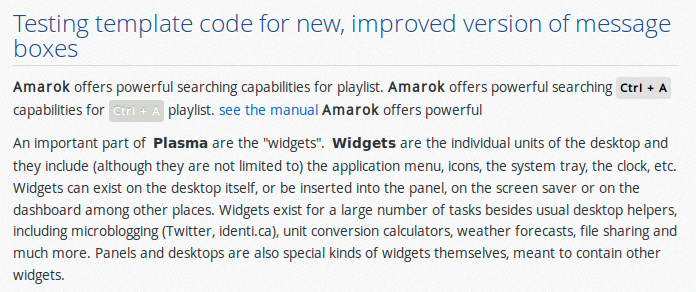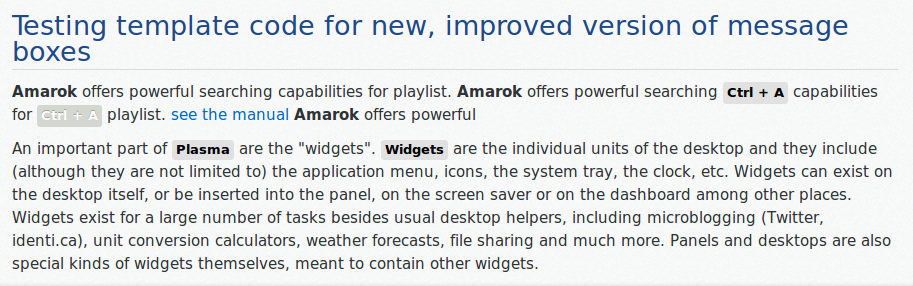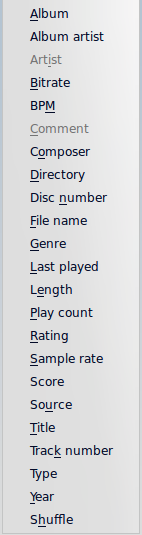User:Claus chr/Test
Tables
| cell | cell | cell |
Testing template code for new, improved version of message boxes
Amarok offers powerful searching capabilities for playlist. Amarok offers powerful searching Ctrl + A capabilities for Ctrl + A playlist. see the manual Amarok offers powerful
UB in Firefox/openSuse
UB in Chromium/openSuse
UB in Konqueror/openSuse
UB in Firefox/Kubuntu
UB is Rekonq/Kubuntu
An important part of are the "widgets". Widgets are the individual units of the desktop and they include (although they are not limited to) the application menu, icons, the system tray, the clock, etc. Widgets can exist on the desktop itself, or be inserted into the panel, on the screen saver or on the dashboard among other places. Widgets exist for a large number of tasks besides usual desktop helpers, including microblogging (Twitter, identi.ca), unit conversion calculators, weather forecasts, file sharing and much more. Panels and desktops are also special kinds of widgets themselves, meant to contain other widgets.
Menu -> Item searching capabilities for playlist. Amarok offers powerful searching capabilities for playlist Amarok offers powerful searching capabilities for playlist. Amarok offers powerful searching capabilities for Ctrl + A playlist. see the manual Amarok offers powerful Menu -> Item searching capabilities for playlist. Amarok offers powerful searching capabilities for playlist Amarok offers powerful searching capabilities for playlist. Amarok offers powerful searching capabilities for Ctrl + A playlist. see the manual Amarok offers powerful Menu -> Item searching capabilities for playlist. Amarok offers powerful searching capabilities for playlist Amarok offers powerful searching capabilities for playlist. Amarok offers powerful searching capabilities for playlist. Amarok offers powerful searching capabilities for playlist. Amarok offers powerful searching capabilities for playlist.
Headline
About Headline powerful searching capabilities for playlist. Amarok offers powerful searching capabilities for playlist. see the manual Amarok offers powerful searching capabilities for playlist.
Section
About Section powerful searching capabilities for playlist. Amarok offers powerful searching capabilities for playlist. see the manual Amarok offers powerful searching capabilities for playlist.
Subsection
About Subsection powerful searching capabilities for playlist. Amarok offers powerful searching capabilities for playlist. see the manual Amarok offers powerful searching capabilities for playlist.
Subsub
About Subsub powerful searching capabilities for playlist. Amarok offers powerful searching capabilities for playlist. see the manual Amarok offers powerful searching capabilities for playlist.
Example to show, why we dont use blue boxes. Hint: find the link
Message boxes as they look now
Edit Track Details
This option brings up the Edit Track Details dialog for the selected tracks.
Searching the Playlist
| Amarok offers powerful searching capabilities for playlists. Simply enter your query for a song into the text box labelled and it will match your keywords up against the match criteria you specify in the options menu — for instance, you can choose to search only by and not , or choose to match both of them.
Pressing the The Enabling from the menu will cause your playlist to display only the tracks matching the query. |
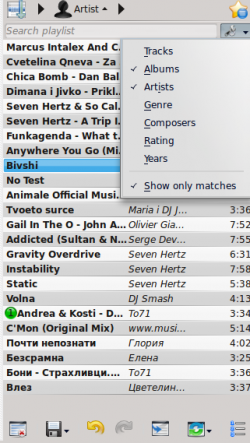 |
Sorting Levels and Bookmarking

Sorting Levels
Bookmarking
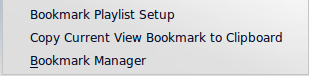
The bookmarking menu provides options to save your current playlist layout. Clicking will add your playlist layout to the layout bookmarks, which can be viewed in Bookmark Manager.
copies an Amarok playlist layout URL to the clipboard, which can be used for backing up your playlist layout.