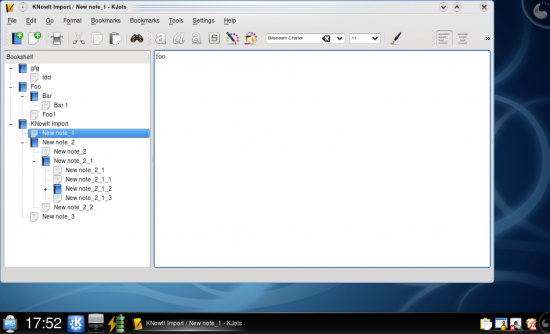KJots/Import KNowIt Into KJots: Difference between revisions
Appearance
m Added language navigation bar |
No edit summary |
||
| (6 intermediate revisions by one other user not shown) | |||
| Line 1: | Line 1: | ||
{{ | <languages /> | ||
{{Info|1=These screenshots are out of date, and should be changed as soon as possible.}} | |||
<translate> | |||
<!--T:1--> | |||
The '''KNowIt''' application is used for simple note taking tasks. It was available during the KDE3 releases as a third party application, but is no longer maintained or supported. KDE Software Compilation has a simple note taking tool in the official modules, and starting with KDE SC 4.2, '''KJots''' has the ability to import your old '''KNowIt''' notes. | |||
<!--T:2--> | |||
{{Note|This feature is available for KDE SC4.2 beta 1 and later releases}} | |||
<!--T:3--> | |||
The screenshots below show how to import '''KNowIt''' notes into '''KJots'''. The import has the following features: | |||
<!--T:4--> | |||
* '''KNowIt''' notes are imported as '''KJots''' pages. | |||
* '''KNowIt''' notes which have child notes are imported as '''KJots''' books. | |||
* If a '''KNowIt''' note has child notes, the content of that note is imported as an additional page in '''KJots'''. | |||
* Links created in '''KNowIt''' notes appear as a list in a '''KJots''' page. These links may be edited in '''KJots'''. | |||
=== Select the | === Select 'Import...' from the File menu === <!--T:5--> | ||
=== Success! === | <!--T:6--> | ||
[[Image:Knowitimport4.png|thumb|550px]] | [[Image:Knowitimport1.png|center|thumb|550px]] | ||
=== Select the KNowIt file type === <!--T:7--> | |||
<!--T:8--> | |||
[[Image:Knowitimport2.png|center|thumb|550px]] | |||
=== Select your KnowIt file, and click open === <!--T:9--> | |||
<!--T:10--> | |||
[[Image:Knowitimport3.png|center|thumb|550px]] | |||
=== Success! === <!--T:11--> | |||
<!--T:12--> | |||
[[Image:Knowitimport4.png|center|thumb|550px]] | |||
<!--T:13--> | |||
[[Category:Office]] | |||
[[Category:Tutorials]] | |||
</translate> | |||
Latest revision as of 19:13, 17 August 2012
The KNowIt application is used for simple note taking tasks. It was available during the KDE3 releases as a third party application, but is no longer maintained or supported. KDE Software Compilation has a simple note taking tool in the official modules, and starting with KDE SC 4.2, KJots has the ability to import your old KNowIt notes.
The screenshots below show how to import KNowIt notes into KJots. The import has the following features:
- KNowIt notes are imported as KJots pages.
- KNowIt notes which have child notes are imported as KJots books.
- If a KNowIt note has child notes, the content of that note is imported as an additional page in KJots.
- Links created in KNowIt notes appear as a list in a KJots page. These links may be edited in KJots.
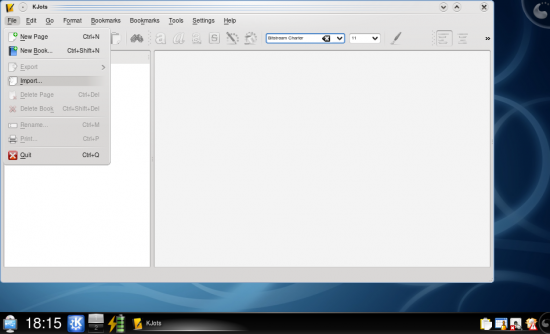
Select the KNowIt file type
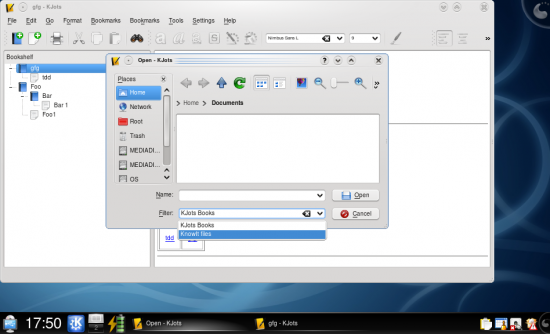
Select your KnowIt file, and click open
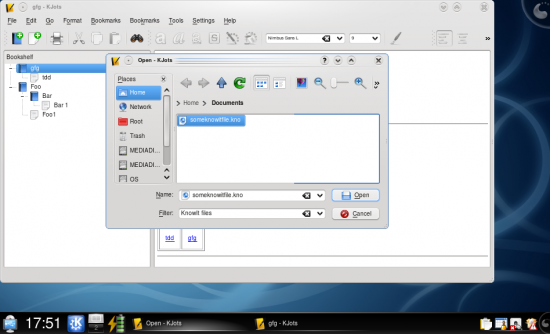
Success!