KWin Rules Window Matching: Difference between revisions
Appearance
split lists |
m update the address |
||
| (2 intermediate revisions by one other user not shown) | |||
| Line 1: | Line 1: | ||
<languages /> | <languages /> | ||
__TOC__ | __TOC__ | ||
<translate> | |||
==Window Matching== | ==Window Matching== <!--T:1--> | ||
<!--T:2--> | |||
[[Image:kwin-window-matching.png|350px|center]] | [[Image:kwin-window-matching.png|350px|center]] | ||
<!--T:3--> | |||
The <menuchoice>Window Matching</menuchoice> tab is used to specify the criteria '''KWin''' uses to evaluate whether the rule is applicable for a given window. | The <menuchoice>Window Matching</menuchoice> tab is used to specify the criteria '''KWin''' uses to evaluate whether the rule is applicable for a given window. | ||
<!--T:4--> | |||
Zero (match any window) or more of the following may be specified: | Zero (match any window) or more of the following may be specified: | ||
<!--T:5--> | |||
* <menuchoice>Window class (application)</menuchoice> - match the class.</translate> | * <menuchoice>Window class (application)</menuchoice> - match the class.</translate> | ||
<translate> | <translate> | ||
<!--T:6--> | |||
** <menuchoice>Match whole window class</menuchoice> - include matching the secondary class. | ** <menuchoice>Match whole window class</menuchoice> - include matching the secondary class. | ||
<!--T:7--> | |||
* <menuchoice>Window role</menuchoice> - restrict the match to the function of the window (e.g. a ''main window'', a ''chat window'', etc.) | * <menuchoice>Window role</menuchoice> - restrict the match to the function of the window (e.g. a ''main window'', a ''chat window'', etc.) | ||
<!--T:8--> | |||
* <menuchoice>Window types</menuchoice> - restrict the match to the type of window: '''Normal Window''', '''Dialog Window''', etc. | * <menuchoice>Window types</menuchoice> - restrict the match to the type of window: '''Normal Window''', '''Dialog Window''', etc. | ||
<!--T:9--> | |||
* <menuchoice>Window title</menuchoice> - restrict the match to the title of the window. | * <menuchoice>Window title</menuchoice> - restrict the match to the title of the window. | ||
<!--T:10--> | |||
* <menuchoice>Machine (hostname)</menuchoice> - restrict the match to the host name associated with the window. | * <menuchoice>Machine (hostname)</menuchoice> - restrict the match to the host name associated with the window. | ||
<!--T:11--> | |||
{{Tip|While it's possible to manually enter the above information, the preferred method is to use the <menuchoice>Detect Window Properties</menuchoice> button.}} | {{Tip|While it's possible to manually enter the above information, the preferred method is to use the <menuchoice>Detect Window Properties</menuchoice> button.}} | ||
<!--T:12--> | |||
For each field, the following operators can be applied against the field value: | For each field, the following operators can be applied against the field value: | ||
<!--T:13--> | |||
* <menuchoice>Unimportant</menuchoice> - ignore the field. | * <menuchoice>Unimportant</menuchoice> - ignore the field. | ||
<!--T:14--> | |||
* <menuchoice>Exact Match</menuchoice> | * <menuchoice>Exact Match</menuchoice> | ||
<!--T:15--> | |||
* <menuchoice>Substring Match</menuchoice> | * <menuchoice>Substring Match</menuchoice> | ||
<!--T:16--> | |||
{{Note|Both <menuchoice>Exact Match</menuchoice> and <menuchoice>Substring Match</menuchoice> implement case insensitive matching. For example, ''AB'' matches the string ''AB'', ''ab'', ''Ab'' and ''aB''.}} | {{Note|Both <menuchoice>Exact Match</menuchoice> and <menuchoice>Substring Match</menuchoice> implement case insensitive matching. For example, ''AB'' matches the string ''AB'', ''ab'', ''Ab'' and ''aB''.}} | ||
* <menuchoice>Regular Expression</menuchoice> - Qt's regular expressions are implemented - see [http://doc | <!--T:17--> | ||
* <menuchoice>Regular Expression</menuchoice> - Qt's regular expressions are implemented - see [http://qt-project.org/doc/qt-4.8/qregexp.html pattern matching using regular expressions]. | |||
</translate><span id="Detect_Window_Properties"></span><translate> | </translate><span id="Detect_Window_Properties"></span><translate> | ||
===Detect Window Properties=== | ===Detect Window Properties=== <!--T:18--> | ||
<!--T:19--> | |||
[[Image:kwin-detect-window.png|350px|center]] | [[Image:kwin-detect-window.png|350px|center]] | ||
<!--T:20--> | |||
The <menuchoice>Detect Window Properties</menuchoice> function simplifies the process of entering the matching-criteria. | The <menuchoice>Detect Window Properties</menuchoice> function simplifies the process of entering the matching-criteria. | ||
<!--T:21--> | |||
# For the application you'd like to create a rule, start the application.</translate> | # For the application you'd like to create a rule, start the application.</translate> | ||
<translate> | <translate> | ||
<!--T:22--> | |||
# Next, in the <menuchoice>Window matching</menuchoice> tab, set the number of seconds of delay before the <menuchoice>Detect Window Properties</menuchoice> function starts. The default is zero seconds.</translate> | # Next, in the <menuchoice>Window matching</menuchoice> tab, set the number of seconds of delay before the <menuchoice>Detect Window Properties</menuchoice> function starts. The default is zero seconds.</translate> | ||
<translate> | <translate> | ||
<!--T:23--> | |||
# Click on <menuchoice>Detect Window Properties</menuchoice> and </translate> | # Click on <menuchoice>Detect Window Properties</menuchoice> and </translate> | ||
<translate> | <translate> | ||
<!--T:24--> | |||
# When the mouse-cursor turns to cross-hairs, place it inside the application window (not the title bar) and left-click.</translate> | # When the mouse-cursor turns to cross-hairs, place it inside the application window (not the title bar) and left-click.</translate> | ||
<translate> | <translate> | ||
<!--T:25--> | |||
# A new window is presented with information about the selected window. Select the desired fields:</translate> | # A new window is presented with information about the selected window. Select the desired fields:</translate> | ||
<translate> | <translate> | ||
<!--T:26--> | |||
#* '''Secondary class name''' - some applications have a secondary class name. This value can be used to restrict windows by this value.</translate> | #* '''Secondary class name''' - some applications have a secondary class name. This value can be used to restrict windows by this value.</translate> | ||
<translate> | <translate> | ||
<!--T:27--> | |||
#* '''Window role'''</translate> | #* '''Window role'''</translate> | ||
<translate> | <translate> | ||
<!--T:28--> | |||
#* '''Window type'''</translate> | #* '''Window type'''</translate> | ||
<translate> | <translate> | ||
<!--T:29--> | |||
#* '''Window title''' | #* '''Window title''' | ||
<!--T:30--> | |||
Click the <menuchoice>OK</menuchoice> button to back-fill the <menuchoice>Window Matching</menuchoice> criteria. | Click the <menuchoice>OK</menuchoice> button to back-fill the <menuchoice>Window Matching</menuchoice> criteria. | ||
<!--T:31--> | |||
By using a combination of the information, a rule can apply to an entire application (by '''Class''') or a to a specific window '''Type''' within the '''Class''' - say a '''Toolbar'''. | By using a combination of the information, a rule can apply to an entire application (by '''Class''') or a to a specific window '''Type''' within the '''Class''' - say a '''Toolbar'''. | ||
<!--T:32--> | |||
[[Category: Desktop]] | |||
[[Category:Tutorials]] | |||
</translate> | </translate> | ||
Latest revision as of 19:52, 18 July 2013
Window Matching
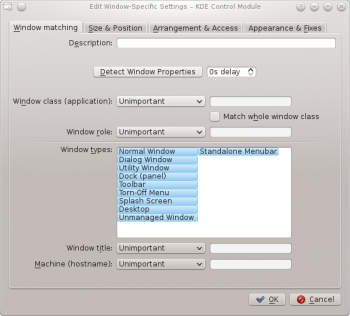
The tab is used to specify the criteria KWin uses to evaluate whether the rule is applicable for a given window.
Zero (match any window) or more of the following may be specified:
- - match the class.
- - include matching the secondary class.
- - restrict the match to the function of the window (e.g. a main window, a chat window, etc.)
- - restrict the match to the type of window: Normal Window, Dialog Window, etc.
- - restrict the match to the title of the window.
- - restrict the match to the host name associated with the window.
For each field, the following operators can be applied against the field value:
- - ignore the field.
- - Qt's regular expressions are implemented - see pattern matching using regular expressions.
Detect Window Properties

The function simplifies the process of entering the matching-criteria.
- For the application you'd like to create a rule, start the application.
- Next, in the tab, set the number of seconds of delay before the function starts. The default is zero seconds.
- Click on and
- When the mouse-cursor turns to cross-hairs, place it inside the application window (not the title bar) and left-click.
- A new window is presented with information about the selected window. Select the desired fields:
- Secondary class name - some applications have a secondary class name. This value can be used to restrict windows by this value.
- Window role
- Window type
- Window title
Click the button to back-fill the criteria.
By using a combination of the information, a rule can apply to an entire application (by Class) or a to a specific window Type within the Class - say a Toolbar.


