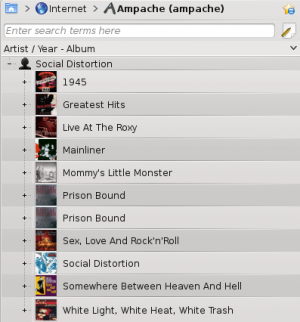Amarok/Manual/Organization/Collection/RemoteCollections/Samba and Amarok/Manual/Organization/Collection/RemoteCollections/Ampache: Difference between pages
Appearance
(Difference between pages)
add attention warning, revert to category 2.7 |
Marked this version for translation |
||
| Line 1: | Line 1: | ||
<languages/> | <languages /> | ||
<translate> | <translate> | ||
===== Ampache ===== <!--T:1--> | |||
===== | |||
<!--T:2--> | <!--T:2--> | ||
''' | '''Amarok''' is able to play music from an '''Ampache''' media server. If you want to install a server, see [http://ampache.org/wiki/os_foundation here] for more information. Installation directions are [http://ampache.org/wiki/install here]. | ||
===== Client ===== <!--T:3--> | ===== Ampache Client ===== <!--T:3--> | ||
<!--T: | <!--T:14--> | ||
[[File:Amarok_2.8_ConfigurationDialogPlugins.png|thumb|300px|center]] | |||
<!--T: | <!--T:15--> | ||
Activate the '''Ampache''' service using <menuchoice>Settings -> Configure Amarok -> Plugins</menuchoice>. Click on the wrench icon to open the configuration dialog. | |||
<!--T: | <!--T:13--> | ||
Select <menuchoice>Add Server</menuchoice>: | |||
<!--T:11--> | <!--T:11--> | ||
[[File: | [[File:remotecollections_ampache_client1.png|center|350px]] | ||
<!--T:5--> | |||
Configure the service with the data entered on the server: | |||
<!--T:6--> | |||
[[File:Amarok_ampache_Client2.png|center|350px]] | |||
<!--T: | <!--T:7--> | ||
Now the '''Ampache''' service should appear in <menuchoice>Media Sources -> Internet</menuchoice>. | |||
<!--T:8--> | |||
[[File:remotecollections_ampache_client2.png|center|300px]]<br /> | |||
<!--T: | <!--T:9--> | ||
{{Prevnext2 | {{Prevnext2 | ||
| prevpage=Special:myLanguage/Amarok/Manual/Organization/Collection/RemoteCollections | | prevpage=Special:myLanguage/Amarok/Manual/Organization/Collection/RemoteCollections | nextpage=Special:myLanguage/Amarok/Manual/Organization/Collection/RemoteCollections/DAAP | ||
| prevtext= | | prevtext=Remote Collections | nexttext=DAAP | ||
| index=Special:myLanguage/Amarok/Manual | indextext=Back to Menu | | index=Special:myLanguage/Amarok/Manual | indextext=Back to Menu | ||
}} | }} | ||
<!--T: | <!--T:10--> | ||
[[Category:Amarok2. | [[Category:Amarok2.8]] | ||
[[Category:Multimedia]] | [[Category:Multimedia]] | ||
[[Category:Tutorials]] | [[Category:Tutorials]] | ||
</translate> | </translate> | ||
Revision as of 08:04, 21 July 2013
Ampache
Amarok is able to play music from an Ampache media server. If you want to install a server, see here for more information. Installation directions are here.
Ampache Client

Activate the Ampache service using . Click on the wrench icon to open the configuration dialog.
Select :
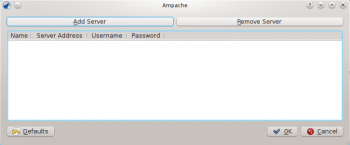
Configure the service with the data entered on the server:
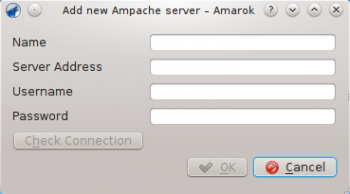
Now the Ampache service should appear in .