Kdenlive/Manual/Project Menu/Reverse Clip: Difference between revisions
Appearance
Added screenshot and rewrote to explain that a new clip is created. |
|||
| Line 2: | Line 2: | ||
== Reverse Clip == | == Reverse Clip == | ||
This menu item is available from the Clip Jobs menu that appears when you [[Special:MyLanguage/Kdenlive/Manual/Projects_and_Files/Project_Tree#Project Tree - Right Click Menu|right-click]] on a clip in the Project Tree or from under the [[Special:MyLanguage/Kdenlive/Manual/Project_Menu|Project | This menu item is available from the Clip Jobs menu that appears when you [[Special:MyLanguage/Kdenlive/Manual/Projects_and_Files/Project_Tree#Project Tree - Right Click Menu|right-click]] on a clip in the Project Tree or from under the [[Special:MyLanguage/Kdenlive/Manual/Project_Menu|Project]] menu when a clip is selected in the Project Tree. It is used to create a clip which plays in reverse. | ||
This feature became available in version 0.9.6 of Kdenlive. | This feature became available in version 0.9.6 of Kdenlive. | ||
Latest revision as of 01:19, 25 January 2015
Reverse Clip
This menu item is available from the Clip Jobs menu that appears when you right-click on a clip in the Project Tree or from under the Project menu when a clip is selected in the Project Tree. It is used to create a clip which plays in reverse.
This feature became available in version 0.9.6 of Kdenlive.
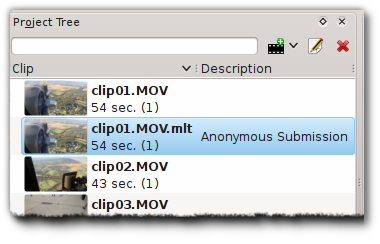
When you select the option from the menu, a new clip is created in the Project Tree. It has the same file name as the clip from which it was created, but with a .mlt extension appended. You can then add this clip to the timeline and when you play it, the video of the original source clip will played, but in reverse.

