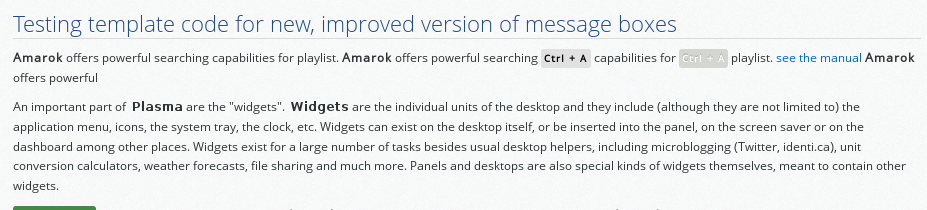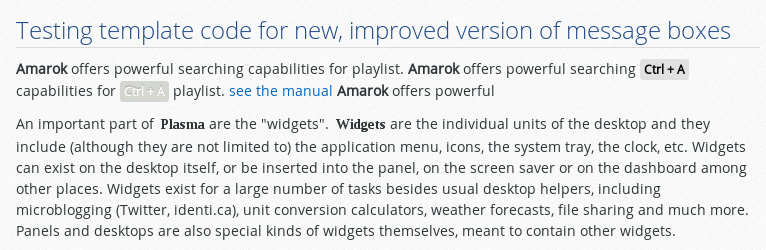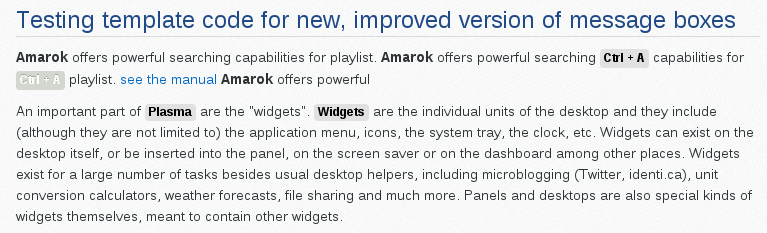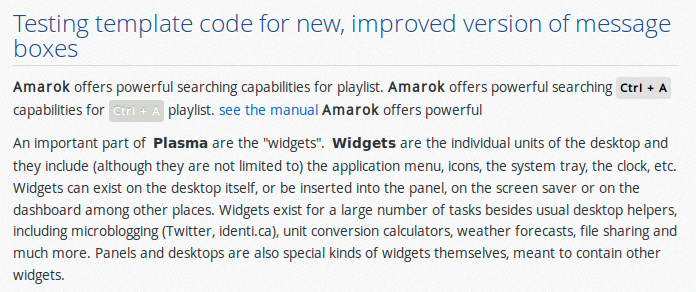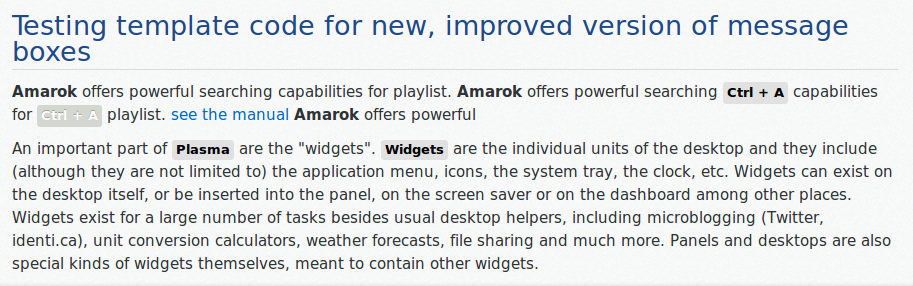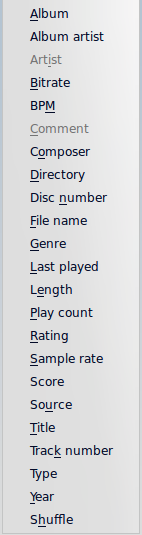Applications/Internet and User:Claus chr/Test: Difference between pages
Remove "modern", makes it sounds like Konvi is the old choice. |
No edit summary |
||
| Line 1: | Line 1: | ||
__NOTOC__ | |||
<languages /> | <languages /> | ||
<translate> | <translate> | ||
= | == Tables == | ||
{| | |||
|+ class="wikitable" style="color:green;" | | |||
Caption | |||
| cell || cell || cell | |||
|} | |||
== Testing template code for new, improved version of message boxes == | |||
'''Amarok''' offers powerful searching capabilities for playlist. '''Amarok''' offers powerful searching <span class="label label-lightgray">Ctrl + A</span> capabilities for | |||
<span class="label">Ctrl + A</span> | |||
playlist. [[Amarok/Manual|see the manual]] '''Amarok''' offers powerful | |||
=== UB in Firefox/openSuse === | |||
[[Image:OpenSuse-Firefox.png]] | |||
=== UB in Chromium/openSuse === | |||
[[Image:OpenSuse-Chromium.png]] | |||
=== UB in Konqueror/openSuse === | |||
[[Image:OpenSuse-Konqueror.png]] | |||
=== UB in Firefox/Kubuntu === | |||
[[Image:Kubuntu-Firefox.png]] | |||
=== UB is Rekonq/Kubuntu === | |||
[[Image:Kubuntu-Rekonq.png]] | |||
An important part of <menuchoice>Plasma</menuchoice> are the "widgets". <keycap>Widgets</keycap> are the individual units of the desktop and they include (although they are not limited to) the application menu, icons, the system tray, the clock, etc. Widgets can exist on the desktop itself, or be inserted into the panel, on the screen saver or on the dashboard among other places. Widgets exist for a large number of tasks besides usual desktop helpers, including microblogging (Twitter, identi.ca), unit conversion calculators, weather forecasts, file sharing and much more. Panels and desktops are also special kinds of widgets themselves, meant to contain other widgets. | |||
<span class="label label-success">Menu -> Item</span> | |||
searching capabilities for playlist. '''Amarok''' offers powerful searching capabilities for playlist '''Amarok''' offers powerful searching capabilities for playlist. '''Amarok''' offers powerful searching capabilities for | |||
<span class="label label-info">Ctrl + A</span> | |||
playlist. [[Amarok/Manual|see the manual]] '''Amarok''' offers powerful | |||
<span class="label label-warning">Menu -> Item</span> | |||
searching capabilities for playlist. '''Amarok''' offers powerful searching capabilities for playlist '''Amarok''' offers powerful searching capabilities for playlist. '''Amarok''' offers powerful searching capabilities for | |||
<span class="label label-important">Ctrl + A</span> | |||
playlist. [[Amarok/Manual|see the manual]] '''Amarok''' offers powerful | |||
<span class="label label-inverse">Menu -> Item</span> | |||
searching capabilities for playlist. '''Amarok''' offers powerful searching capabilities for playlist '''Amarok''' offers powerful searching capabilities for playlist. '''Amarok''' offers powerful searching capabilities for playlist. | |||
'''Amarok''' offers powerful searching capabilities for playlist. '''Amarok''' offers powerful searching capabilities for playlist. | |||
== Headline == | |||
About '''Headline''' powerful searching capabilities for playlist. '''Amarok''' offers powerful searching capabilities for playlist. [[Amarok/Manual|see the manual]] '''Amarok''' offers powerful searching capabilities for playlist. | |||
=== Section === | |||
About '''Section''' powerful searching capabilities for playlist. '''Amarok''' offers powerful searching capabilities for playlist. [[Amarok/Manual|see the manual]] '''Amarok''' offers powerful searching capabilities for playlist. | |||
==== Subsection ==== | |||
About '''Subsection''' powerful searching capabilities for playlist. '''Amarok''' offers powerful searching capabilities for playlist. [[Amarok/Manual|see the manual]] '''Amarok''' offers powerful searching capabilities for playlist. | |||
===== Subsub ===== | |||
About '''Subsub''' powerful searching capabilities for playlist. '''Amarok''' offers powerful searching capabilities for playlist. [[Amarok/Manual|see the manual]] '''Amarok''' offers powerful searching capabilities for playlist. | |||
<!-- Width of info boxes cant be set here, must be done in css (?) | |||
</noinclude> | |||
<div class="alert " width="70%"> | |||
<table><tr><th></th><th>Test box</th></tr><tr><td width="50" valign="top">[[Image:Dialog-information.png|left|40px|link=]]</td><td>How do links look in a new style box? Let's test it out. '''Amarok''' offers powerful searching capabilities for playlist. '''Amarok''' offers powerful searching capabilities for playlist. [[Amarok/Manual|see the manual]] '''Amarok''' offers powerful searching capabilities for playlist. '''Amarok''' offers powerful searching capabilities for playlist</td></tr></table> | |||
<div class="clearfix"></div> | |||
</div> | |||
--> | |||
=== Example to show, why we dont use blue boxes. Hint: find the link === | |||
<!--T:55--> | |||
{{Info||4=alert-info|3=Old new Infobox|1=How do links look in a new style box? Let's test it out. '''Amarok''' offers powerful searching capabilities for playlist. '''Amarok''' offers powerful searching capabilities for playlist. [[Amarok/Manual|see the manual]] '''Amarok''' offers powerful searching capabilities for playlist. '''Amarok''' offers powerful searching capabilities for playlist}} | |||
== Message boxes as they look now == | |||
<!--T:56--> | |||
{{Warning|1=How do links look in a new style box? Let's test it out. '''Amarok''' offers powerful searching capabilities for playlist. '''Amarok''' offers powerful searching capabilities for playlist. [[Amarok/Manual|see the manual]] '''Amarok''' offers powerful searching capabilities for playlist. '''Amarok''' offers powerful searching capabilities for playlist}} | |||
<!--T:57--> | |||
{{Remember|1=How do links look in a new style box? Let's test it out. '''Amarok''' offers powerful searching capabilities for playlist. '''Amarok''' offers powerful searching capabilities for playlist. [[Amarok/Manual|see the manual]] '''Amarok''' offers powerful searching capabilities for playlist. '''Amarok''' offers powerful searching capabilities for playlist}} | |||
<!--T:58--> | |||
{{Info|4=alert-success|1=How do links look in a new style box? Let's test it out. '''Amarok''' offers powerful searching capabilities for playlist. '''Amarok''' offers powerful searching capabilities for playlist. [[Amarok/Manual|see the manual]] '''Amarok''' offers powerful searching capabilities for playlist. '''Amarok''' offers powerful searching capabilities for playlist}} | |||
==== Edit Track Details ==== <!--T:32--> | |||
<!--T:33--> | |||
This option brings up the [[Special:myLanguage/Amarok/Manual/Organization/TagEditor|Edit Track Details]] dialog for the selected tracks. {{expand_section}} | |||
=== Searching the Playlist === <!--T:34--> | |||
</translate> | </translate> | ||
[[ | {| | ||
|<translate> | |||
<!--T:36--> | |||
'''Amarok''' offers powerful searching capabilities for playlists. Simply enter your query for a song into the text box labelled <menuchoice>Search playlist</menuchoice> and it will match your keywords up against the match criteria you specify in the options menu — for instance, you can choose to search only by <menuchoice>Albums</menuchoice> and not <menuchoice>Artists</menuchoice>, or choose to match both of them. | |||
<!--T:37--> | |||
[[File:Amarok2.4searchPlaylist.png|center|250px]] | |||
<!--T:38--> | |||
Pressing the {{Icon|go-up}} icon moves the selection to the previous search result, and {{Icon|go-down}} moves to the next result, all without losing focus on the search input box. | |||
<!--T:39--> | |||
The {{Icon|edit-clear-locationbar-rtl}} icon in the search field will clear your query. | |||
<!--T:40--> | |||
Enabling <menuchoice>Show only matches</menuchoice> from the menu will cause your playlist to display only the tracks matching the query.</translate><br /><br /> | |||
<translate> | <translate> | ||
<!--T:41--> | |||
More about [[Special:myLanguage/Amarok/Manual/Playlist/PlaylistFiltering|Playlist filtering here]].</translate> | |||
|<translate> | |||
<!--T:35--> | |||
[[File:Amarok_Playlist_search2.png|right|thumb|250px]]</translate> | |||
|} | |} | ||
<translate> | <translate> | ||
=== | === Sorting Levels and Bookmarking === <!--T:42--> | ||
<!--T:43--> | |||
[[File:playlist-ordering.png|thumb|center|350px]] | |||
| | |||
< | ==== Sorting Levels ==== <!--T:44--> | ||
</translate> | </translate> | ||
{| | |||
|<translate> | |||
<!--T:45--> | |||
[[File:Amarok_Playlist_sortingleavel.png|thumb|left|250px]]</translate> | |||
|<translate> | |||
<!--T:46--> | |||
| | '''Amarok's''' robust sorting abilities offer the ability to sort not only by one field of a track, but by many combined in a series of levels. | ||
<!--T:47--> | |||
There are many different modes by which a sorting level can act. For instance, songs can be sorted by their <menuchoice>Genre</menuchoice> and then their <menuchoice>Album</menuchoice>. | |||
<!--T:48--> | |||
A sorting level can be added by clicking the right-pointing triangle, which will bring up the menu for adding another sorting level. | |||
A | |||
<!--T:49--> | |||
Clicking the small triangle on the right of the sorting level's name will cause items in the playlist to switch between ascending and descending order, which is indicated by the direction in which the triangle is pointing — up or down, respectively. | |||
<!--T:50--> | |||
To remove a sorting level, click the name of the sorting level that precedes the one you wish to remove. Multiple sorting levels can be removed — provided that they are all lower in the hierarchy — by clicking on the ancestor of all of them. If you wish to clear all sorting levels, you can click the playlist icon to the left of the first right-pointing arrow. | |||
</translate> | </translate> | ||
|} | |} | ||
<translate> | <translate> | ||
== | ==== Bookmarking ==== <!--T:51--> | ||
<!--T: | <!--T:52--> | ||
[[File:Amarok_Playlist_bookmarking.png|thumb|center|350px]] | |||
<!--T: | <!--T:53--> | ||
The bookmarking menu provides options to save your [[Special:myLanguage/Amarok/Manual/ConfiguringAmarok/ChangingLayout#Changing_the_Playlist_layout|current playlist layout]]. Clicking <menuchoice>Bookmark Playlist Setup</menuchoice> will add your playlist layout to the layout bookmarks, which can be viewed in [[Special:myLanguage/Amarok/Manual/References/MenuAndCommandReference/Tools#Bookmark_Manager|Bookmark Manager]]. | |||
<!--T: | <!--T:54--> | ||
<menuchoice>Copy Current View Bookmark to Clipboard</menuchoice> copies an '''Amarok''' playlist layout URL to the clipboard, which can be used for backing up your playlist layout. | |||
</translate> | |||
< | |||
Latest revision as of 12:44, 11 May 2019
Tables
| cell | cell | cell |
Testing template code for new, improved version of message boxes
Amarok offers powerful searching capabilities for playlist. Amarok offers powerful searching Ctrl + A capabilities for Ctrl + A playlist. see the manual Amarok offers powerful
UB in Firefox/openSuse
UB in Chromium/openSuse
UB in Konqueror/openSuse
UB in Firefox/Kubuntu
UB is Rekonq/Kubuntu
An important part of are the "widgets". Widgets are the individual units of the desktop and they include (although they are not limited to) the application menu, icons, the system tray, the clock, etc. Widgets can exist on the desktop itself, or be inserted into the panel, on the screen saver or on the dashboard among other places. Widgets exist for a large number of tasks besides usual desktop helpers, including microblogging (Twitter, identi.ca), unit conversion calculators, weather forecasts, file sharing and much more. Panels and desktops are also special kinds of widgets themselves, meant to contain other widgets.
Menu -> Item searching capabilities for playlist. Amarok offers powerful searching capabilities for playlist Amarok offers powerful searching capabilities for playlist. Amarok offers powerful searching capabilities for Ctrl + A playlist. see the manual Amarok offers powerful Menu -> Item searching capabilities for playlist. Amarok offers powerful searching capabilities for playlist Amarok offers powerful searching capabilities for playlist. Amarok offers powerful searching capabilities for Ctrl + A playlist. see the manual Amarok offers powerful Menu -> Item searching capabilities for playlist. Amarok offers powerful searching capabilities for playlist Amarok offers powerful searching capabilities for playlist. Amarok offers powerful searching capabilities for playlist. Amarok offers powerful searching capabilities for playlist. Amarok offers powerful searching capabilities for playlist.
Headline
About Headline powerful searching capabilities for playlist. Amarok offers powerful searching capabilities for playlist. see the manual Amarok offers powerful searching capabilities for playlist.
Section
About Section powerful searching capabilities for playlist. Amarok offers powerful searching capabilities for playlist. see the manual Amarok offers powerful searching capabilities for playlist.
Subsection
About Subsection powerful searching capabilities for playlist. Amarok offers powerful searching capabilities for playlist. see the manual Amarok offers powerful searching capabilities for playlist.
Subsub
About Subsub powerful searching capabilities for playlist. Amarok offers powerful searching capabilities for playlist. see the manual Amarok offers powerful searching capabilities for playlist.
Example to show, why we dont use blue boxes. Hint: find the link
Message boxes as they look now
Edit Track Details
This option brings up the Edit Track Details dialog for the selected tracks.
Searching the Playlist
| Amarok offers powerful searching capabilities for playlists. Simply enter your query for a song into the text box labelled and it will match your keywords up against the match criteria you specify in the options menu — for instance, you can choose to search only by and not , or choose to match both of them.
Pressing the The Enabling from the menu will cause your playlist to display only the tracks matching the query. |
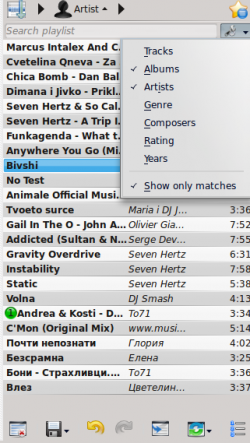 |
Sorting Levels and Bookmarking

Sorting Levels
Bookmarking
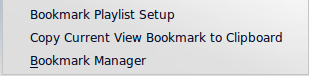
The bookmarking menu provides options to save your current playlist layout. Clicking will add your playlist layout to the layout bookmarks, which can be viewed in Bookmark Manager.
copies an Amarok playlist layout URL to the clipboard, which can be used for backing up your playlist layout.