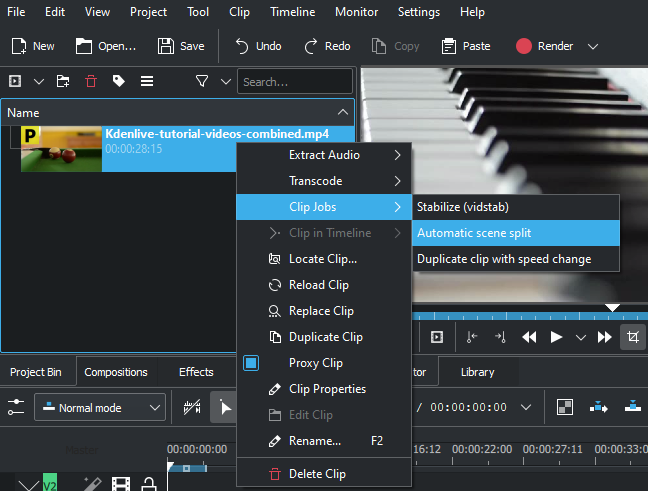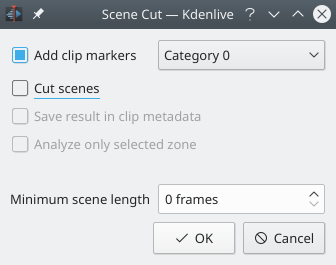Kdenlive/Manual/Clip Menu/AutomaticSceneSplit: Difference between revisions
Appearance
No edit summary |
→Automatic Scene Split: Added additional screenshots from 21.04 and corrected the content to state that the cuts and scenes are saved with your project |
||
| (2 intermediate revisions by 2 users not shown) | |||
| Line 5: | Line 5: | ||
[[File:Kdenlive Automatic scene split.png]] | [[File:Kdenlive Automatic scene split.png]] | ||
Cut scenes are numbered and sorted under the clip in the project bin window and will be saved with your project | |||
[[File:20210508-kdenlive-21.04-Scene Split complete.png|thumb|left]] | |||
[[File:20210508-kdenlive-21.04-Scene Split - cut - complete.png|thumb|center]] | |||
This menu item is available from the Clip Jobs menu that appears when you [[Special:MyLanguage/Kdenlive/Manual/Projects_and_Files/Project_Tree#Project Tree - Right Click Menu|right-click]] on a clip in the Project Tree | |||
This menu item is available from the Clip Jobs menu that appears when you [[Special:MyLanguage/Kdenlive/Manual/Projects_and_Files/Project_Tree#Project Tree - Right Click Menu|right-click]] on a clip in the Project Tree | |||
[[File:20210508-kdenlive-21.04-Scene Split Menu.png]] | |||
{{Prevnext2 | {{Prevnext2 | ||
| prevpage=Special:MyLanguage/Kdenlive/Manual/Projects_and_Files/Project_Tree | | prevpage=Special:MyLanguage/Kdenlive/Manual/Projects_and_Files/Project_Tree | ||
Latest revision as of 00:50, 9 May 2021
Automatic Scene Split
This job detects Scene changes in the clip and create markers or cut the clip into sub clips.
Cut scenes are numbered and sorted under the clip in the project bin window and will be saved with your project
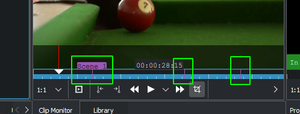
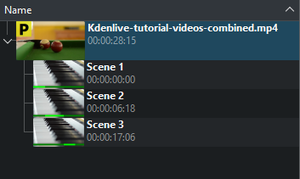
This menu item is available from the Clip Jobs menu that appears when you right-click on a clip in the Project Tree