System Settings/Application Appearance: Difference between revisions
Appearance
Marked this version for translation |
m one more typo. ;) |
||
| (One intermediate revision by the same user not shown) | |||
| Line 18: | Line 18: | ||
<!--T:5--> | <!--T:5--> | ||
Widgets are the interface elements such as buttons, scroll bars, tabs and so on. Here you can choose and configure the widget style used for all KDE applications. You can also fine tune widget behaviour. | |||
<!--T:6--> | <!--T:6--> | ||
| Line 33: | Line 33: | ||
<!--T:10--> | <!--T:10--> | ||
{{PrefIcon|Preferences-desktop-font.png| | {{PrefIcon|Preferences-desktop-font.png|Fonts}} | ||
<!--T:11--> | <!--T:11--> | ||
Latest revision as of 06:23, 13 July 2011
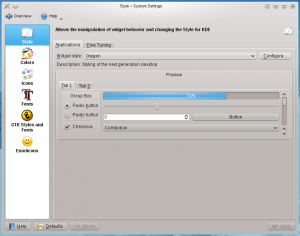 |
Configure the appearance of applications |

Style
Widgets are the interface elements such as buttons, scroll bars, tabs and so on. Here you can choose and configure the widget style used for all KDE applications. You can also fine tune widget behaviour.

Colors
Here you can choose which color scheme to use on the desktop and in applications. You can also tweak the settings for individual elements.

Icons
Here you can choose which icon theme to use for your workspace, and how large you want them to be.

Fonts
Configure which fonts you want to use in window bars, menus, and elsewhere.

GTK Styles and Fonts
Choose the style for GTK or GNOME applications running in your workspace, and the font they use.

Emoticons
Manage the emoticon theme used by your applications.

