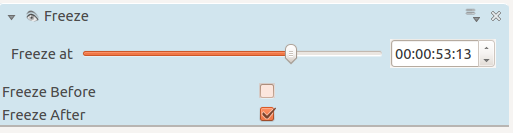Archive:Kdenlive/Manual/Effects/Motion/Freeze: Difference between revisions
Appearance
added category |
m Claus chr moved page Kdenlive/Manual/Effects/Motion/Freeze to Archive:Kdenlive/Manual/Effects/Motion/Freeze: Obsolete |
||
| (3 intermediate revisions by 3 users not shown) | |||
| Line 1: | Line 1: | ||
== Motion - Freeze == | ==== Motion - Freeze ==== | ||
This effect causes the video to freeze. If you add the effect and leave both check boxes unchecked the clip will be frozen for its entire length. To change this check either | This effect causes the video to freeze. If you add the effect and leave both check boxes unchecked, the clip will be frozen for its entire length. To change this, check either the ''Freeze Before'' or ''Freeze After'' setting and move the ''Freeze At'' slider to the time where you what the freeze to start or end. If ''Freeze Before'' is selected, the video will be frozen at the start and then start moving when it hits the ''Freeze At'' time. If ''Freeze After'' is selected, the video will be moving at the start and then freeze when it hits the ''Freeze At'' time. The audio in the video plays for the entire length, i.e. the '''Freeze''' effect does not alter the audio. | ||
[[File:Kdenlive Motion freeze.png]] | [[File:Kdenlive Motion freeze.png]] | ||
{{Prevnext2 | |||
| prevpage=Special:MyLanguage/Kdenlive/Manual/Effects/Motion | |||
| prevtext=Motion | |||
| index=Special:MyLanguage/Kdenlive/Manual | indextext=Back to menu | |||
}} | |||
[[Category:Kdenlive]]a | [[Category:Kdenlive]]a | ||
Latest revision as of 07:34, 14 August 2023
Motion - Freeze
This effect causes the video to freeze. If you add the effect and leave both check boxes unchecked, the clip will be frozen for its entire length. To change this, check either the Freeze Before or Freeze After setting and move the Freeze At slider to the time where you what the freeze to start or end. If Freeze Before is selected, the video will be frozen at the start and then start moving when it hits the Freeze At time. If Freeze After is selected, the video will be moving at the start and then freeze when it hits the Freeze At time. The audio in the video plays for the entire length, i.e. the Freeze effect does not alter the audio.
a