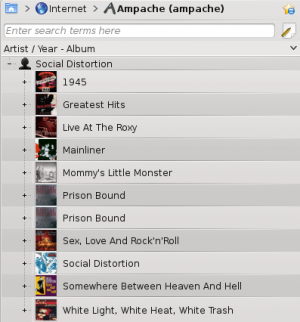Amarok/Manual/Organization/Collection/RemoteCollections/Ampache: Difference between revisions
Appearance
Update screenshots and text, checked and updated for 2.8 |
Link update |
||
| (2 intermediate revisions by 2 users not shown) | |||
| Line 5: | Line 5: | ||
<!--T:2--> | <!--T:2--> | ||
'''Amarok''' is able to play music from an '''Ampache''' media server. If you want to install a server, see [ | '''Amarok''' is able to play music from an '''Ampache''' media server. If you want to install a server, see [https://github.com/ampache/ampache/wiki/Installation here] for more information. | ||
===== Ampache Client ===== <!--T:3--> | ===== Ampache Client ===== <!--T:3--> | ||
| Line 11: | Line 11: | ||
<!--T:14--> | |||
[[File:Amarok_2.8_ConfigurationDialogPlugins.png|thumb|300px|center]] | [[File:Amarok_2.8_ConfigurationDialogPlugins.png|thumb|300px|center]] | ||
Activate the '''Ampache''' service using <menuchoice>Settings -> Configure Amarok -> Plugins</menuchoice>. Click on the | <!--T:15--> | ||
Activate the '''Ampache''' service using <menuchoice>Settings -> Configure Amarok -> Plugins</menuchoice>. Click on the {{Icon|configure}} icon to open the configuration dialog. | |||
Latest revision as of 11:40, 2 July 2017
Ampache
Amarok is able to play music from an Ampache media server. If you want to install a server, see here for more information.
Ampache Client

Activate the Ampache service using . Click on the ![]() icon to open the configuration dialog.
icon to open the configuration dialog.
Select :
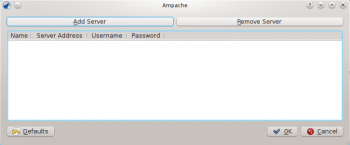
Configure the service with the data entered on the server:
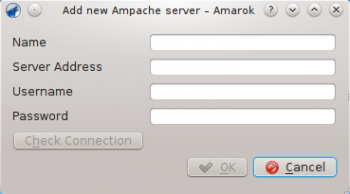
Now the Ampache service should appear in .