Kexi/Handbook/References/Menu Commands/The KEXI Menu: Difference between revisions
Appearance
No edit summary |
No edit summary |
||
| (5 intermediate revisions by the same user not shown) | |||
| Line 1: | Line 1: | ||
<languages/> | <languages/> | ||
<translate> | <translate> | ||
===The | ===The KEXI Menu=== | ||
The '''KEXI Menu''' groups project-related commands. It is a special menu because it is activated using the '''KEXI Button''', rather than from the menu bar. Selecting most of the commands opens a screen adjacent to the menu, offering the features of the chosen command. | |||
[[Image:KexiMenu.png|center]] | |||
The | The commands offered are: | ||
; <menuchoice>Welcome</menuchoice> | ; <menuchoice>Welcome</menuchoice> | ||
: Here you can | : Here, you can choose to open one of the '''KEXI''' projects you recently worked on. This command is similar to the ''Recent Documents'' menu found in other applications. Projects stored both as files and on database servers are listed here. | ||
</translate> | |||
<translate> | <translate> | ||
<!--T:7--> | <!--T:7--> | ||
; <menuchoice>Open</menuchoice> | ; <menuchoice>Open Project</menuchoice> | ||
: Here you can | : Here, you can choose to open any '''KEXI''' projects whether stored in a file or a database server.</translate> | ||
<translate> | <translate> | ||
<!--T:8--> | <!--T:8--> | ||
; <menuchoice>Close</menuchoice> | ; <menuchoice>Close Project</menuchoice> | ||
: This | : This command closes the currently open '''KEXI''' project. You will be prompted to save any unsaved changes in the project.</translate> | ||
<translate> | <translate> | ||
<!--T:9--> | <!--T:9--> | ||
; <menuchoice>New</menuchoice> | ; <menuchoice>New Project</menuchoice> | ||
: | : This command launches an assistant to create a new '''KEXI''' project.</translate> | ||
<translate> | <translate> | ||
<!--T:10--> | <!--T:10--> | ||
; <menuchoice>Import, Export or Send | ; <menuchoice>Import, Export or Send</menuchoice> | ||
: | : This command launches an assistant to import an entire existing database as a new '''KEXI''' project.</translate> | ||
<translate> | <translate> | ||
<!--T:11--> | <!--T:11--> | ||
; <menuchoice>Quit</menuchoice> | ; <menuchoice>Quit</menuchoice> | ||
: Closes ''' | : Closes the '''KEXI''' application. Any existing project will be closed first, if open. | ||
; '''Links''' | |||
: At the bottom of the menu, there are additional symbols that can be clicked. Clicking the '''Calligra''' logo opens the ''Calligra project's webpage'' in a web browser. Clicking the '''Social media''' icons opens the '''KEXI''' channels. There is also information about the version of '''KEXI'''. | |||
<!--T:5--> | <!--T:5--> | ||
Latest revision as of 01:30, 22 December 2024
The KEXI Menu
The KEXI Menu groups project-related commands. It is a special menu because it is activated using the KEXI Button, rather than from the menu bar. Selecting most of the commands opens a screen adjacent to the menu, offering the features of the chosen command.
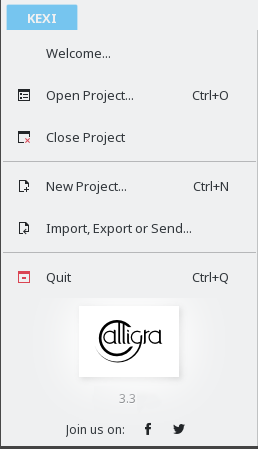
The commands offered are:
- Here, you can choose to open one of the KEXI projects you recently worked on. This command is similar to the Recent Documents menu found in other applications. Projects stored both as files and on database servers are listed here.
- Here, you can choose to open any KEXI projects whether stored in a file or a database server.
- This command closes the currently open KEXI project. You will be prompted to save any unsaved changes in the project.
- This command launches an assistant to create a new KEXI project.
- This command launches an assistant to import an entire existing database as a new KEXI project.
- Closes the KEXI application. Any existing project will be closed first, if open.
- Links
- At the bottom of the menu, there are additional symbols that can be clicked. Clicking the Calligra logo opens the Calligra project's webpage in a web browser. Clicking the Social media icons opens the KEXI channels. There is also information about the version of KEXI.
