System Settings/Look And Feel: Difference between revisions
Appearance
m capitalize brand name |
m title case |
||
| (4 intermediate revisions by 2 users not shown) | |||
| Line 1: | Line 1: | ||
<languages /> | |||
<translate> | |||
<!--T:1--> | |||
In this section you can choose the general theme for your desktop environment. | In this section you can choose the general theme for your desktop environment. | ||
<!--T:2--> | |||
[[File:LookAndFeel.png|500px|center|Look and Feel settings windows]] | [[File:LookAndFeel.png|500px|center|Look and Feel settings windows]] | ||
<!--T:3--> | |||
Before changing a theme, you can preview the selected theme. | Before changing a theme, you can preview the selected theme. | ||
<!--T:4--> | |||
[[File:LookAndFeelPreview.png|300px|center|Look and Feel preview]] | [[File:LookAndFeelPreview.png|300px|center|Look and Feel preview]] | ||
<!--T:5--> | |||
In the KDE store, you can find more look and feel theme. | In the KDE store, you can find more look and feel theme. | ||
<!--T:6--> | |||
[[File:LookAndFeelStore.png|300px|center|Look and Feel store]] | [[File:LookAndFeelStore.png|300px|center|Look and Feel store]] | ||
<!--T:7--> | |||
All this change can be make from the terminal with the tool <code>lookandfeeltool</code>. Type <code>lookandfeeltool --help</code> for more information. | All this change can be make from the terminal with the tool <code>lookandfeeltool</code>. Type <code>lookandfeeltool --help</code> for more information. | ||
==More | ==More Information== <!--T:8--> | ||
<!--T:9--> | |||
* Look and Feel theme can be created by the user, follow [[Special:myLanguage/Plasma/Create_a_Look_and_Feel_Package|this tutorial]] for more information. | * Look and Feel theme can be created by the user, follow [[Special:myLanguage/Plasma/Create_a_Look_and_Feel_Package|this tutorial]] for more information. | ||
* Browse Look And Feel theme on the [https://store.kde.org/browse/cat/121/ KDE Store] | * Browse Look And Feel theme on the [https://store.kde.org/browse/cat/121/ KDE Store] | ||
<!--T:10--> | |||
[[Category:Desktop]] | |||
[[Category:System]] | |||
[[Category:Configuration]] | |||
</translate> | |||
Latest revision as of 11:52, 23 January 2019
In this section you can choose the general theme for your desktop environment.
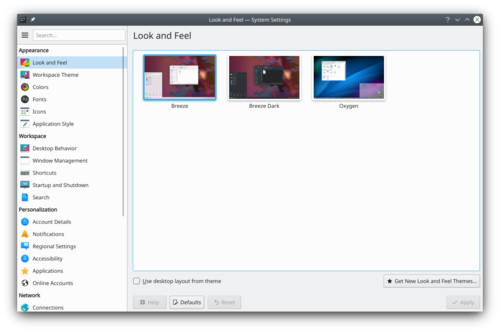
Before changing a theme, you can preview the selected theme.

In the KDE store, you can find more look and feel theme.
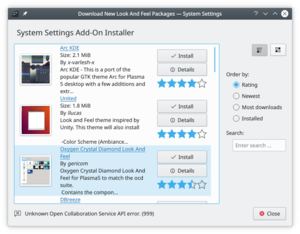
All this change can be make from the terminal with the tool lookandfeeltool. Type lookandfeeltool --help for more information.
More Information
- Look and Feel theme can be created by the user, follow this tutorial for more information.
- Browse Look And Feel theme on the KDE Store
