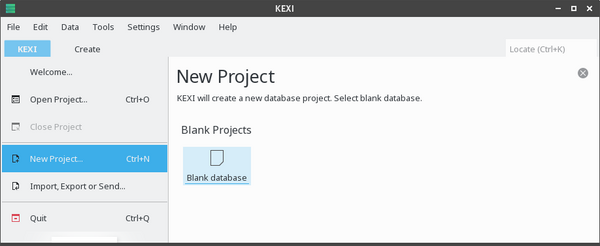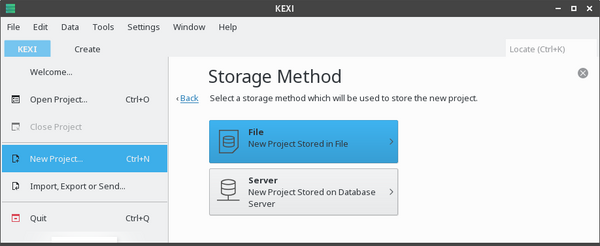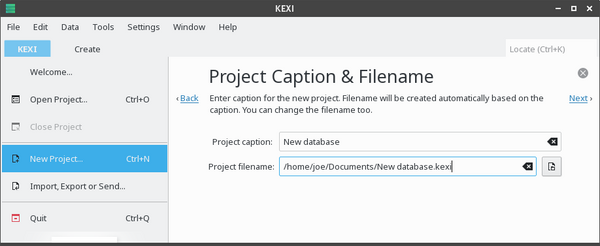Kexi/Handbook/Kexi Basics/Creating a New Database File: Difference between revisions
Appearance
No edit summary |
No edit summary |
||
| (3 intermediate revisions by the same user not shown) | |||
| Line 1: | Line 1: | ||
<languages/> | <languages/> | ||
<translate> | <translate> | ||
=== | ===Setting Up a New Project=== <!--T:1--> | ||
<!--T:2--> | <!--T:2--> | ||
# Start the '''KEXI''' app, and use <menuchoice>KEXI->New Project... (Ctrl+N)</menuchoice>.</translate><translate><!--T:6--> | |||
# Start the '''KEXI''' app, and use <menuchoice>KEXI->New Project... (Ctrl+N)</menuchoice>.</translate> | [[Image:NewProject.png|600px|center]] | ||
<translate> | # On the '''New Project''' page, under '''Blank Projects''' section, choose <menuchoice>Blank database</menuchoice>.</translate><translate><!--T:7--> | ||
<!--T:6--> | [[Image:ProjectStorage.png|600px|center]] | ||
# On the '''New Project''' page, under '''Blank Projects''' section, choose <menuchoice>Blank | </translate> | ||
[[Image:ProjectStorage.png| | |||
<translate> | <translate> | ||
<!--T:8--> | <!--T:8--> | ||
# On the '''Storage Method''' page, click <menuchoice>File</menuchoice>.</translate><translate><!--T:9--> | # On the '''Storage Method''' page, click <menuchoice>File</menuchoice>.</translate><translate><!--T:9--> | ||
[[Image:ProjectFilename.png| | [[Image:ProjectFilename.png|600px|center]] | ||
</translate> | |||
<translate> | <translate> | ||
<!--T:10--> | <!--T:10--> | ||
# On the '''Project | #On the '''Project Caption & Filename''' page, you can type in a caption for your new project.</translate> | ||
<translate> | <translate> | ||
<!--T:11--> | <!--T:11--> | ||
# Click <menuchoice>Next</menuchoice> to create the project. | # Click on <menuchoice>Next</menuchoice> to create the project. | ||
<!--T:3--> | <!--T:3--> | ||
{{Info| | {{Info| | ||
* When you change the project | * When you change the project caption, '''KEXI''' will create the filename automatically based on the title you entered. | ||
* You can use the file browser to choose a folder where you would like to save your | * You can also enter a filename and use the file browser to choose a folder where you would like to save your project file.}} | ||
<!--T:4--> | <!--T:4--> | ||