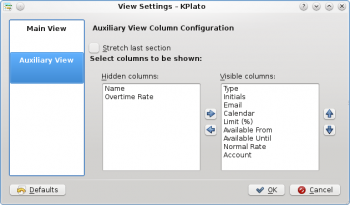KPlato/Manual/Resource Editor: Difference between revisions
Appearance
Add images, describe data |
mNo edit summary |
||
| (One intermediate revision by the same user not shown) | |||
| Line 40: | Line 40: | ||
==Editing data== | ==Editing data== | ||
Data can be edited inline as described [[KPlato Manual/Using the Views|here]]. | Data can be edited inline as described [[KPlato/Manual/Using the Views|here]]. | ||
Resources can also be edited using the [[KPlato Manual/Resource Settings Dialog|resource settings dialog]]. | Resources can also be edited using the [[KPlato/Manual/Resource Settings Dialog|resource settings dialog]]. | ||
The following columns are displayed as default: | The following columns are displayed as default: | ||
| Line 77: | Line 77: | ||
|- | |- | ||
| Account | | Account | ||
| The | | The account where the resource cost is accumulated. | ||
|} | |} | ||
| Line 89: | Line 89: | ||
|} | |} | ||
---- | |||
{| | {| | ||
|width="70%"| | |width="70%"| | ||
Latest revision as of 07:51, 9 September 2010
Description
| The Resource Editor is used to create, edit, and delete resources and resource groups. Resources must belong to a resource group. At the moment sub-groups are not allowed. | 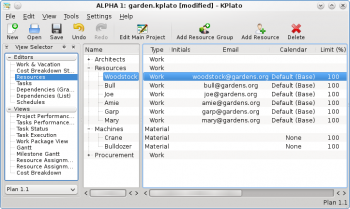
|
Working resources must refere to a calendar that defines the working hours for the resource. Calendars are created using the Work and Vacation Editor.
Material resources is by default always available. You can use a calendar to limit its availability.
Toolbar
The toolbar provides the means to create and delete resources and resource groups:
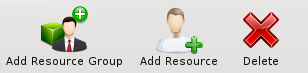
|
| Button | Short cut | Description |
| Add Resource Group | Ctrl+I | Button to create a resource group. The new group is appended at the end of the groups. |
| Add Resource | Ctrl+Shift+I | Button to create a resource. The new resource is appended as a child to the currently selected group. If a resource is selected, the new resource is appended to its parent group. |
| Delete | Delete | Deletes the selected resources and/or resource groups. |
Resources can be created by dropping data from any application that supports dragging vCard information, like KAddressBook or Evolution.
Resources can be copied or moved to a different resource group using drag-and-drop.
Editing data
Data can be edited inline as described here. Resources can also be edited using the resource settings dialog.
The following columns are displayed as default:
| Column | Description |
| Name | The name of the resource or resource group. |
| Type | The type of the resource or resource group. |
| Initials | The initials of the resource. |
| The e-mail address of the resource. | |
| Calendar | The calendar defines when the resource is working. |
| Limit (%) | The maximum load that can be assigned. |
| Available From | Defines when the resource is available to the project. |
| Available Until | Defines when the resource is available to the project. |
| Normal Rate | The cost pr hour, normal hours. |
| Account | The account where the resource cost is accumulated. |
Configuration
| Next | |
| Work and Vacation Editor |