Amarok/Manual/AmarokWindow/MediaSources: Difference between revisions
No edit summary |
→Overview: wiki markup, style |
||
| Line 6: | Line 6: | ||
== Overview == | == Overview == | ||
The ''Media Sources pane'' on the left is the place where you access your local collection as well as other services: <menuchoice>Local Music</menuchoice> on top, which is the primary interface to your local collection and connected media such as mp3 players and CDs. There is a section for all <menuchoice>Internet Services</menuchoice> that you have enabled. Here, you can browse listings of radio stations and podcasts; listen/subscribe to them, interact with your [http://www.last.fm last.fm] account, purchase music from online stores such as '''Magnatune''' and download independent artists' music from '''Jamendo''' and more. The <menuchoice>Playlists</menuchoice> section allows you to create and manage | The ''Media Sources pane'' on the left is the place where you access your local collection as well as other services: <menuchoice>Local Music</menuchoice> on top, which is the primary interface to your local collection and connected media such as mp3 players and CDs. There is a section for all <menuchoice>Internet Services</menuchoice> that you have enabled. Here, you can browse listings of radio stations and podcasts; listen/subscribe to them, interact with your [http://www.last.fm last.fm] account, purchase music from online stores such as '''Magnatune''' and download independent artists' music from '''Jamendo''' and more. The <menuchoice>Playlists</menuchoice> section allows you to create and manage <menuchoice>Dynamic Playlists</menuchoice>, access your <menuchoice>Saved Playlists</menuchoice> as well as the <menuchoice>Automatic Playlist Generator</menuchoice>. The <menuchoice>Files</menuchoice> section displays an integrated file browser and the <menuchoice>Podcasts</menuchoice> section offers you access to your podcast subscriptions. | ||
[[File:Media sources1.png | center]] | [[File:Media sources1.png | center]] | ||
Revision as of 23:51, 21 December 2010
The Media Sources Pane
Overview
The Media Sources pane on the left is the place where you access your local collection as well as other services: on top, which is the primary interface to your local collection and connected media such as mp3 players and CDs. There is a section for all that you have enabled. Here, you can browse listings of radio stations and podcasts; listen/subscribe to them, interact with your last.fm account, purchase music from online stores such as Magnatune and download independent artists' music from Jamendo and more. The section allows you to create and manage , access your as well as the . The section displays an integrated file browser and the section offers you access to your podcast subscriptions.
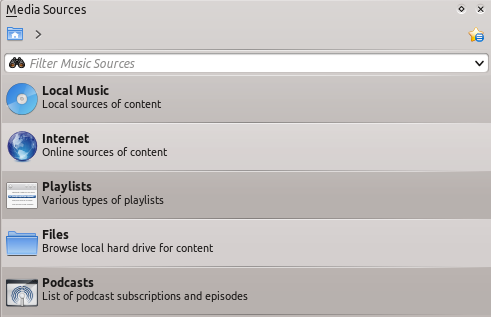
Menu Interface
The navigation menu is composed of several folders , each with it's own function , a filter bar , a bookmark button and a navigation bar.
The Filter Bar
TODO
Bookmarks
TODO
Local Music
Displays the music from your default collection folder , sorted in a specific way.
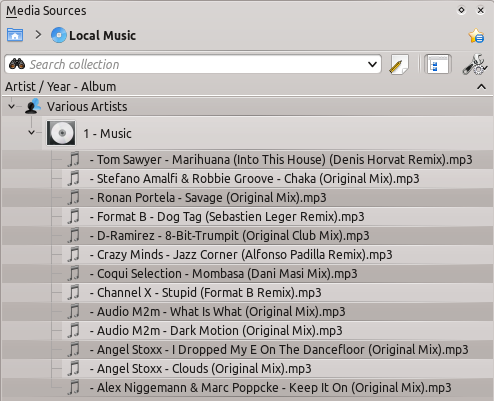
You can change the sorting criteria using the following menu:
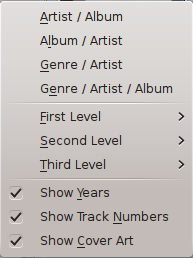
| Menu Item | Description |
| Shows the collection sorted by the name of the artists and albums. If two entries have the same artist then they will be sorted by the album. | |
| Shows the collection sorted by the name of the genre and artist. The same rule as above applies here. | |
| Shows the collection sorted by the name of the genre, artist and album. The same rule as above applies here. | |
| You can designate the window cascade order of your elements. | |
| Check if you want years to be displayed. | |
| Check if you want track numbers to be displayed. | |
| Check if you want cover art to be displayed. |
Internet
Shows your internet collection :
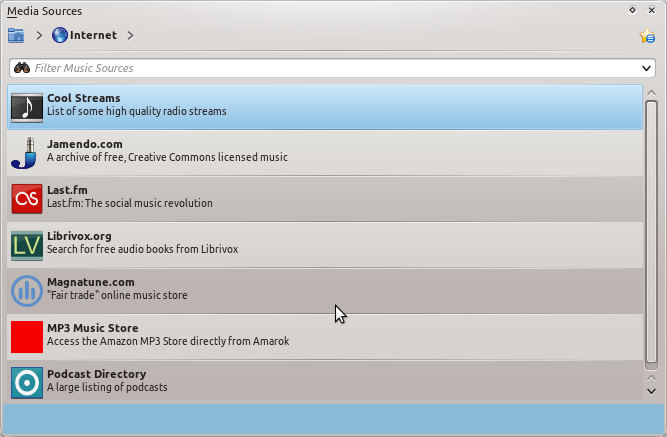
| Menu Item | Description |
| Shows a list of quality radio streams. | |
| Connects with Jamendo, a growing free music database. | |
| Connects with Last.fm fully embedding the site experience to Amarok. | |
| Connects with Librivox an extensive collection of free audio books. | |
| Connects with Magnatude a great online music store. | |
| Shows a large list of podcasts, if you choose to subscribe , the podcast menu will also be updated. |
Playlist
Contains the following menu:
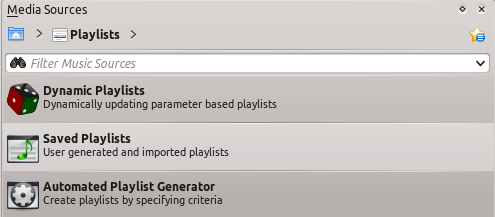
| Menu Item | Description |
| Dynamically updating parameter based playlist, more on this here | |
| Useful for generating and importing playlists, more on this here | |
| Creates playlists by specific criteria, more on this here |
Files
A typical file browser that helps you add music to your collection or simply play it from your hard drive.
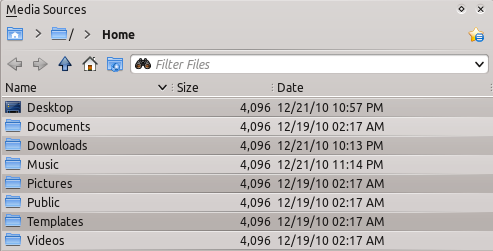
Podcasts
Lists your subscribed podcasts, you can listen, organize, add, import or unsubscribe podcasts.
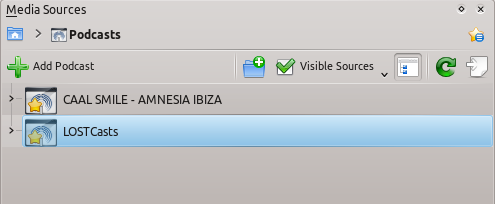
| Menu Item | Description |
| Use this to add a podcast URL you must enter RSS 1.0/2.0 or Atom feed URL. | |
| Use this to add a folder to the podcast navigation menu. | |
| Selects what category of podcasts you can view. | |
| Displays the podcasts in a merged or unmerged view. | |
| Checks all the podcasts for updates and downloads them if any. | |
| Imports an OPML file from your hard drive. |

