Amarok/Manual/Playlist/DynamicPlaylists: Difference between revisions
→A dynamic playlist in use: shrunk image a bit |
fixed headers, removed todo |
||
| Line 1: | Line 1: | ||
[[Category:Amarok]] | [[Category:Amarok]] | ||
== Dynamic Playlists == | |||
=== Introduction === | |||
= | |||
== | |||
Some media players are designed to load the entire collection of music in a single playlist, then play it in random order, or search/ sorted, then queued. With a larger collection, this way of managing your playlist isn't efficient. '''Amarok'''<nowiki>'s</nowiki> ''Dynamic Playlist'' is a better way to explore your music. | Some media players are designed to load the entire collection of music in a single playlist, then play it in random order, or search/ sorted, then queued. With a larger collection, this way of managing your playlist isn't efficient. '''Amarok'''<nowiki>'s</nowiki> ''Dynamic Playlist'' is a better way to explore your music. | ||
| Line 15: | Line 11: | ||
[[Image:Dynamic_playlist.png|center|300px]] | [[Image:Dynamic_playlist.png|center|300px]] | ||
== Biases == | === Biases === | ||
Biases are what makes your dynamic playlist special! The default value for the dynamic playlist, with no biases, is random play. Biases of various sorts will alter that in different ways. | Biases are what makes your dynamic playlist special! The default value for the dynamic playlist, with no biases, is random play. Biases of various sorts will alter that in different ways. | ||
=== Proportional Bias === | ==== Proportional Bias ==== | ||
Proportional biases match a certain portion of the playlist to a specific value, such as Artist, Composer, Title, Genre, Year, etc. You can specify as many biases as you like to work together. This is a very flexible way of choosing your playlist. | Proportional biases match a certain portion of the playlist to a specific value, such as Artist, Composer, Title, Genre, Year, etc. You can specify as many biases as you like to work together. This is a very flexible way of choosing your playlist. | ||
<br /><br /> | <br /><br /> | ||
Don't be confused, though -- a dynamic playlist containing the following two biases: 50% Artist: Michael Jackson, 50% Genre:Rock can contain tracks that are neither | Don't be confused, though -- a dynamic playlist containing the following two biases: 50% Artist: Michael Jackson, 50% Genre:Rock can contain tracks that are from neither Michael Jackson nor have a Rock genre. This is because while both biases are used, half the time a track will be chosen which is Jackson, and half the time not, and the same for Rock. So if you want 50/50 Jackson and Rock, set the biases to 100% for each. | ||
=== Custom Bias === | ==== Custom Bias ==== | ||
This is where you will find the new Last.fm and Echo Nest biases. Use Last.fm or Echo Nest to bias the playlist towards artists who are similar to either the currently playing artist, your weekly top artists in Last.fm | This is where you will find the new Last.fm and Echo Nest biases. Use Last.fm or Echo Nest to bias the playlist towards artists who are similar to either the currently playing artist, your weekly top artists in Last.fm; or for Echo Nest, the current playlist as a whole. | ||
<br /> | <br /> | ||
This function will use whatever song is playing when the playlist is repopulated so your music evolves as you listen, while remaining somewhat similar to whatever is currently playing. | This function will use as a seed whatever song is playing when the playlist is repopulated so your music evolves as you listen, while remaining somewhat similar to whatever is currently playing. | ||
=== Fuzzy Bias === | ==== Fuzzy Bias ==== | ||
Fuzzy bias will match an approximate value and has a strictness field, as opposed to a percentage one. More strictness means more exact matches. | Fuzzy bias will match an approximate value and has a strictness field, as opposed to a percentage one. More strictness means more exact matches. The resulting playlist will consist of tracks normally distributed around the requested value. | ||
The resulting playlist will consist of tracks normally distributed around the requested value. | |||
== Using your Dynamic Playlist == | === Using your Dynamic Playlist === | ||
To enable the dynamic playlist you have created simply check the <menuchoice>On</menuchoice> box in the upper-left corner of the pane. To regenerate the entire playlist at any time, click <menuchoice>Repopulate</menuchoice>, to the right of <menuchoice>On</menuchoice>. | To enable the dynamic playlist you have created simply check the <menuchoice>On</menuchoice> box in the upper-left corner of the pane. To regenerate the entire playlist at any time, click <menuchoice>Repopulate</menuchoice>, to the right of <menuchoice>On</menuchoice>. | ||
<br /><br /> | <br /><br /> | ||
The default number of items in the playlist is your 5 previous plays plus 10 upcoming items. With the currently playing track, this makes 16 items in the playlist at any given time. | The default number of items in the playlist is your 5 previous plays plus 10 upcoming items. With the currently playing track, this makes 16 items in the playlist at any given time. The number of tracks can be changed right below the <menuchoice>On</menuchoice> checkbox. | ||
<br /><br /> | <br /><br /> | ||
Below that are is the dropdown menu for loading saved playlists, the <menuchoice>Save</menuchoice> button, and the <menuchoice>Delete</menuchoice> button. | Below that are is the dropdown menu for loading saved playlists, the <menuchoice>Save</menuchoice> button, and the <menuchoice>Delete</menuchoice> button. | ||
==A dynamic playlist in use== | === A dynamic playlist in use === | ||
[[File:Amarok_dynamic_playlist.png|center|500px]] | [[File:Amarok_dynamic_playlist.png|center|500px]] | ||
Revision as of 12:13, 28 January 2011
Dynamic Playlists
Introduction
Some media players are designed to load the entire collection of music in a single playlist, then play it in random order, or search/ sorted, then queued. With a larger collection, this way of managing your playlist isn't efficient. Amarok's Dynamic Playlist is a better way to explore your music.
The Dynamic Playlist is reached from in the Media Sources pane.
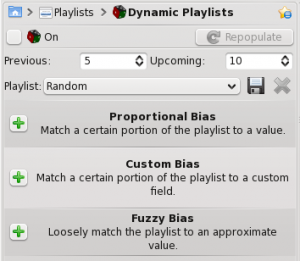
Biases
Biases are what makes your dynamic playlist special! The default value for the dynamic playlist, with no biases, is random play. Biases of various sorts will alter that in different ways.
Proportional Bias
Proportional biases match a certain portion of the playlist to a specific value, such as Artist, Composer, Title, Genre, Year, etc. You can specify as many biases as you like to work together. This is a very flexible way of choosing your playlist.
Don't be confused, though -- a dynamic playlist containing the following two biases: 50% Artist: Michael Jackson, 50% Genre:Rock can contain tracks that are from neither Michael Jackson nor have a Rock genre. This is because while both biases are used, half the time a track will be chosen which is Jackson, and half the time not, and the same for Rock. So if you want 50/50 Jackson and Rock, set the biases to 100% for each.
Custom Bias
This is where you will find the new Last.fm and Echo Nest biases. Use Last.fm or Echo Nest to bias the playlist towards artists who are similar to either the currently playing artist, your weekly top artists in Last.fm; or for Echo Nest, the current playlist as a whole.
This function will use as a seed whatever song is playing when the playlist is repopulated so your music evolves as you listen, while remaining somewhat similar to whatever is currently playing.
Fuzzy Bias
Fuzzy bias will match an approximate value and has a strictness field, as opposed to a percentage one. More strictness means more exact matches. The resulting playlist will consist of tracks normally distributed around the requested value.
Using your Dynamic Playlist
To enable the dynamic playlist you have created simply check the box in the upper-left corner of the pane. To regenerate the entire playlist at any time, click , to the right of .
The default number of items in the playlist is your 5 previous plays plus 10 upcoming items. With the currently playing track, this makes 16 items in the playlist at any given time. The number of tracks can be changed right below the checkbox.
Below that are is the dropdown menu for loading saved playlists, the button, and the button.
A dynamic playlist in use

