Words/en: Difference between revisions
Updating to match new version of source page |
Updating to match new version of source page |
||
| Line 30: | Line 30: | ||
== Links == | == Links == | ||
* [http://www.calligra | * [http://www.calligra.org/words/ The homepage of Words] | ||
* [http://www.calligra | * [http://www.calligra.org Home of the Calligra project] | ||
* [http://forum.kde.org/viewforum.php?f=203 The Calligra forum] | * [http://forum.kde.org/viewforum.php?f=203 The Calligra forum] | ||
[[Category:Office]] | [[Category:Office]] | ||
Revision as of 08:40, 14 November 2011
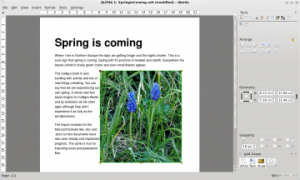 |
Words brings the power of frame-based editing to all your documents |
Words is a word processor. It is part of the Calligra suite. Naturally it has all the features you'd expect - paragraph styles, indenting, bullets, tab stops, page breaks and full control of your fonts. There are templates for common requirements. Naturally. So where is Words different?
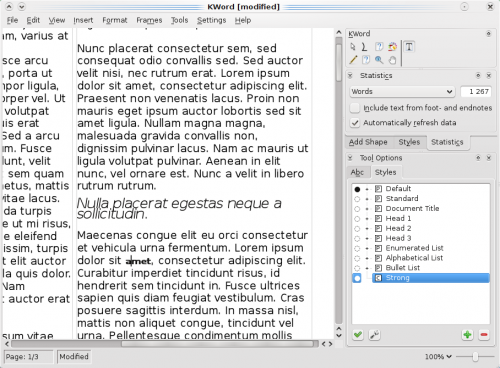
Words is different in that it is frame based, so you have absolute control of your document. You may choose to work in columns like a news-sheet, or have a free layout as in a photo-album. Need captions on your pictures? No problem. The choice is entirely yours. Frames may be linked, in which case text will flow seamlessly, making professional-looking layout without the use of a fully-fledged desktop publishing package.
Rich documents with images, tables etc made easy
Words makes adding images, charts etc to your documents effortless. It’s as simple as dragging it onto the document.
Further editing is just as easy. For example if you move, rotate or change the size of an image the text will wrap round it seamlessly – just as it should.
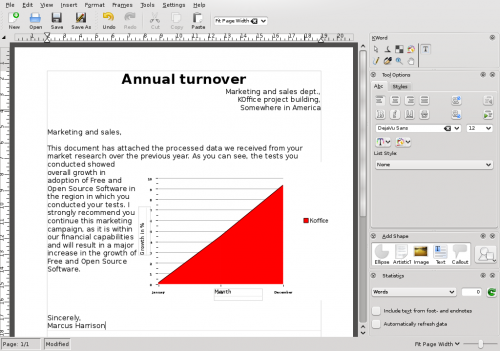
There is no need to struggle to embed a whole spreadsheet or chart application, or distribute your data as a separate file – just add a table (spreadsheet capable) or chart into the document just like you do with a picture.
Open and save ODF, and open MS Word .doc and .docx files
Words can open and save ODF documents as it’s default fileformat. The Open Document Format is a vendor neutral format supported by Calligra Suite, OpenOffice.org, LibreOffice, Microsoft Office, Google Docs, Lotus Symphony as well as many others.
Additionally it’s possible to open Microsoft Office Word files (both .doc and .docx). Afterwards you can edit and save the document to ODF.
