Amarok/Manual/AmarokWindow/PlaylistPane/uk: Difference between revisions
Updating to match new version of source page |
Updating to match new version of source page |
||
| Line 3: | Line 3: | ||
<!-- --> | <!-- --> | ||
<span class="mw-translate-fuzzy"> | |||
==Панель списку відтворення== | ==Панель списку відтворення== | ||
</span> | |||
У '''Amarok''' передбачено чудові можливості щодо керування списком відтворення для всіх ваших композицій та інших звукових файлів. Нижче наведено знімок панелі з коротким списком відтворення, впорядкованим за альбомами. | У '''Amarok''' передбачено чудові можливості щодо керування списком відтворення для всіх ваших композицій та інших звукових файлів. Нижче наведено знімок панелі з коротким списком відтворення, впорядкованим за альбомами. | ||
| Line 9: | Line 11: | ||
[[File:Amarok_Playlist.png|250px|thumb|center|Панель списку відтворення '''Amarok''']] | [[File:Amarok_Playlist.png|250px|thumb|center|Панель списку відтворення '''Amarok''']] | ||
<span class="mw-translate-fuzzy"> | |||
=== Основні дії з керування списком відтворення === | === Основні дії з керування списком відтворення === | ||
</span> | |||
[[File:Amarok_Playlist_manipulation.png|thumb|250px|thumb|right|Контекстне меню списку відтворення]] | [[File:Amarok_Playlist_manipulation.png|thumb|250px|thumb|right|Контекстне меню списку відтворення]] | ||
| Line 25: | Line 29: | ||
If you tell the file browser to open a supported multimedia file, '''Amarok''' will append the selected file to the current playlist. Some multimedia files contain playlists themselves or may have playlist files associated by name (e.g. ''wav'' with ''cue''). If '''Amarok''' detects such an association, it may add several items to the playlist. | If you tell the file browser to open a supported multimedia file, '''Amarok''' will append the selected file to the current playlist. Some multimedia files contain playlists themselves or may have playlist files associated by name (e.g. ''wav'' with ''cue''). If '''Amarok''' detects such an association, it may add several items to the playlist. | ||
<br style="clear: both;"/> | <br style="clear: both;"/> | ||
<span class="mw-translate-fuzzy"> | |||
=== Контекстне меню === | === Контекстне меню === | ||
</span> | |||
Наведення вказівника миші на будь-яку композицію або альбом у списку відтворення з наступним клацанням правою кнопкою миші відкриває контекстне меню ''списку відтворення''. | Наведення вказівника миші на будь-яку композицію або альбом у списку відтворення з наступним клацанням правою кнопкою миші відкриває контекстне меню ''списку відтворення''. | ||
| Line 31: | Line 37: | ||
[[File:Amarok_Playlist_Contextmenu.png|center|250px]] | [[File:Amarok_Playlist_Contextmenu.png|center|250px]] | ||
<span class="mw-translate-fuzzy"> | |||
==== Додавання та вилучення композиції ==== | ==== Додавання та вилучення композиції ==== | ||
</span> | |||
Queuing a track will temporarily modify the play order without modifying the actual playlist order by setting the user-selected track as the next track. | Queuing a track will temporarily modify the play order without modifying the actual playlist order by setting the user-selected track as the next track. | ||
| Line 41: | Line 49: | ||
More about the [[Special:myLanguage/Amarok/Manual/Playlist/QueueManager|Queue Manager]] later. | More about the [[Special:myLanguage/Amarok/Manual/Playlist/QueueManager|Queue Manager]] later. | ||
<span class="mw-translate-fuzzy"> | |||
==== Зупинити відтворення після цієї композиції ==== | ==== Зупинити відтворення після цієї композиції ==== | ||
</span> | |||
Choosing this option allows a track to finish, after which '''Amarok''' will stop playing . It will be indicated by the stop icon in place of the track number. Selecting this option on a track already marked will unmark it. Only one track in the playlist may be so marked. | Choosing this option allows a track to finish, after which '''Amarok''' will stop playing . It will be indicated by the stop icon in place of the track number. Selecting this option on a track already marked will unmark it. Only one track in the playlist may be so marked. | ||
<span class="mw-translate-fuzzy"> | |||
==== Вилучити зі списку композицій ==== | ==== Вилучити зі списку композицій ==== | ||
</span> | |||
За допомогою цього пункту можна вилучити позначену композицію з поточного списку відтворення. | За допомогою цього пункту можна вилучити позначену композицію з поточного списку відтворення. | ||
==== Add Position Marker ==== | ===== Add Position Marker ===== | ||
Adding a position marker is only available for the currently playing track. This will add a bookmark in the seek bar at the top of the '''Amarok''' interface. | Adding a position marker is only available for the currently playing track. This will add a bookmark in the seek bar at the top of the '''Amarok''' interface. | ||
<span class="mw-translate-fuzzy"> | |||
==== Показати у джерелах мультимедійних даних ==== | ==== Показати у джерелах мультимедійних даних ==== | ||
</span> | |||
This displays the track selected in the [[Special:myLanguage/Amarok/Manual/AmarokWindow/MediaSources|Media Sources]] pane, which is on the left by default. | This displays the track selected in the [[Special:myLanguage/Amarok/Manual/AmarokWindow/MediaSources|Media Sources]] pane, which is on the left by default. | ||
<span class="mw-translate-fuzzy"> | |||
==== Альбом ==== | ==== Альбом ==== | ||
</span> | |||
[[File:playlist-album-menu.png|thumb|center|250px|Playlist album menu]] | [[File:playlist-album-menu.png|thumb|center|250px|Playlist album menu]] | ||
| Line 63: | Line 79: | ||
These are per-album options which will affect the entire album the track belongs to, rather than the track itself. The options are largely the same as the album menu in the [[Special:myLanguage/Amarok/Manual/AmarokWindow/MediaSources|Media Sources]] pane. | These are per-album options which will affect the entire album the track belongs to, rather than the track itself. The options are largely the same as the album menu in the [[Special:myLanguage/Amarok/Manual/AmarokWindow/MediaSources|Media Sources]] pane. | ||
==== Edit Track Details ==== | ===== Edit Track Details ===== | ||
This option brings up the [[Special:myLanguage/Amarok/Manual/Organization/TagEditor|Edit Track Details]] dialog for the selected tracks. | This option brings up the [[Special:myLanguage/Amarok/Manual/Organization/TagEditor|Edit Track Details]] dialog for the selected tracks. | ||
=== Searching the Playlist === | ==== Searching the Playlist ==== | ||
[[File:Amarok_Playlist_search2.png|right|thumb|250px|Playlist searching options]] | [[File:Amarok_Playlist_search2.png|right|thumb|250px|Playlist searching options]] | ||
| Line 83: | Line 99: | ||
More about [[Special:myLanguage/Amarok/Manual/Playlist/PlaylistFiltering|Playlist filtering here]]. | More about [[Special:myLanguage/Amarok/Manual/Playlist/PlaylistFiltering|Playlist filtering here]]. | ||
<br style="clear: both;"/> | <br style="clear: both;"/> | ||
=== Sorting Levels and Bookmarking === | ==== Sorting Levels and Bookmarking ==== | ||
[[File:playlist-ordering.png|thumb|center|350px|Playlist sorting and bookmarking toolbar]] | [[File:playlist-ordering.png|thumb|center|350px|Playlist sorting and bookmarking toolbar]] | ||
==== Sorting Levels ==== | ===== Sorting Levels ===== | ||
[[File:Amarok_Playlist_sortingleavel.png|thumb|left|250px|Menu for adding a sorting level]] | [[File:Amarok_Playlist_sortingleavel.png|thumb|left|250px|Menu for adding a sorting level]] | ||
| Line 101: | Line 117: | ||
To remove a sorting level, click the name of the sorting level that precedes the one you wish to remove. Multiple sorting levels can be removed — provided that they are all lower in the hierarchy — by clicking on the ancestor of all of them. If you wish to clear all sorting levels, you can click the playlist icon to the left of the first right-pointing arrow. | To remove a sorting level, click the name of the sorting level that precedes the one you wish to remove. Multiple sorting levels can be removed — provided that they are all lower in the hierarchy — by clicking on the ancestor of all of them. If you wish to clear all sorting levels, you can click the playlist icon to the left of the first right-pointing arrow. | ||
<br style="clear: both;"/> | <br style="clear: both;"/> | ||
==== Bookmarking ==== | ===== Bookmarking ===== | ||
[[File:Amarok_Playlist_bookmarking.png|thumb|center|350px|Bookmarking menu]] | [[File:Amarok_Playlist_bookmarking.png|thumb|center|350px|Bookmarking menu]] | ||
| Line 109: | Line 125: | ||
<menuchoice>Copy Current View Bookmark to Clipboard</menuchoice> copies an '''Amarok''' playlist layout URL to the clipboard, which can be used for backing up your playlist layout. | <menuchoice>Copy Current View Bookmark to Clipboard</menuchoice> copies an '''Amarok''' playlist layout URL to the clipboard, which can be used for backing up your playlist layout. | ||
=== Playlist Functions === | ==== Playlist Functions ==== | ||
[[File:Amarok_Playlist_functions.png|thumb|center|350px|Playlist bottom bar]] | [[File:Amarok_Playlist_functions.png|thumb|center|350px|Playlist bottom bar]] | ||
| Line 133: | Line 149: | ||
|}<!--{--> | |}<!--{--> | ||
==== Save Playlist menu ==== | ===== Save Playlist menu ===== | ||
[[File:save-playlist-menu.png|thumb|center|350px|Save playlist menu]] | [[File:save-playlist-menu.png|thumb|center|350px|Save playlist menu]] | ||
| Line 139: | Line 155: | ||
Left-click {{Icon|document-save}} to bring up the <menuchoice>Save Playlist</menuchoice> menu, to save your playlist file onto the hard drive instead of the database. | Left-click {{Icon|document-save}} to bring up the <menuchoice>Save Playlist</menuchoice> menu, to save your playlist file onto the hard drive instead of the database. | ||
==== Track Progression ==== | ===== Track Progression ===== | ||
[[File:repeat-menu.png|thumb|center|350px|Track progression menu]] | [[File:repeat-menu.png|thumb|center|350px|Track progression menu]] | ||
| Line 148: | Line 164: | ||
The top half of the menu specifies repeat options — whether songs should be repeated by track, by album or by playlist; whereas the bottom half specifies the order in which the tracks play in — in random order or by favor. Only one type of progression may be selected, e.g. you cannot select both random track and repeat playlist. | The top half of the menu specifies repeat options — whether songs should be repeated by track, by album or by playlist; whereas the bottom half specifies the order in which the tracks play in — in random order or by favor. Only one type of progression may be selected, e.g. you cannot select both random track and repeat playlist. | ||
===== Favor ===== | ====== Favor ====== | ||
[[File:favor-menu.png|thumb|center|350px|Playlist favor menu]] | [[File:favor-menu.png|thumb|center|350px|Playlist favor menu]] | ||
Revision as of 19:39, 3 November 2011
Панель списку відтворення
У Amarok передбачено чудові можливості щодо керування списком відтворення для всіх ваших композицій та інших звукових файлів. Нижче наведено знімок панелі з коротким списком відтворення, впорядкованим за альбомами.
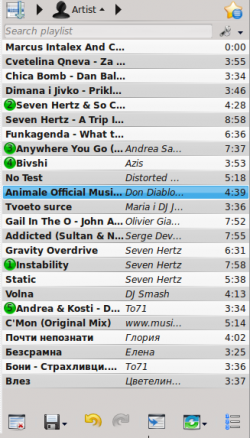
Основні дії з керування списком відтворення
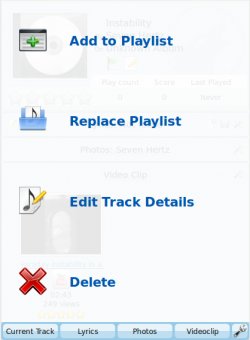
Додати композиції до вашого списку відтворення можна перетягуванням зі скиданням, клацанням правою кнопкою миші або подвійним клацанням.
Two playlist-related options will be shown in the Context pane in the center (the Pop-Up Dropper, or PUD) when performing a drag-and-drop operation to add music to your current playlist. You can either use , which will append the songs you have selected, or , which will replace all the contents of the playlist with your selection.
Alternatively, dragging-and-dropping your selection into a position in the Playlist pane also works.
Right-clicking on a track, album, or selected group will bring up a context menu from which you can , or .
Double-clicking a selection in the Media Sources pane will perform the same as .
If you tell the file browser to open a supported multimedia file, Amarok will append the selected file to the current playlist. Some multimedia files contain playlists themselves or may have playlist files associated by name (e.g. wav with cue). If Amarok detects such an association, it may add several items to the playlist.
Контекстне меню
Наведення вказівника миші на будь-яку композицію або альбом у списку відтворення з наступним клацанням правою кнопкою миші відкриває контекстне меню списку відтворення.
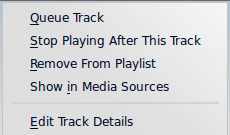
Додавання та вилучення композиції
Queuing a track will temporarily modify the play order without modifying the actual playlist order by setting the user-selected track as the next track.
As many tracks as required can be queued, and the order of queuing is indicated by a green circle with the determined order. Choose the tracks by Shift + Click for a block of tracks, or Ctrl + Click for individual tracks. The order in which the tracks are selected is the determined order.
Tracks can be dequeued by opening the context menu and selecting the option.
More about the Queue Manager later.
Зупинити відтворення після цієї композиції
Choosing this option allows a track to finish, after which Amarok will stop playing . It will be indicated by the stop icon in place of the track number. Selecting this option on a track already marked will unmark it. Only one track in the playlist may be so marked.
Вилучити зі списку композицій
За допомогою цього пункту можна вилучити позначену композицію з поточного списку відтворення.
Add Position Marker
Adding a position marker is only available for the currently playing track. This will add a bookmark in the seek bar at the top of the Amarok interface.
Показати у джерелах мультимедійних даних
This displays the track selected in the Media Sources pane, which is on the left by default.
Альбом
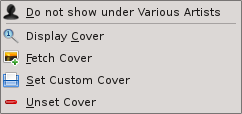
These are per-album options which will affect the entire album the track belongs to, rather than the track itself. The options are largely the same as the album menu in the Media Sources pane.
Edit Track Details
This option brings up the Edit Track Details dialog for the selected tracks.
Searching the Playlist
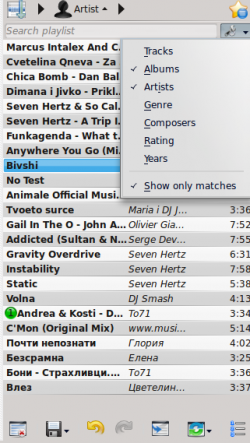
Amarok offers powerful searching capabilities for playlists. Simply enter your query for a song into the text box labelled and it will match your keywords up against the match criteria you specify in the options menu — for instance, you can choose to search only by and not , or choose to match both of them.

Pressing the ![]() icon moves the selection to the previous search result, and
icon moves the selection to the previous search result, and ![]() moves to the next result, all without losing focus on the search input box.
moves to the next result, all without losing focus on the search input box.
The ![]() icon in the search field will clear your query.
icon in the search field will clear your query.
Enabling from the menu will cause your playlist to display only the tracks matching the query.
More about Playlist filtering here.
Sorting Levels and Bookmarking

Sorting Levels
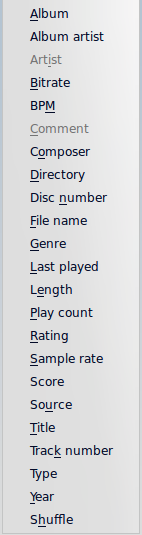
Amarok's robust sorting abilities offer the ability to sort not only by one field of a track, but by many combined in a series of levels.
There are many different modes by which a sorting level can act. For instance, songs can be sorted by their and then their .
A sorting level can be added by clicking the right-pointing triangle, which will bring up the menu for adding another sorting level.
Clicking the small triangle on the right of the sorting level's name will cause items in the playlist to switch between ascending and descending order, which is indicated by the direction in which the triangle is pointing — up or down, respectively.
To remove a sorting level, click the name of the sorting level that precedes the one you wish to remove. Multiple sorting levels can be removed — provided that they are all lower in the hierarchy — by clicking on the ancestor of all of them. If you wish to clear all sorting levels, you can click the playlist icon to the left of the first right-pointing arrow.
Bookmarking
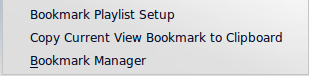
The bookmarking menu provides options to save your current playlist layout. Clicking will add your playlist layout to the layout bookmarks, which can be viewed in Bookmark Manager.
copies an Amarok playlist layout URL to the clipboard, which can be used for backing up your playlist layout.
Playlist Functions

The bottom bar of the Playlist pane provides various additional options for manipulation of your playlist.
| Icon | Action |
| Empty playlist of all playlists, albums and tracks. | |
| Save your playlist. Right-click to rename it, default is the date as a name. Left-click to bring up the Save Playlist menu, to save your playlist file onto the hard drive instead of the database. | |
| Undo your last edit to playlist. | |
| Redo your last undo to playlist. | |
| Scrolls playlist to the track which is currently playing and highlights it — useful for a large playlist. | |
| Set the play mode: repeat tracks, random order, prefer rarely played, etc. | |
| Edit the playlist queue; tracks played first before the playlist resumes. More about the Queue Manager. |

Left-click ![]() to bring up the menu, to save your playlist file onto the hard drive instead of the database.
to bring up the menu, to save your playlist file onto the hard drive instead of the database.
Track Progression
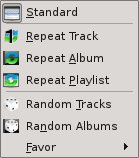
The menu enables you to modify the order in which Amarok progresses through the tracks in your playlist.
The top half of the menu specifies repeat options — whether songs should be repeated by track, by album or by playlist; whereas the bottom half specifies the order in which the tracks play in — in random order or by favor. Only one type of progression may be selected, e.g. you cannot select both random track and repeat playlist.
Favor
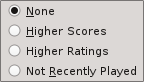
Favor is an innovative method to determine the next track to be played when using the random selection mode. The next track to be played can be determined depending on their score (a measure of how often they are played), their user-given rating, or if they have not been recently played.
