Lokalize: Difference between revisions
Mark Ziegler (talk | contribs) →External links: Added lokalize screencast |
Mark Ziegler (talk | contribs) m Moved content |
||
| Line 7: | Line 7: | ||
[[Image:Lokalize-scr-1.png|thumb|400px|Lokalize with french translation of konqueror]] | [[Image:Lokalize-scr-1.png|thumb|400px|Lokalize with french translation of konqueror]] | ||
Some more info on Lokalize can be found on the Lokalize summer of code page: http://techbase.kde.org/Projects/Summer_of_Code/2007/Projects/KAider | |||
=== Search in files === | === Search in files === | ||
| Line 13: | Line 15: | ||
Then you click on one of results and this opens appropriate file, on appropriate entry. When you want to do another search during the same day, you skip updating step and just type what you're searching for. You can filter TM search results by filename using the field left side of the F7 panel (Filemask). | Then you click on one of results and this opens appropriate file, on appropriate entry. When you want to do another search during the same day, you skip updating step and just type what you're searching for. You can filter TM search results by filename using the field left side of the F7 panel (Filemask). | ||
== Author == | == Author == | ||
Revision as of 09:33, 18 January 2009
Template:I18n/Language Navigation Bar
 |
Lokalize is localization tool for KDE 4 |
It is a replacement for KBabel which is now discontinued.
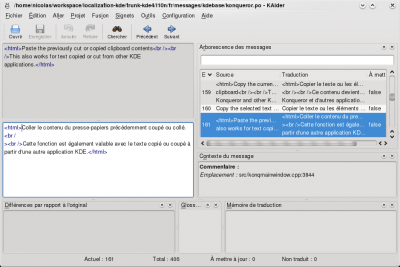
Some more info on Lokalize can be found on the Lokalize summer of code page: http://techbase.kde.org/Projects/Summer_of_Code/2007/Projects/KAider
Search in files
TM now keeps track of where each translation pair came from. So when you want to search for string in the files on disk, you just drag the directory with those files onto translation memory tab (F7) to update TM, wait a minute or two, then type your string into right field of Translation Memory tab, then press Enter.
Then you click on one of results and this opens appropriate file, on appropriate entry. When you want to do another search during the same day, you skip updating step and just type what you're searching for. You can filter TM search results by filename using the field left side of the F7 panel (Filemask).
Author
Nick Shaforostoff <[email protected]>
