Archive:Kdenlive/Manual/Projects and Files/Project Settings/da: Difference between revisions
Importing a new version from external source |
Importing a new version from external source |
||
| Line 7: | Line 7: | ||
===== Projektmapper ===== | ===== Projektmapper ===== | ||
Som anbefalet i afsnittet [[Special:myLanguage/Kdenlive/Manual/QuickStart|Kom godt i gang]] bør du lave en ny mappe til dit projekt. Denne mappe skal indeholde alle midlertidige filer, som bruges under redigeringen af dit projekt (miniaturer, proxyklip osv.). | |||
===== Video Profile ===== | ===== Video Profile ===== | ||
Revision as of 14:40, 19 July 2012
Projektindstillinger
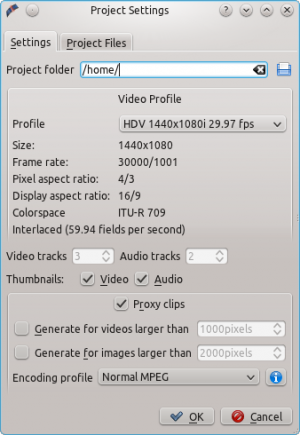
Her ses dialogen Projektindstillinger når du starter et nyt projekt. (). Dette lader dig indstille alle dit projekts grundlæggende egenskaber. Du kan også redigere dit aktuelle projekts egenskaber med .
Projektmapper
Som anbefalet i afsnittet Kom godt i gang bør du lave en ny mappe til dit projekt. Denne mappe skal indeholde alle midlertidige filer, som bruges under redigeringen af dit projekt (miniaturer, proxyklip osv.).
Video Profile
The video profile will define the format of your project. A list of predefined formats is available in Kdenlive, for example DV / DVD PAL, HD 1080i 25 fps, etc.
The profile defines the video resolution, as well as display ratio, color space and a few other parameters.
You should carefully choose your project format and select the one that fits better with what you want to output. All video operations on the project (like compositing, scaling, etc) will then use this profile. Advanced users can create custom project profiles in .
For example, if your goal is to create a DVD, you should use a DVD profile with the correct frame rate (PAL / NTSC) and display ratio (widescreen or not).
Tracks
You can select the default number of audio and video tracks that your project will have. You can always add or remove tracks in an existing project.
Thumbnails
The Audio and Video thumbnails are shown in the Timeline. They can also be enabled / disabled through buttons in the status bar.
Proxy Clips
"Proxy clips" is a feature that can be used if your computer is not powerful enough to display and edit your source video clips (similar to "offline" or "reduced quality" editing in other software). This is especially useful when working with full HD AVCHD sources that require a lot of resources.
When the feature is enabled, Kdenlive will automatically create reduced versions of your source clips, and use these versions for your editing. Then, when you want to render your project, Kdenlive will replace the proxy clips with the originals for a full resolution rendering.
The option will automatically create a proxy clips for all videos added to the project that have a frame width larger than x. This also applies to images.
You also have the choice to manually enable / disable proxy clips for each clip in your project tree by right-clicking on the clip and choosing .
You can choose an Encoding profile for the proxy clips, which will define the size, codecs and bitrate used when creating a proxy. The proxy profiles can be managed from the Kdenlive Settings dialog ().
