Archive:Kdenlive/Manual/Project Menu/Render: Difference between revisions
| Line 16: | Line 16: | ||
=== DVD Rendering === | === DVD Rendering === | ||
DVD Rendering produces files that are compatible with DVD authoring software. MPEG2 files created from file rendering profiles are less likely to be compatible with DVD software. | DVD Rendering produces files that are compatible with DVD authoring software. MPEG2 files created from [[Kdenlive/Manual/Project_Menu/Render#File_Rendering|file rendering]] profiles are less likely to be compatible with DVD software. | ||
Note that this option does not create a DVD file system. It mearly creates DVD compatible MPEG2 files that can be used by DVD authoring software. If you check the ''Open DVD Wizard after Rendering'' check box then the [[Kdenlive/Manual/File Menu/DVD Wizard|DVD Wizard]] will open and you can use this to create a DVD file system (in .ISO format). The DVD Wizard is also available from the [[Kdenlive/Manual/File Menu|File Menu]]. | Note that this option does not create a DVD file system. It mearly creates DVD compatible MPEG2 files that can be used by DVD authoring software. If you check the ''Open DVD Wizard after Rendering'' check box then the [[Kdenlive/Manual/File Menu/DVD Wizard|DVD Wizard]] will open and you can use this to create a DVD file system (in .ISO format). The DVD Wizard is also available from the [[Kdenlive/Manual/File Menu|File Menu]]. | ||
Revision as of 14:11, 4 August 2012
Rendering
Rendering is the process where the edited clips are saved into a single complete video clip. Durring the rendering process the video can be compressed and converted to a number of different video formats (AKA codecs).
The rendering dialog is brought up from the render button ![]() , from selecting render in the Project Menu or by the <ctl><enter> shortcut.
, from selecting render in the Project Menu or by the <ctl><enter> shortcut.
Rendering Profile Categories
Kdenlive offers many different pre-set rendering profiles to choose from. The rendering profiles are grouped into categories. See pic.
File Rendering
DVD Rendering
DVD Rendering produces files that are compatible with DVD authoring software. MPEG2 files created from file rendering profiles are less likely to be compatible with DVD software.
Note that this option does not create a DVD file system. It mearly creates DVD compatible MPEG2 files that can be used by DVD authoring software. If you check the Open DVD Wizard after Rendering check box then the DVD Wizard will open and you can use this to create a DVD file system (in .ISO format). The DVD Wizard is also available from the File Menu.
Websites
Mobile Devices
Create Custom Render Profiles
You can create your own custom render profiles by clicking the button highlighted in the screen shot below
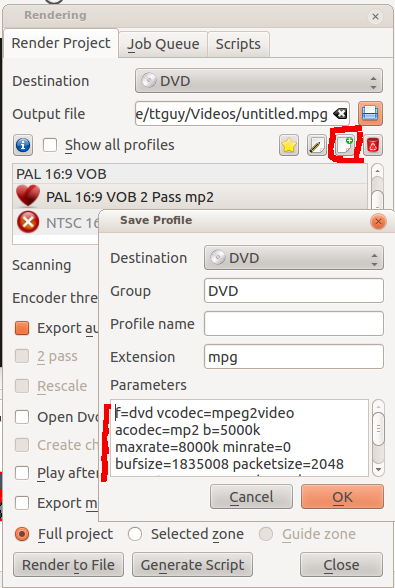
Ths will open the Save Proile dialog shown above and the Parameter section will be filled in with the render parameters of the profile that you had selected when you clicked the add new profile button. You can edit values in the parameters and save your own custom render profile.
Rendering Using Rendering Scripts
If you have a lot of rendering jobs to do you can use kdenlive to create rendering scripts which you can accumulate and then execute in a batch mode overnight. See Rendering Using Rendering Scripts.
Rendering Using the Guide Zone Option
See See Rendering Using Rendering Scripts.





