Kexi/Handbook/Appendix D. Supported File Formats/da: Difference between revisions
Importing a new version from external source |
Importing a new version from external source |
||
| Line 1: | Line 1: | ||
<languages/> | <languages/> | ||
== | == Understøttede filformater == | ||
===Comma-separated values format (CSV)=== | ===Comma-separated values format (CSV)=== | ||
Revision as of 07:13, 14 September 2012
Understøttede filformater
Comma-separated values format (CSV)
Kexi is capable of importing and exporting data from/to a variety of Comma-separated values formats (CSV files). Most spreadsheet and database applications can import and export in this format, making this an appropriate format to migrate textual data between different applications.
Kexi also supports a number of options that can be configured before performing import:
- data type for each column,
- other field delimiters such as tabs,
- different text quotes,
- given number of records can be skipped if needed,
- duplicated delimiters can be skipped,
- values from the first row can be used to set column names,
- text encoding (UTF-8 is the default),
- date format (defined by the operating system is the default),
- stripping leading and trailing blanks off of the text values.
On importing Kexi shows preview of imported data. Most suitable set of options is auto-detected by Kexi based on provided CSV file.
Microsoft Access (MDB) file format
Overview
Support for importing Microsoft Access databases (2003 or older) is built into Kexi. Access databases can be imported into a Kexi database only. It cannot be used to edit the database, nor to export to an Access database. However, it should also be able to import databases created by other applications that use the JET database engine. Importing .accdb databases introduced in MS Access 2007 are not currently supported.
To import a database:
- In menu select command.
- Click button.
- Use the import wizard by selecting desired .mdb file.
Capabilities
The import function has successfully been used to import Northwind database well known to MS Access users. Many other Access template databases can be also imported.
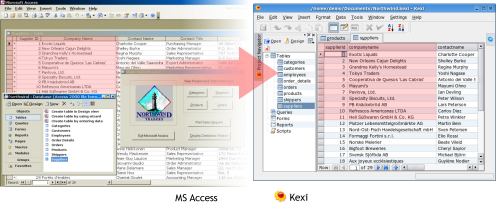
Supported features
Importing the following field types has been tested, and generally works well:
- Text fields
- Memo fields
- Date fields
- Numeric values
Unsupported features
Currently, only tables are imported. During import Kexi skips the following objects:
- Queries
- Forms
- Scripts
- Reports
The following are untested:
- Importing binary objects
