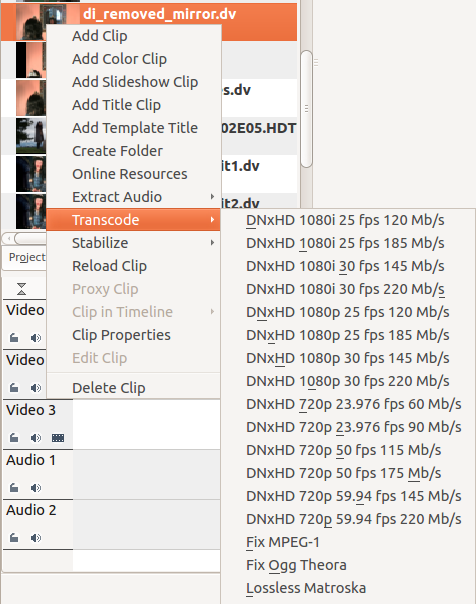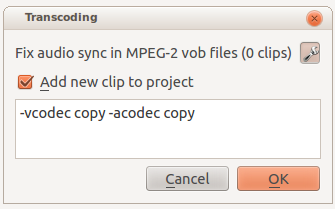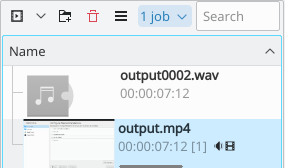Kdenlive/Manual/Clip Menu/Transcode: Difference between revisions
mNo edit summary |
mNo edit summary |
||
| Line 6: | Line 6: | ||
[[File:Transcode menu item.png]] | [[File:Transcode menu item.png]] | ||
Choose a transcode profile from the available list to transcode the selected clip into a different video format. The options are controlled by [[Special:myLanguage/Kdenlive/Manual/Settings_Menu/Configure_Kdenlive#Transcode|Configure Kdenlive-> Transcode]]. The transcoding is done by the [http://www.ffmpeg.org/ ffmpeg] program. | Choose a transcode profile from the available list to transcode the selected clip into a different video format. The options are controlled by [[Special:myLanguage/Kdenlive/Manual/Settings_Menu/Configure_Kdenlive#Transcode|Configure Kdenlive->Transcode]]. The transcoding is done by the [http://www.ffmpeg.org/ ffmpeg] program. | ||
[[File:Kdenlive Transcode dialog.png]] | [[File:Kdenlive Transcode dialog.png]] | ||
Revision as of 01:21, 23 January 2015
Transcode Menu Item
From right-click on a clip in the Project Tree, one of the items that appears in the menu is the submenu.
Choose a transcode profile from the available list to transcode the selected clip into a different video format. The options are controlled by Configure Kdenlive->Transcode. The transcoding is done by the ffmpeg program.
The above screenshot is the dialog presented after choosing a transcode profile for transcoding the clip. The wrench icon toggles the display of the details of the command that will be used for transcoding. The description comes from the description supplied in the settings for this functionality.
Use the checkbox to cause the transcoded clip to be added to the Project Tree once the transcode job has finished.
While the transcode job is running, the Project Tree will display a progress bar on the thumbnail of the clip and a job list menu item will appear at the top of the Project Tree.