KDEConnect: Difference between revisions
m Add explanation battery monitor |
mNo edit summary |
||
| Line 53: | Line 53: | ||
===Battery Monitor=== | ===Battery Monitor=== | ||
Show your phone battery next to your computer battery. | |||
===Clipboard=== | ===Clipboard=== | ||
Revision as of 19:51, 30 September 2018
What is KDE Connect?
KDE Connect is a project that enables all your devices to communicate with each other. Here's a few things KDE Connect can do:
- Receive your phone notifications on your desktop computer and reply to messages
- Control music playing on your desktop from your phone
- Use your phone as a remote control for your desktop
- Run predefined commands on your PC from connected devices. See the list of example commands for more details.
- Check your phones battery level from the desktop
- Ring your phone to help finding it
- Share files and links between devices
- Browse your phone from the desktop
- Control the desktop's volume from the phone
Despite a common misconception you can use KDE Connect on all desktop environments. Since most of the developers are using Plasma it may occur that a feature is broken or inaccessible on other desktop environments. In this case, please report it as a bug. There are multiple ways to enhance the KDE Connect experience on non-Plasma desktops. If you are a GNOME user you might prefer GSConnect, a GNOME shell extension. For desktops with AppIndicator support (Budgie, Cinnamon, LXDE, Pantheon, Unity) indicator-kdeconnect is available.
Kde Connect for the moment only support Android, and SailfishOS. The KDE Connect developers are working on supporting more phone os (plasma mobile, postmarketOS, ect... ).
Installation
Before using kde connect, you need to install it on your computer and your phone.
Computer
On your computer you need to install the kdeconnect package. Follow this guide, if you need help in installing software on you computer.
Phone
- For Android, you have the choice between downloading kde connect on the play store or on f-droid.
- For SailfishOS, you can find more information in the community store.
Connecting two devices together
First you need to open KDE Connect on your computer 'and phone. You should now see in the two screen, the other device name. If it's working, make sure that the two device are connected to the same network and that there isn't any firewall blocking the two devices to see each other. See the connection problem section (TODO).
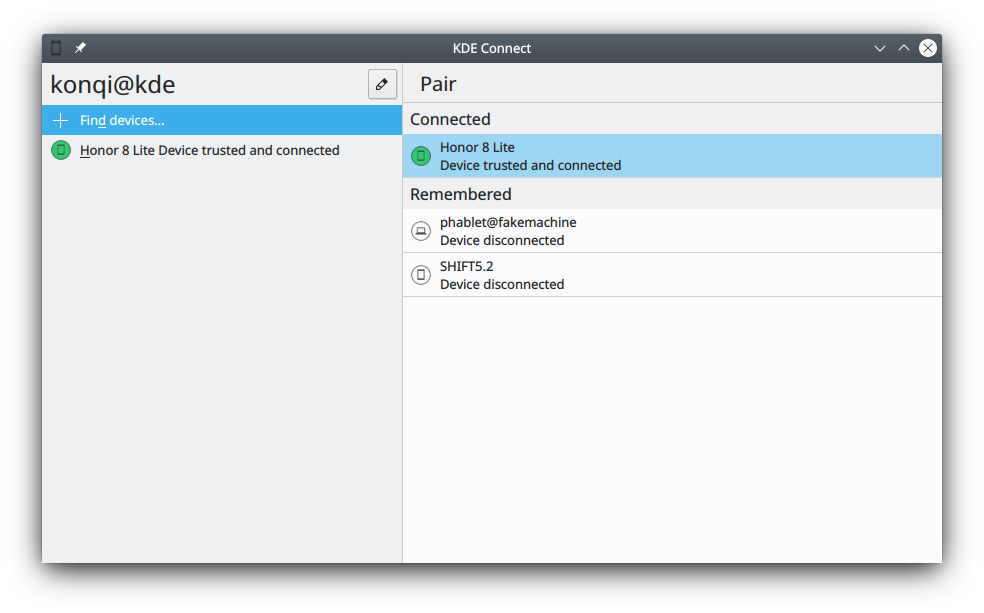
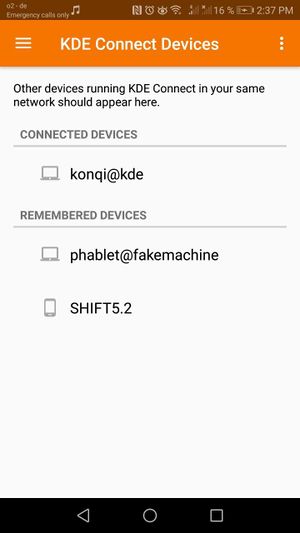
You can now in one of the two devices request pairing. You will now be asked in the other device to accept the pairing request.
Overview
This is the documentation page for KDEConnect. You can see the community page here [1] which explains what KDEConnect is and how to install it.
KDEConnect has two parts. The desktop program and the phone app.
Changing Device Names
You can only change the name of your device on the device itself. so if you want to change the name of your computer then you must use the desktop program. If you want to change the name of your phone or tablet you must make the change in the phone app. Once a device is renamed it will automatically sync with all other connected devices.
Plugins
Battery Monitor
Show your phone battery next to your computer battery.
Clipboard
explanation here
Inhibit Screensaver
explanation here
Multimedia Control Receiver
explanation here
Pause Media During Calls
explanation here
Ping
explanation here
Receive Notifications
explanation here
Remote File System Browser
explanation here
Ring My Phone
explanation here
Run Commands
With KDE Connect, you can run from your phone with only one click predefined commands on your computer. A set of useful commands can be found here.
Send Notifications
explanation here
explanation here
Telephony Integration
explanation here
Virtual Input
explanation here

