KGpg/Manual/Encrypting: Difference between revisions
Created page with '==Using KGpg== ====Encrypting a file from Konqueror or Dolphin==== Click on the file you want to encrypt with the right mouse button. Choose <menuchoice>Actions->Encrypt File<...' |
|||
| Line 25: | Line 25: | ||
|[[KGpg/Manual/Decryption|Next]] | |[[KGpg/Manual/Decryption|Next]] | ||
|- | |- | ||
|Decrypting Your Data | |||
|} | |} | ||
Revision as of 16:20, 15 August 2010
Using KGpg
Encrypting a file from Konqueror or Dolphin
Click on the file you want to encrypt with the right mouse button. Choose in the pop up menu. You will then be prompted with the Public key selection dialog. Choose the key of the recipient and click . The encrypted file will be saved with a .asc or .gpg extension depending on whether you chose or not. ASCII encrypted files only use readable characters to represent the data resulting in files that are more robust when copied around or sent by mail but are one third larger.
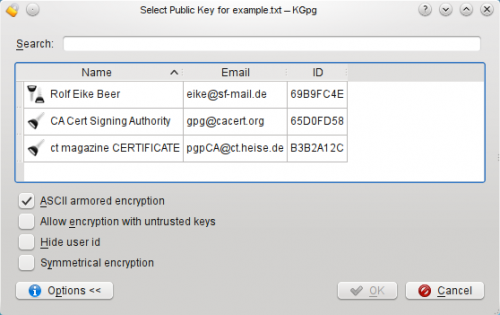
Encrypting a text with KGpg's applet
You can encrypt the contents of the clipboard by selecting the then the text will be signed instead. Both actions will import the current clipboard contents into an editor window, perform the requested action and paste the contents back into the editor.
Encrypting text from KGpg's editor
This is as simple as clicking on the . You will then be prompted with the Public key selection dialog. Choose your key and click . The encrypted message will appear in the editor window.
Usually you can only encrypt files with keys that are trusted by you. Since you sometimes want to just send a confident note to some random people you are aware of having a GPG key you can set the option .
To make sure that you can decrypt every file you have encrypted even if they are encrypted with someone else's key you can use the options and which are available in the [configuration].
For more information on the encryption options , and , please refer to gpg's documentation or man pages.
| Next |
| Decrypting Your Data |
