KPlato/Manual/Task Editor: Difference between revisions
Appearance
mNo edit summary |
Add data columns description and config image. |
||
| Line 1: | Line 1: | ||
{{Construction}} | {{Construction}} | ||
==Description== | ==Description== | ||
The Task Editor is used to create, edit, and delete tasks. Tasks can be organized into a hierarchical tree structure to any depth. | {| | ||
|The Task Editor is used to create, edit, and delete tasks. | |||
Tasks can be organized into a hierarchical tree structure to any depth. | |||
||[[Image:Kplato_taskeditor.png|250px|thumb]] | |||
|} | |||
==Toolbar== | |||
The toolbar provides the means to create, delete and move tasks and milestones: | The toolbar provides the means to create, delete and move tasks and milestones: | ||
{|style="text-align:center" | {|style="text-align:center" | ||
| Line 45: | Line 50: | ||
The following columns are displayed as default: | The following columns are displayed as default: | ||
{ | {| border="1" cellpadding="5" cellspacing="0" | ||
| style="background:#efefef;" | '''Column''' | |||
| style="background:#efefef;" | '''Description''' | |||
|- | |||
| Name | |||
| The name of the task. | |||
|- | |||
| Status | |||
| Task status | |||
|- | |||
| Responsible | |||
| The person responsible for this task. | |||
|- | |||
| Allocation | |||
| List of resource allocations. | |||
|- | |||
| Type | |||
| The type of task or the estimate type of the task. | |||
The type can be set to ''Milestone'', ''Effort'' or ''Duration''. | |||
'''Note:''' If the type is ''Summary'' or ''Project'' the type is not editable. | |||
|- | |||
| Calendar | |||
| The calendar used when estimate type is ''Duration''. | |||
|- | |||
| Estimate | |||
| The most likely estimate. | |||
|- | |||
| Optimistic Ratio | |||
| Optimistic estimate. | |||
|- | |||
| Pessimistic Ratio | |||
| Pessimistic estimate. | |||
|- | |||
| Risk | |||
| Risk controls the PERT distribution used when calculating the actual estimate for this task. | |||
|- | |||
| Constraint | |||
| The timing constraint type. | |||
|- | |||
| Constraint Start | |||
| Constraint start time. | |||
|- | |||
| Constraint End | |||
| Constraint end time. | |||
|- | |||
| Running Account | |||
| Account for running costs. | |||
|- | |||
| Startup Account | |||
| Account for cost incurred at startup of the task. | |||
|- | |||
| Startup Cost | |||
| The cost incurred at startup of the task. | |||
|- | |||
| Shutdown Account | |||
| Account for cost incurred at shutdown of the task. | |||
|- | |||
| Shutdown Cost | |||
| The cost incurred at shutdown of the task. | |||
|- | |||
| Description | |||
| Task notes. | |||
|} | |||
=Configuration= | |||
Using the context menu, the view can be configured to show / hide the Project, split / unsplit the tree view or it can be configured using the configure dialog. | |||
{| | |||
|The configure dialog enables you to tailor the amount of information the view displays to fit your needs. | |||
||[[Image:Kplato_taskeditor_config.png|350px|thumb]] | |||
The configure dialog enables you to tailor the amount of information the view displays to fit your needs. | |} | ||
{|width="95%" | {|width="95%" | ||
Revision as of 11:25, 7 September 2010
Description
| The Task Editor is used to create, edit, and delete tasks.
Tasks can be organized into a hierarchical tree structure to any depth. |
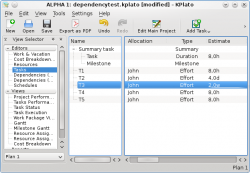 |
Toolbar
The toolbar provides the means to create, delete and move tasks and milestones:

|
| Button | Short cut | Description |
| Add Task | Ctrl+I | Drop-down button to create a task or milestone. The new item is positioned after the currently selected item on the same level as the selected item. If no item is selected, the new item is appended at the top level. |
| Ctrl+Alt+I | ||
| Add Sub-task | Ctrl+Shift+I | Drop-down button to create a sub-task or -milestone. The new item is appended as a child to the currently selected item. |
| Ctrl+Shift+Alt+I | ||
| Delete Task | Delete | Deletes the selected tasks. |
| Indent Task | Appends the selected task as a child to the task above. | |
| Unindent Task | Moves the selected task one level up, insering it after its current parent task. | |
| Move Up | Moves the selected task up one place. | |
| Move Down | Moves the selected task down one place. |
Note that you can also move tasks with drag and drop.
Editing data
Data can be edited inline as described here or by using the task settings dialog.
The following columns are displayed as default:
| Column | Description |
| Name | The name of the task. |
| Status | Task status |
| Responsible | The person responsible for this task. |
| Allocation | List of resource allocations. |
| Type | The type of task or the estimate type of the task.
The type can be set to Milestone, Effort or Duration. Note: If the type is Summary or Project the type is not editable. |
| Calendar | The calendar used when estimate type is Duration. |
| Estimate | The most likely estimate. |
| Optimistic Ratio | Optimistic estimate. |
| Pessimistic Ratio | Pessimistic estimate. |
| Risk | Risk controls the PERT distribution used when calculating the actual estimate for this task. |
| Constraint | The timing constraint type. |
| Constraint Start | Constraint start time. |
| Constraint End | Constraint end time. |
| Running Account | Account for running costs. |
| Startup Account | Account for cost incurred at startup of the task. |
| Startup Cost | The cost incurred at startup of the task. |
| Shutdown Account | Account for cost incurred at shutdown of the task. |
| Shutdown Cost | The cost incurred at shutdown of the task. |
| Description | Task notes. |
Configuration
Using the context menu, the view can be configured to show / hide the Project, split / unsplit the tree view or it can be configured using the configure dialog.
| The configure dialog enables you to tailor the amount of information the view displays to fit your needs. | 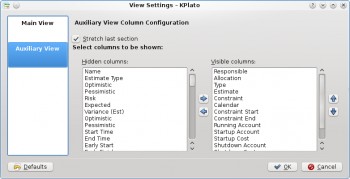 |
| Next | ||
| Resource Editor |

