KPlato/Manual/Task Dependency Editor (Graphical): Difference between revisions
m next |
m Force toc |
||
| Line 1: | Line 1: | ||
{{Construction}} | {{Construction}} | ||
__TOC__ | |||
==Description== | ==Description== | ||
The Task Dependency Editor is used to create, edit, and delete task dependencies. For convenience, tasks can also be inserted, deleted or edited. | The Task Dependency Editor is used to create, edit, and delete task dependencies. For convenience, tasks can also be inserted, deleted or edited. | ||
Revision as of 09:11, 6 September 2010
Description
The Task Dependency Editor is used to create, edit, and delete task dependencies. For convenience, tasks can also be inserted, deleted or edited.
The tasks are ordered in accordance with Work Breakdown Structure.
The symbols for summary tasks, tasks and milestones is shown below:
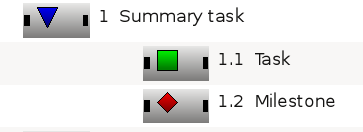
|
As the Task and Milestone are sub items to the Summary task, they are indented. Also note that the WBS code is displayed along with the name.
In the following figure a Finish-Start dependency has been inserted to make Milestone depend on Task.
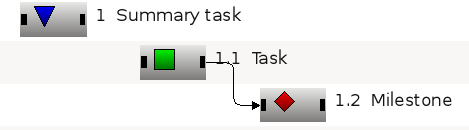
|
As shown below, an item consists of three different selection areas:
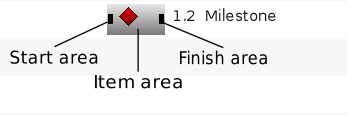
|
| Item area | Select the item for editing |
| Start area | Used for creating Finish-Start and Start-Start dependencies |
| Finish area | Used for creating Finish-Start and Finish-Finish dependencies |
Editing dependencies
Dependencies are created by first selecting a start- or finish area of the predecessor task, then selecting the start- or finish area of the successor task. This can be done using the task or the keyboard.
Alternatively you can drop the predecessors connection area on the successors connection area.
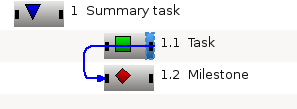
|
To edit or delete an existing dependency, you can open a dependency by selecting it, or open its context menu.
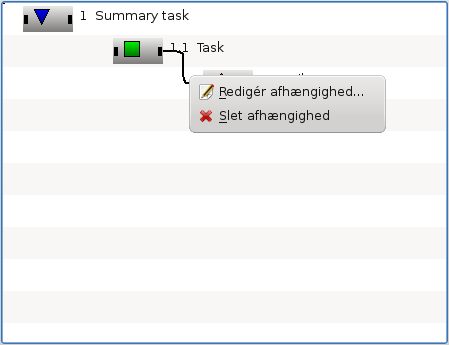
|
You can also open the context menu on a connection area which will enable you to edit all dependencies connected to that area.
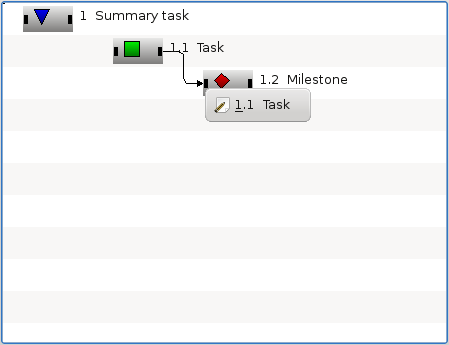
|
Toolbar
The toolbar provides the means to create and delete tasks:
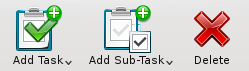
|
| Button | Short cut | Description |
| Add Task | Ctrl+I | Drop-down button to create a task or milestone. The new item is positioned after the currently selected item on the same level as the selected item. If no item is selected, the new item is appended at the top level. |
| Ctrl+Alt+I | ||
| Add Sub-task | Ctrl+Shift+I | Drop-down button to create a sub-task or -milestone. The new item is appended as a child to the currently selected item. |
| Ctrl+Shift+Alt+I | ||
| Delete Task | Delete | Deletes the selected tasks. |
| Next | ||
| Task Dependency Editor (List) |

