KWin/zh-cn: Difference between revisions
m Created page with '右击窗口装饰(就是标题栏)或打开 系统设置 访问 '''KWin''' 新的更容易的设置。在这你可以启用特效以便更有效的管理...' |
m Created page with '如果你的 X server 已经支持「混成」,那简单的打开「系统设置」,进入<menuchoice>「桌面」</menuchoice>模块,选择<menuchoice>「桌面效果」</...' |
||
| Line 19: | Line 19: | ||
右击窗口装饰(就是标题栏)或打开 [[System_Settings|系统设置]] 访问 '''KWin''' 新的更容易的设置。在这你可以启用特效以便更有效的管理你的窗口。比如你能用'''窗口轮转(Present Windows)'''作为「窗口切换」的特效。不同于显示图标或是小的程序缩略图,他安排整理运行中的窗口在同一个网格内,然后你能快速的选择你要的那个窗口。只要使用<keycap>ALT-TAB</keycap>快捷键组合,保持<keycap>ALT</keycap>按键一直按住。现在你能用TAB按键遍历选择窗口或用鼠标激活相应的窗口。快速的击打<keycap>ALT-TAB</keycap>按键会显示队列中下一个窗口,就如以前一样。 | 右击窗口装饰(就是标题栏)或打开 [[System_Settings|系统设置]] 访问 '''KWin''' 新的更容易的设置。在这你可以启用特效以便更有效的管理你的窗口。比如你能用'''窗口轮转(Present Windows)'''作为「窗口切换」的特效。不同于显示图标或是小的程序缩略图,他安排整理运行中的窗口在同一个网格内,然后你能快速的选择你要的那个窗口。只要使用<keycap>ALT-TAB</keycap>快捷键组合,保持<keycap>ALT</keycap>按键一直按住。现在你能用TAB按键遍历选择窗口或用鼠标激活相应的窗口。快速的击打<keycap>ALT-TAB</keycap>按键会显示队列中下一个窗口,就如以前一样。 | ||
如果你的 X server 已经支持「混成」,那简单的打开「系统设置」,进入<menuchoice>「桌面」</menuchoice>模块,选择<menuchoice>「桌面效果」</menuchoice>,然后勾选<menuchoice>「启用桌面效果」</menuchoice>来切换。更多高级的混成设置(比如 ''VSync操作'',''直接渲染'',''混成类型'')可通过<menuchoice>「高级」</menuchoice>标签页操作。自定义 KWin 特效的行为可打开<menuchoice>「全部效果」</menuchoice>标签,选择你想要用的插件。请注意只有一部分插件能在 ''XRender'' 类型混成下工作。要获得完全的体验,你需要使用OpenGL 类型。 | |||
Employing motion physics, '''KWin''' provides your windows with a more natural feel. New desktop effects like the '''Cube''' desktop switcher and '''Magic Lamp''' minimize animation have been added. Improvements in the existing effects make window management smoother than ever. KWin has seen many performance improvements to enable these effects even on low-end hardware. Elaborate checks have been build in to ensure users with low-end hardware are not presented with an unusable setup. KWin detects the capabilities of the hardware and if needed gracefully scales its effects down. You can take control and disable these checks or change settings like the global animation speed to fine-tune your experience. When your computer is under heavy load, '''KWin''' will automatically disable the compositing temporarily to keep things running smoothly. It will notify you if it does so, and you can re-enable compositing by pressing <keycap>SHIFT+ALT+F12</keycap>. Finally, support for multiple screen handling has been improved in '''KWin''' using the new '''Kephal''' library. You can move maximized windows between '''Xinerama''' screens and the addition of external screens is handled correctly. | Employing motion physics, '''KWin''' provides your windows with a more natural feel. New desktop effects like the '''Cube''' desktop switcher and '''Magic Lamp''' minimize animation have been added. Improvements in the existing effects make window management smoother than ever. KWin has seen many performance improvements to enable these effects even on low-end hardware. Elaborate checks have been build in to ensure users with low-end hardware are not presented with an unusable setup. KWin detects the capabilities of the hardware and if needed gracefully scales its effects down. You can take control and disable these checks or change settings like the global animation speed to fine-tune your experience. When your computer is under heavy load, '''KWin''' will automatically disable the compositing temporarily to keep things running smoothly. It will notify you if it does so, and you can re-enable compositing by pressing <keycap>SHIFT+ALT+F12</keycap>. Finally, support for multiple screen handling has been improved in '''KWin''' using the new '''Kephal''' library. You can move maximized windows between '''Xinerama''' screens and the addition of external screens is handled correctly. | ||
Revision as of 12:12, 16 September 2010
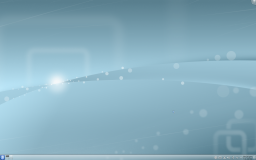 |
KDE Plasma 工作空间可靠又灵活的窗口管理器,现在支持3D特效! |
特性预览
- 稳定和可靠
- 混成的 3D 效果
- 易于配置
- 改进的效率
KWin(发音 "kwin")是 KDE Plasma 桌面 的窗口管理器。它让你完全操控你的窗口,确保它们不是在妨碍工作而是在帮助你完成任务。它绘制窗口装饰,每个窗口顶部的栏,带有(可定制的)按钮比如关闭,最大化和最小化。他同样处理窗口移动和互相切换。
KWin支持混成特性(compositing), 意味着能够使用3D效果来处理你的窗口。这使得窗口管理更平滑,更容易,更有效和更自然。它的硬件要求非常的适当,几乎每个相当于2002年之后的现代系统都支持它。与某些硬件还存在一些问题,要了解更多信息,请点击 techbase
KWin 支持混成特性(compositing), 意味着能够使用 3D 效果来处理你的窗口。这使得窗口管理更平滑,更容易,更有效和更自然。它的硬件要求非常的适当,几乎每个相当于 2002 年之后的现代系统都支持它。与某些硬件还存在一些问题,要了解更多信息,请点击 techbase
实用功能
右击窗口装饰(就是标题栏)或打开 系统设置 访问 KWin 新的更容易的设置。在这你可以启用特效以便更有效的管理你的窗口。比如你能用窗口轮转(Present Windows)作为「窗口切换」的特效。不同于显示图标或是小的程序缩略图,他安排整理运行中的窗口在同一个网格内,然后你能快速的选择你要的那个窗口。只要使用ALT-TAB快捷键组合,保持ALT按键一直按住。现在你能用TAB按键遍历选择窗口或用鼠标激活相应的窗口。快速的击打ALT-TAB按键会显示队列中下一个窗口,就如以前一样。
如果你的 X server 已经支持「混成」,那简单的打开「系统设置」,进入模块,选择,然后勾选来切换。更多高级的混成设置(比如 VSync操作,直接渲染,混成类型)可通过标签页操作。自定义 KWin 特效的行为可打开标签,选择你想要用的插件。请注意只有一部分插件能在 XRender 类型混成下工作。要获得完全的体验,你需要使用OpenGL 类型。
Employing motion physics, KWin provides your windows with a more natural feel. New desktop effects like the Cube desktop switcher and Magic Lamp minimize animation have been added. Improvements in the existing effects make window management smoother than ever. KWin has seen many performance improvements to enable these effects even on low-end hardware. Elaborate checks have been build in to ensure users with low-end hardware are not presented with an unusable setup. KWin detects the capabilities of the hardware and if needed gracefully scales its effects down. You can take control and disable these checks or change settings like the global animation speed to fine-tune your experience. When your computer is under heavy load, KWin will automatically disable the compositing temporarily to keep things running smoothly. It will notify you if it does so, and you can re-enable compositing by pressing SHIFT+ALT+F12. Finally, support for multiple screen handling has been improved in KWin using the new Kephal library. You can move maximized windows between Xinerama screens and the addition of external screens is handled correctly.
More information about what was introduced in KDE SC 4.2 can be found at the following link:
Tutorials
You want an application to launch in a specific size and position every time
Sometimes the screen position of an application is vital to your comfort, so use the flexibility of KWin to make sure it's always where you want it.
Position the window where you want it to open, then right-click on the title-bar, choosing . This will open a settings window, with appropriate entries already made. All you need to do now is select the tab and check and . OK - you're finished!
Script the window manager from the command line
Use the WMIface utility.
Customise the position of titlebar buttons
Take a look at tab - and enable . The options open to you may depend on your distribution or theme, and it's clear that there is more to come.
Perhaps you would like more space between the button and the pair? So you will want to add a - two if you wish. The way to do it was not intuitive to me. The description on the customise page seems clear enough once you understand it, but it wasn't immediately to me.
To simply move things around you work with the speciman titlebar - that is the dark blue bar with a large KDE on it. Drag icons there and you will see them move in the preview window at the bottom of the screen.
You may find that you have other icons available to you. A circle indicates that the button will set that window on all desktops. Another icon that you may find useful is Shade - a toggle between rolled up (titlebar only visible) and normal view. These icons are added by dragging from the text description window onto the speciman title bar - just position them as you want to use them.
If you prefer a Classic, KDE3-style Desktop
Right-click on your desktop - select (or , in some distros). Change the from to . The whole desktop is now a folderview, and another right-click on the desktop will allow you to select . Set the folderview to the directory you want to use as your desktop.
A video of KWin features
A demonstration of features is here
Open applications directly into a different desktop
Use commands like
kstart --desktop 4 kate
Using with small screens (eg Netbooks)
Make the window decorations smaller
tab - select .
Change the base fonts
On many netbooks the screen is very clear, so that reading fonts much smaller than you expect is feasible. On my Acer Aspire One I find that 8 point is a good base settings.
Make Firefox use smaller fonts
Experimentation with did not bring satisfactory results. Do this instead. Download and install gtk-chtheme from this website. Using that tool you can either set a specific font size, or better still, tell it to use your KDE desktop settings. This will work with Firefox as well as any gtk applications that you use.
KMail's Aggregation options take up too much space
See this FAQ to change it.
KMail's Folder-List Tooltips hide too many folder names
See this FAQ to change their behaviour
Gallery
The Gallery holds many screenshots of past and present desktops and effects.
