System Settings/Default Applications: Difference between revisions
Appearance
Added details about default browser |
Marked this version for translation |
||
| Line 19: | Line 19: | ||
</translate><span id="Choose a standard browser"></span><translate> | </translate><span id="Choose a standard browser"></span><translate> | ||
== Choose a standard browser == | == Choose a standard browser == <!--T:6--> | ||
<!--T:7--> | |||
E-mail readers, chat clients and many other applications have the ability to display web links and let you open links in the KDE default web browser. To use your preferred browser as KDE default browser follow these steps: | E-mail readers, chat clients and many other applications have the ability to display web links and let you open links in the KDE default web browser. To use your preferred browser as KDE default browser follow these steps: | ||
<!--T:8--> | |||
* Open <menuchoice>System Settings -> Default Applications</menuchoice>. | * Open <menuchoice>System Settings -> Default Applications</menuchoice>. | ||
<!--T:9--> | |||
* Select <menuchoice>Web Browser</menuchoice> in the list in the left hand part of the window. | * Select <menuchoice>Web Browser</menuchoice> in the list in the left hand part of the window. | ||
<!--T:10--> | |||
* In the '''Default Component''' section in the right hand part of the window you select the <menuchoice>in the following browser:</menuchoice> radio button and enter the command to start your favorite browser in the text field immediately below, or click the <menuchoice>...</menuchoice> button to the right of the textfield and navigate to the the browser executable. | * In the '''Default Component''' section in the right hand part of the window you select the <menuchoice>in the following browser:</menuchoice> radio button and enter the command to start your favorite browser in the text field immediately below, or click the <menuchoice>...</menuchoice> button to the right of the textfield and navigate to the the browser executable. | ||
<!--T:11--> | |||
* Click the <menuchoice>Apply</menuchoice> button and you are done. | * Click the <menuchoice>Apply</menuchoice> button and you are done. | ||
Revision as of 15:27, 2 August 2011
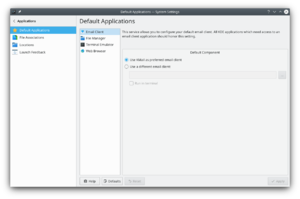 |
Setting your preferred applications |
Some applications are often started from within other applications. For example, when you click on an email address in your browser, it will open an email client. In this module, you can instruct the system to use your preferred application rather that the system default in such situations. These settings should be honored by all KDE applications.
Besides email client, you can select your preferred embedded text editor, file manager, instant messenger, terminal emulator, web browser, and window manager.
Choose a standard browser
E-mail readers, chat clients and many other applications have the ability to display web links and let you open links in the KDE default web browser. To use your preferred browser as KDE default browser follow these steps:
- Open .
- Select in the list in the left hand part of the window.
- In the Default Component section in the right hand part of the window you select the radio button and enter the command to start your favorite browser in the text field immediately below, or click the button to the right of the textfield and navigate to the the browser executable.
- Click the button and you are done.

