System Settings/Default Applications/da: Difference between revisions
Appearance
Updating to match new version of source page |
Importing a new version from external source |
||
| Line 12: | Line 12: | ||
Ud over e-mail-klient kan du vælge din foretrukne indlejret teksteditor, filhåndtering, instant messenger, terminal emulator, webbrowser og vinduesmanager. | Ud over e-mail-klient kan du vælge din foretrukne indlejret teksteditor, filhåndtering, instant messenger, terminal emulator, webbrowser og vinduesmanager. | ||
<span id="Choose a standard browser"></span> | <span id="Choose a standard browser"></span> | ||
== | == Vælg en standardbrowser == | ||
E-mail readers, chat clients and many other applications have the ability to display web links and let you open links in the KDE default web browser. To use your preferred browser as KDE default browser follow these steps: | E-mail readers, chat clients and many other applications have the ability to display web links and let you open links in the KDE default web browser. To use your preferred browser as KDE default browser follow these steps: | ||
Revision as of 15:34, 2 August 2011
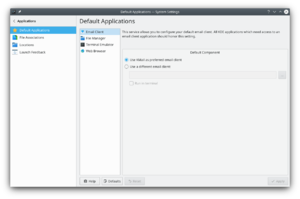 |
Indstilling af dine foretrukne programmer |
Nogle programmer startes ofte fra andre programmer. Når du for eksempel klikker på en e-mail adresse i din browser, så vil den åbne en e-mail-klient. I dette modul kan du instruere systemet til at bruge dit foretrukne program i stedet for systemets standard i sådanne situationer. Disse indstillinger skulle blive forstået af alle KDE-programmer.
Ud over e-mail-klient kan du vælge din foretrukne indlejret teksteditor, filhåndtering, instant messenger, terminal emulator, webbrowser og vinduesmanager.
Vælg en standardbrowser
E-mail readers, chat clients and many other applications have the ability to display web links and let you open links in the KDE default web browser. To use your preferred browser as KDE default browser follow these steps:
- Open .
- Select in the list in the left hand part of the window.
- In the Default Component section in the right hand part of the window you select the radio button and enter the command to start your favorite browser in the text field immediately below, or click the button to the right of the textfield and navigate to the the browser executable.
- Click the button and you are done.

