User:SamiZhan/the beginners' guide new edition/Krunner: Difference between revisions
No edit summary |
No edit summary |
||
| Line 39: | Line 39: | ||
[[File:Kdeguide0023.png|thumb|center]] | [[File:Kdeguide0023.png|thumb|center]] | ||
1. Type in the euqation you want to caculate and the answer will be shown. | 1. Type in the euqation you want to caculate and the answer will be shown. | ||
===2.2 Searching Wikipedia or something=== | |||
[[File:Kdeguide0024.png|thumb|center]] | |||
1. Type in wp:Kget if you want to search for Kget in Wikipedia. | |||
---- | |||
[[File:Kdeguide0025.png|thumb|center]] | |||
2. Click on "Search....: ...." | |||
---- | |||
Note: You are not only able to search for Wikipedia but also some different websites. | |||
===2.3 Launch Mobile Applications=== | |||
---- | |||
Show all mobile applications: | |||
[[File:Kdeguide0026.png|thumb|center]] | |||
1. Input "mobile applications" in the search bar. | |||
[[File:Kdeguide0027.png|thumb|center]] | |||
2. Click on the one you'd like to launch. | |||
---- | |||
Launch a specific mobile application: | |||
[[File:Kdeguide0028.png|thumb|center]] | |||
1. Input the name of the application. | |||
[[File:Kdeguide0029.png|thumb|center]] | |||
2. Click on it. | |||
=== 2.4 Unmount devices=== | |||
[[File:Kdeguide0030.png|thumb|center]] | |||
1. Input "unmount". All devices which are able to be unmounted will be showed. | |||
Latest revision as of 11:52, 9 August 2011
Krunner is a KDE application which has a basic function of launching programs with some other splendid functions. In this chapter you will learn how to use this application.
1. Basic usage
1-1. Launch programs
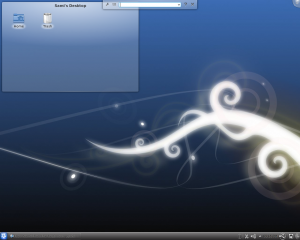
1. Use the shortcut "Alt" + "F2" to launch Krunner.
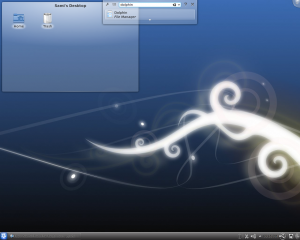
2. Type in the name of the program.
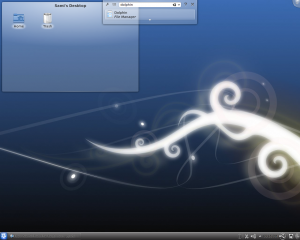
3. Click the icon of the program.
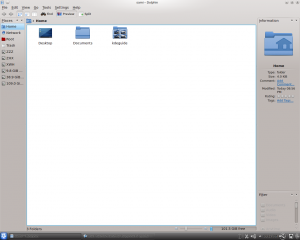
4. The program is launching.
1-2. Change the position

1.Click "Settings" in Krunner.
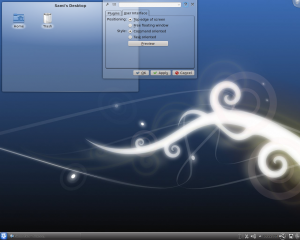
2.Switch to "User Interface".
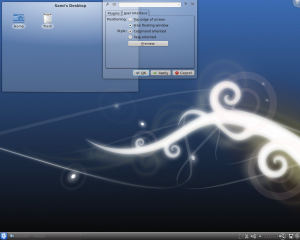
3.Choose "Free floating window"
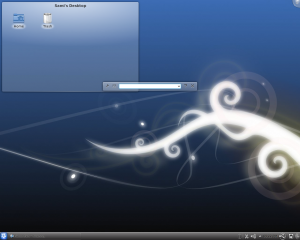
4.You can now move it as you want.
2. Additional Functions
2.1 Caculating
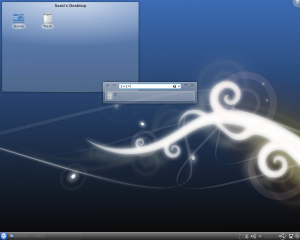
1. Type in the euqation you want to caculate and the answer will be shown.
2.2 Searching Wikipedia or something
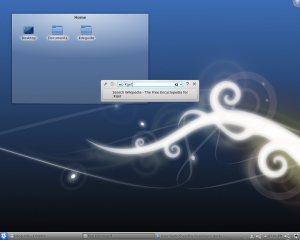
1. Type in wp:Kget if you want to search for Kget in Wikipedia.
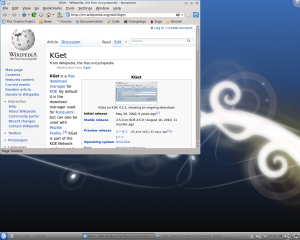
2. Click on "Search....: ...."
Note: You are not only able to search for Wikipedia but also some different websites.
2.3 Launch Mobile Applications
Show all mobile applications:
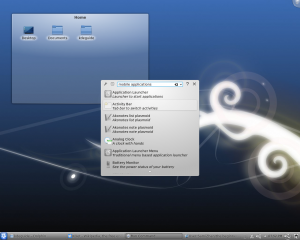
1. Input "mobile applications" in the search bar.
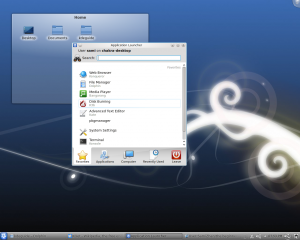
2. Click on the one you'd like to launch.
Launch a specific mobile application:
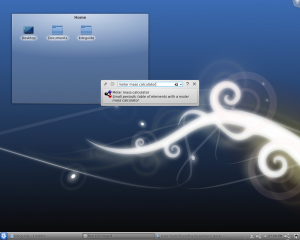
1. Input the name of the application.
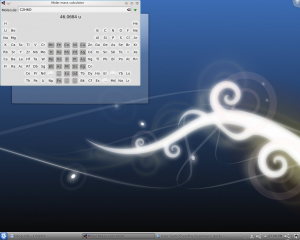
2. Click on it.
2.4 Unmount devices
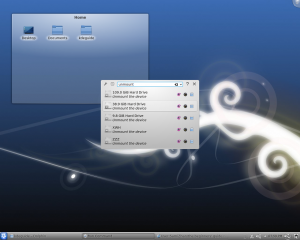
1. Input "unmount". All devices which are able to be unmounted will be showed.
