Amarok/QuickStartGuide/TheAmarokWindow/gl: Difference between revisions
Appearance
Updating to match new version of source page |
Updating to match new version of source page |
||
| Line 2: | Line 2: | ||
<languages /> | <languages /> | ||
<span class="mw-translate-fuzzy"> | |||
== A xanela do Amarok == | == A xanela do Amarok == | ||
</span> | |||
A xanela do '''Amarok''' está deseñada para permitirlle volver descubrir a súa música. Iso significa que fornece toda a información posíbel sobre a súa música. Moitos usuarios están a gusto coa disposición predeterminada, pero pode personalizarse completamente. | A xanela do '''Amarok''' está deseñada para permitirlle volver descubrir a súa música. Iso significa que fornece toda a información posíbel sobre a súa música. Moitos usuarios están a gusto coa disposición predeterminada, pero pode personalizarse completamente. | ||
=== Default layout of the Amarok window === | ==== Default layout of the Amarok window ==== | ||
Upon installation, '''Amarok''' will look like this: | Upon installation, '''Amarok''' will look like this: | ||
| Line 19: | Line 21: | ||
# the '''Playlist''' in the right-hand pane. | # the '''Playlist''' in the right-hand pane. | ||
=== Using the Amarok window to manage and play your music === | ==== Using the Amarok window to manage and play your music ==== | ||
Playing music using '''Amarok''' usually takes two steps: | Playing music using '''Amarok''' usually takes two steps: | ||
Revision as of 10:24, 29 November 2011
A xanela do Amarok
A xanela do Amarok está deseñada para permitirlle volver descubrir a súa música. Iso significa que fornece toda a información posíbel sobre a súa música. Moitos usuarios están a gusto coa disposición predeterminada, pero pode personalizarse completamente.
Default layout of the Amarok window
Upon installation, Amarok will look like this:
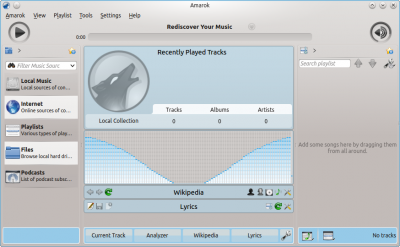
The Amarok window has four main parts:
- under the top-level menus is the Toolbar which lies above three panes:
- your Media Sources (music collection and other media) in the left pane,
- the Context pane in the center, and
- the Playlist in the right-hand pane.
Using the Amarok window to manage and play your music
Playing music using Amarok usually takes two steps:
- Create a playlist by selecting some of the tracks in your collection, which you will find listed in the Media Sources pane, and send your music to the Playlist pane.
- Play the music in your playlist, using the Playlist pane and/or the Toolbar.
Also, you may want to transfer some of your music to a mobile music player, such as an iPod. The next sections will explain how.
