System Settings/Accessibility/uk: Difference between revisions
Updating to match new version of source page |
Updating to match new version of source page |
||
| Line 6: | Line 6: | ||
|} | |} | ||
<span class="mw-translate-fuzzy"> | <span class="mw-translate-fuzzy"> | ||
| Line 15: | Line 13: | ||
{{Info_(uk)|1=Якщо у системі увімкнено ефекти стільниці ви можете скористатися для покращення зручності користування деякими з параметрів модуля [[Special:myLanguage/System Settings/Desktop Effects|Ефекти стільниці]].}} | {{Info_(uk)|1=Якщо у системі увімкнено ефекти стільниці ви можете скористатися для покращення зручності користування деякими з параметрів модуля [[Special:myLanguage/System Settings/Desktop Effects|Ефекти стільниці]].}} | ||
<span class="mw-translate-fuzzy"> | |||
За допомогою вкладки <menuchoice>Дзвінок</menuchoice> ви можете налаштувати системний дзвінок. Ви також можете наказати системі показувати візуальну підказку. Щоб зробити користування ще зручнішим. ви можете скористатися параметрами модуля [[Special:myLanguage/System Settings/Application and System Notifications|Сповіщення програм і системи]]. | За допомогою вкладки <menuchoice>Дзвінок</menuchoice> ви можете налаштувати системний дзвінок. Ви також можете наказати системі показувати візуальну підказку. Щоб зробити користування ще зручнішим. ви можете скористатися параметрами модуля [[Special:myLanguage/System Settings/Application and System Notifications|Сповіщення програм і системи]]. | ||
</span> | |||
The duration slider allows you to select how long the active window will change color in milliseconds. A smaller amount of time will mean there will be a shorter pause in between visible bells, while a larger amount of time means that the visible pause will be longer. | |||
If you find these settings useful, you may also want to have a look at the [[Special:myLanguage/System Settings/Application and System Notifications|Application and System Notifications]] module of '''System Settings'''. | |||
<span class="mw-translate-fuzzy"> | |||
Якщо вам важко користуватися клавіатурою, на вкладках <menuchoice>Клавіші-модифікатори</menuchoice> та <menuchoice>Фільтри клавіатури</menuchoice> ви знайдете корисні пункти, а за допомогою вкладки <menuchoice>Жести активації</menuchoice> налаштувати жести мишею для емуляції залипання або відкладеного натискання певних клавіш, якщо ви не маєте наміру користуватися цими можливостями весь час. | Якщо вам важко користуватися клавіатурою, на вкладках <menuchoice>Клавіші-модифікатори</menuchoice> та <menuchoice>Фільтри клавіатури</menuchoice> ви знайдете корисні пункти, а за допомогою вкладки <menuchoice>Жести активації</menuchoice> налаштувати жести мишею для емуляції залипання або відкладеного натискання певних клавіш, якщо ви не маєте наміру користуватися цими можливостями весь час. | ||
</span> | |||
== Modifier Keys == | |||
There are two panels here, the Sticky Keys and the Locking Keys panel. | |||
Sticky keys is a setting to make it easier to enter multiple key shortcuts. For instance, when one wants to capitalize a letter, the Shift key is pressed at the same time as the letter. Sticky Keys allow you to first press Shift, Control, or Alt, and then release it and press another key. This system will interpret it as those keys being simultaneously pressed. | |||
There are 3 Locking Keys on most keyboards. These keys are the Caps Lock, Num Lock, and Scroll Lock keys. In the Modifier Key area, you can choose to have a system bell played if these are activated or deactivated. | |||
== Keyboard filters == | |||
=== Slow Keys === | |||
Slow Keys allow confirmation that a key has been pressed and entered. The system bell is activated when the time allotted with the slider has passed. For a key to be accepted, it has to be held until the set amount of time. The system bell can be used to indicate when a key press has been made, accepted, rejected, or any combination of the three. | |||
=== Bounce Keys === | |||
The bounce key setting is used to prevent multiple characters appearing in a document as a result of an immediate key press occurring after the first one. If you press a key again in less time that has been set with the slider, the second repeat character won't be made and a system bell might activate. | |||
Допомогти у роботі можуть навіть прості параметри, зокрема збільшення інтервалу реєстрації повторного натискання клавіш. | Допомогти у роботі можуть навіть прості параметри, зокрема збільшення інтервалу реєстрації повторного натискання клавіш. | ||
Revision as of 16:45, 26 January 2012
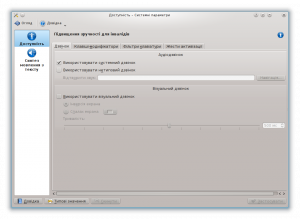 |
Парамтери покращення зручності роботи для людей з особливими потребами. |
За допомогою параметрів цієї сторінки можна зробити роботу людей з особливими потребами зручнішою.
За допомогою вкладки ви можете налаштувати системний дзвінок. Ви також можете наказати системі показувати візуальну підказку. Щоб зробити користування ще зручнішим. ви можете скористатися параметрами модуля Сповіщення програм і системи.
The duration slider allows you to select how long the active window will change color in milliseconds. A smaller amount of time will mean there will be a shorter pause in between visible bells, while a larger amount of time means that the visible pause will be longer.
If you find these settings useful, you may also want to have a look at the Application and System Notifications module of System Settings.
Якщо вам важко користуватися клавіатурою, на вкладках та ви знайдете корисні пункти, а за допомогою вкладки налаштувати жести мишею для емуляції залипання або відкладеного натискання певних клавіш, якщо ви не маєте наміру користуватися цими можливостями весь час.
Modifier Keys
There are two panels here, the Sticky Keys and the Locking Keys panel. Sticky keys is a setting to make it easier to enter multiple key shortcuts. For instance, when one wants to capitalize a letter, the Shift key is pressed at the same time as the letter. Sticky Keys allow you to first press Shift, Control, or Alt, and then release it and press another key. This system will interpret it as those keys being simultaneously pressed.
There are 3 Locking Keys on most keyboards. These keys are the Caps Lock, Num Lock, and Scroll Lock keys. In the Modifier Key area, you can choose to have a system bell played if these are activated or deactivated.
Keyboard filters
Slow Keys
Slow Keys allow confirmation that a key has been pressed and entered. The system bell is activated when the time allotted with the slider has passed. For a key to be accepted, it has to be held until the set amount of time. The system bell can be used to indicate when a key press has been made, accepted, rejected, or any combination of the three.
Bounce Keys
The bounce key setting is used to prevent multiple characters appearing in a document as a result of an immediate key press occurring after the first one. If you press a key again in less time that has been set with the slider, the second repeat character won't be made and a system bell might activate.
Допомогти у роботі можуть навіть прості параметри, зокрема збільшення інтервалу реєстрації повторного натискання клавіш.

