System Settings/Desktop Effects/it: Difference between revisions
Dariocambie (talk | contribs) Created page with "Impostazioni di sistema/Effetti del desktop" |
Dariocambie (talk | contribs) Created page with "{|class="tablecenter vertical-centered" |300px|thumb|center |Configura gli effetti del desktop |}" |
||
| Line 3: | Line 3: | ||
{|class="tablecenter vertical-centered" | {|class="tablecenter vertical-centered" | ||
|[[Image:Settings-desktop-effects.png|300px|thumb|center]] | |[[Image:Settings-desktop-effects.png|300px|thumb|center]] | ||
| | |Configura gli effetti del desktop | ||
|} | |} | ||
Revision as of 15:50, 14 July 2012
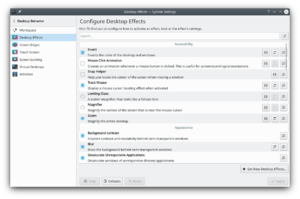 |
Configura gli effetti del desktop |
The Desktop Effects module allows you to control what graphical effects you want to use for your workspace.
In the tab, you can activate effects. There are also settings for the most common effects here.
You may find that while desktop effects generally work well on your system, they may occasionally cause problems for your workspace. In those cases, simply turn off effects temporarily. This can be easily achieved by clicking the button. When desktop effects are suspended they can be activated again by clicking (the same button).
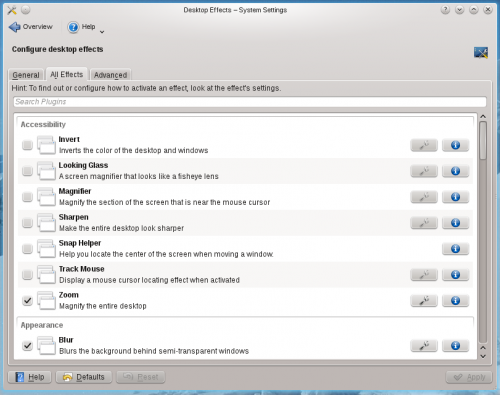
In the tab you get a list of effects. At the top of the tab is a search tool. Click in the text field and start writing part of the name or description of an effect to filter out all those effects that do not match your search string.
In front of each effect there is a check box. Use that to select or deselect the effect. At the end of each line there is an ![]() button; click that to get information about the effect. Many effects have a
button; click that to get information about the effect. Many effects have a ![]() button immediately before that. Use this button to configure the individual effect.
button immediately before that. Use this button to configure the individual effect.
In the tab you will find options to control the graphics engine.

